HP 15-f200 Support and Manuals
Popular HP 15-f200 Manual Pages
Start Here - Page 5
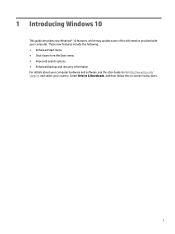
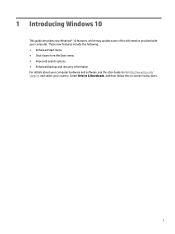
... ● Improved search options ● Enhanced backup and recovery information For details about your country. Go to http://www.hp.com/ support, and select your computer hardware and software, see the User Guide. 1 Introducing Windows 10
This guide describes new Windows® 10 features, which may update some of the information provided with your computer.
Maintenance and Service Guide - Page 32


... requirements Plastic parts
CAUTION: Using excessive force during disassembly and assembly procedures. 4 Removal and replacement procedures preliminary requirements
Tools required
You will need the following tools to complete the removal and replacement procedures: ● Flat-bladed screwdriver ● Magnetic screwdriver ● Phillips P0 and P1 screwdrivers
Service considerations
The...
Maintenance and Service Guide - Page 37


... when servicing Customer Self-Repair parts.
There are on page 14 for details.
Component replacement procedures 27 5 Removal and replacement procedures for Customer Self-Repair parts
NOTE: The Customer Self-Repair program is supported in all locations. NOTE: HP continually improves and changes product parts. For complete and current information on -screen instructions. Make...
Maintenance and Service Guide - Page 39
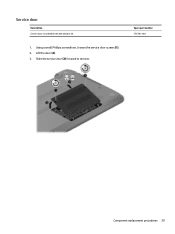
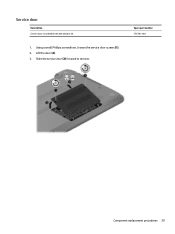
Slide the service door (3) forward to remove. Spare part number 776781-001
Component replacement procedures 29 Using a small Phillips screwdriver, loosen the service door screws (1). 2. Service door
Description Service door is available with the plastics kit.
1.
Lift the door (2). 3.
Maintenance and Service Guide - Page 45


...country or region, and then follow the on-screen instructions. 6 Removal and replacement procedures for Authorized Service Provider parts
CAUTION: Components described in this chapter should only be removed, replaced, and/or loosened when servicing Authorized Service Provider only parts. For complete and current information on the service tag at the bottom of each screw size and location...
Maintenance and Service Guide - Page 84


... later, after the download is typically Local Disk (C:). 3.
If no instructions appear, follow these steps: 1. Complete the installation by following the on -screen instructions. 4. If the update is downloaded. From the Start screen, type support, and then select the HP Support Assistant app. ‒ or - You may need to access this information to download your hard drive...
Maintenance and Service Guide - Page 86


... -screen instructions. If no instructions appear, follow these steps: 1. Type file in the taskbar search box, and then select the HP Support Assistant app. - The hard drive designation is connected to a network, consult the network administrator before installing any software updates, especially system BIOS updates.
1. Select My PC, and then select Specifications. - To use Setup Utility...
Maintenance and Service Guide - Page 90


... Recovery option from the HP Recovery partition (select models only) or use the Drivers and Applications Reinstall option of HP Recovery Manager to its original factory state by using the HP Recovery media that you either download the software from the manufacturer's website or reinstall the software from support. Minimized Image Recovery installs only drivers and hardware-enabling...
Maintenance and Service Guide - Page 106


... 79, 84 recovery partition
removing 82, 87 regulatory information 14 removal/replacement
procedures 27, 35 RJ-45 (network) jack, identifying 5 RTC battery
removal 57 spare part number 18, 57
S Screw Kit, spare part number 20 security cable slot, identifying 5 security, product description 3 serial number 14 serial number, computer 14 service cover
removal 29
96 Index
Maintenance and Service Guide - Page 107


service door spare part number 29
serviceability, product description 3 slots
memory card 6 security cable 5 speakers identifying 11 removal 64 spare part number 19, 64 specifications computer 90 display 90 hard drive 91 supported discs, recovery 79, 84 system board removal 52 spare part numbers 17, 52 system information locating 14 system recovery 80, 85 system restore point creating...
User Guide - Page 9
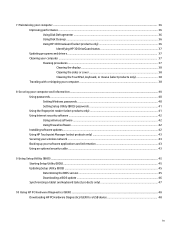
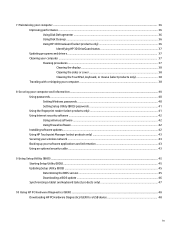
...HP 3D DriveGuard (select products only 36 Identifying HP 3D DriveGuard status 37 Updating programs and drivers...passwords ...40 Setting Windows passwords ...40 Setting Setup Utility (BIOS) passwords 41 Using the fingerprint reader (select products only 41 Using Internet security software ...42 Using antivirus software ...42 Using firewall software ...42 Installing software updates ...42 Using HP...
User Guide - Page 26
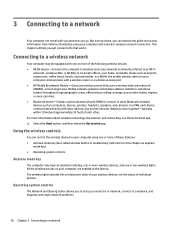
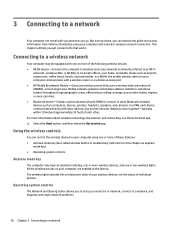
...will help you to set up a connection or network, connect to a network, and diagnose and repair network problems.
16 Chapter 3 ..., coffee shops, hotels, and universities. Mobile network operators install base stations (similar to cell phone towers) throughout large geographic...wireless router or a wireless access point. ● HP Mobile Broadband Module-Gives you go.
Connecting to other...
User Guide - Page 51


.... Select Security, and then follow the on -screen keyboard, which displays in Setup Utility (BIOS). The on -screen instructions. or Turn on or restart the computer, quickly press esc, and then press f10. ● Tablets without keyboards: 1.
Setting Setup Utility (BIOS) passwords
Password Administrator password
Power-on password
Function
● Must be entered each time you access...
User Guide - Page 52
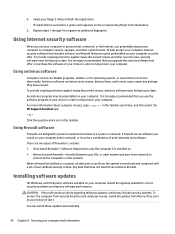
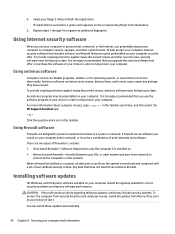
...your computer, Internet security software that you install on the network. It is strongly recommended that you upgrade the security software trial offer or purchase the... select the HP Support Assistant app. -
To provide ongoing protection against newly discovered viruses and other online threats. or -
Installing software updates
HP, Windows, and third-party software installed on the ...
User Guide - Page 56
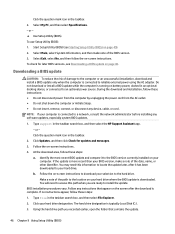
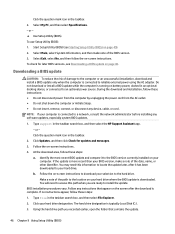
... icon in the taskbar search box, and then select the HP Support Assistant app.
- Select My PC, and then select Specifications. - Select Main, select System Information, and then make a note of the path to the hard drive. Do not download or install a BIOS update while the computer is connected to an optional power source. NOTE...
HP 15-f200 Reviews
Do you have an experience with the HP 15-f200 that you would like to share?
Earn 750 points for your review!
We have not received any reviews for HP yet.
Earn 750 points for your review!

