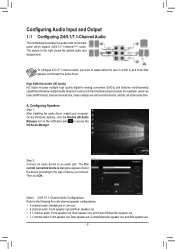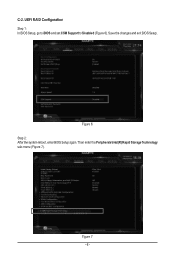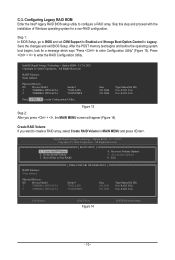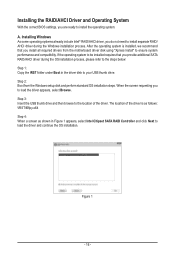Gigabyte X299 UD4 Support and Manuals
Get Help and Manuals for this Gigabyte item

View All Support Options Below
Free Gigabyte X299 UD4 manuals!
Problems with Gigabyte X299 UD4?
Ask a Question
Free Gigabyte X299 UD4 manuals!
Problems with Gigabyte X299 UD4?
Ask a Question
Gigabyte X299 UD4 Videos

Xtreme PC Build with Gigabyte X299 UD4 Pro & Intel i9 9900X X Series Processor|RTX 2080Ti & 1TB M 2
Duration: 24:24
Total Views: 1,216
Duration: 24:24
Total Views: 1,216

Installing intel core i9 7940x processor to Gigabyte x299 UD4 Motherboard Tech Land
Duration: 2:44
Total Views: 7,303
Duration: 2:44
Total Views: 7,303
Popular Gigabyte X299 UD4 Manual Pages
Gigabyte X299 UD4 Reviews
We have not received any reviews for Gigabyte yet.