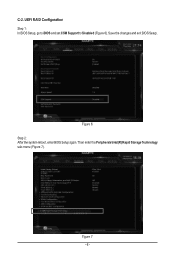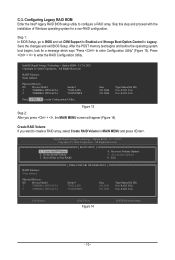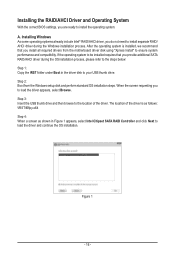Gigabyte X299 AORUS Gaming 9 Support and Manuals
Get Help and Manuals for this Gigabyte item

View All Support Options Below
Free Gigabyte X299 AORUS Gaming 9 manuals!
Problems with Gigabyte X299 AORUS Gaming 9?
Ask a Question
Free Gigabyte X299 AORUS Gaming 9 manuals!
Problems with Gigabyte X299 AORUS Gaming 9?
Ask a Question
Gigabyte X299 AORUS Gaming 9 Videos

Review AORUS EXTREME PC BUILD ! i7 7820X + X299 AORUS Gaming 9 + 1080ti AORUS Extreme !!
Duration: 9:03
Total Views: 1,055
Duration: 9:03
Total Views: 1,055
Popular Gigabyte X299 AORUS Gaming 9 Manual Pages
Gigabyte X299 AORUS Gaming 9 Reviews
We have not received any reviews for Gigabyte yet.