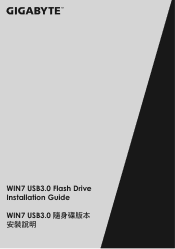Gigabyte P17F v5 Support and Manuals
Get Help and Manuals for this Gigabyte item
This item is in your list!

View All Support Options Below
Free Gigabyte P17F v5 manuals!
Problems with Gigabyte P17F v5?
Ask a Question
Free Gigabyte P17F v5 manuals!
Problems with Gigabyte P17F v5?
Ask a Question
Popular Gigabyte P17F v5 Manual Pages
Manual - Page 2
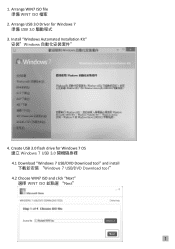
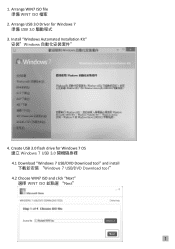
... file 準備 WIN7 ISO 檔案
2. Install "Windows Automated Installation Kit" 安裝"Windows
4. Create USB 3.0 flash drive for Windows 7 準備 USB 3.0
3. 1. Arrange USB 3.0 Driver for Windows 7 OS 建立 Windows 7 USB 3.0 4.1 Download "Windows 7 USB/DVD Download tool" and install Windows 7 USB/DVD Download tool" 4.2 Choose WIN7 ISO...
Manual - Page 4
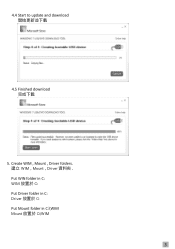
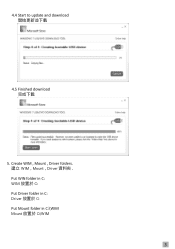
Create WIM , Mount , Driver folders. 建立 WIM , Mount , Driver Put WIN folder in C: WIM 放置於 C: Put Driver folder in C: Driver 放置於 C: Put Mount folder in C:\WIM Mount 放置於 C:\WIM
3 4.4 Start to update and download
4.5 Finished download
5.
Manual - Page 5


Copy Windows AIK x86 tool into C:\WIM 複製 Windows AIK x86 工具到 C:\WIM (x86 tool default location is at C:\Program Files\Windows AIK\Tools\x86) (x86 tool C:\Program Files\Windows AIK\Tools\x86)
4 Copy USB 3.0 driver in C:\Driver 複製 USB 3.0 C:\Driver
7. 6.
Manual - Page 6
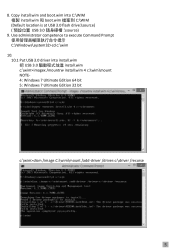
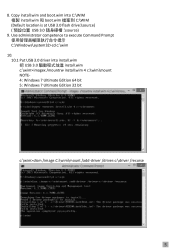
... C:\Windows\system32>cd c:\wim
10. 10.1 Put USB 3.0 driver into C:\WIM 複製 install.wim 和 boot.wim 檔案到 C:\WIM (Default location is at USB 3.0 flash drive:\source USB 3.0 source)
9. Copy install.wim and boot.wim into install.wim 把 USB 3.0 install.wim c:\wim>imagex /mountrw install.wim 4 c:\wim\mount NOTE4: Windows 7 Ultimate Edition...
Manual - Page 7
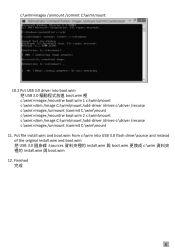
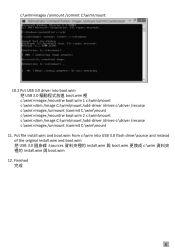
... 2 c:\wim\mount c:\wim>dism /image:C:\wim\mount /add-driver /driver:c:\driver /recurse c:\wim>imagex /unmount /commit C:\wim\mount
11. c:\wim>imagex /unmount /commit C:\wim\mount
10.2 Put USB 3.0 driver into USB 3.0 flash drive:\source and instead of the original install.wim and boot.wim 把 USB 3.0 sources install.wim 與 boot.wim 更換成 c:\wim...
Manual - Page 2
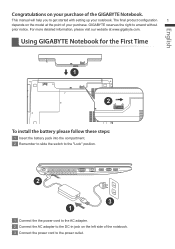
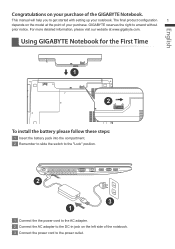
... on the model at www.gigabyte.com. Using GIGABYTE Notebook for the First Time
1 2
To install the battery please...GIGABYTE Notebook. English
Congratulations on your purchase. For more detailed information, please visit our website at the point of your purchase of the notebook. 3 Connect the power cord to amend without
prior notice.
This manual will help you to get started with setting...
Manual - Page 3
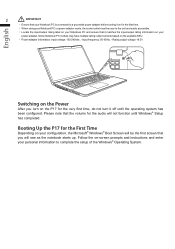
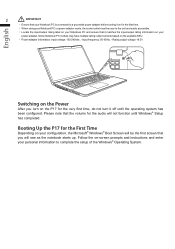
... the audio will see as the notebook starts up. Follow the on-screen prompts and instructions and enter your
power adapter. Booting Up the P17 for the First Time
Depending on your configuration, the Microsoft® Windows® Boot Screen will be near to complete the setup of the Windows® Operating System...
Manual - Page 4
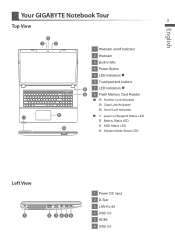
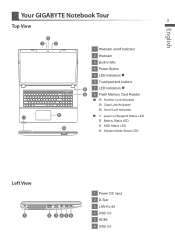
English
Your GIGABYTE Notebook Tour 3
Top View
2
1
3
6 7
8
1 Webcam on/off Indicator
2 Webcam
3 Built-In Mic
4 Power Button
5 LED Indicators
6 Touchpad and buttons
4
7 LED Indicators
5 8 Flash Memory Card ...
Manual - Page 7
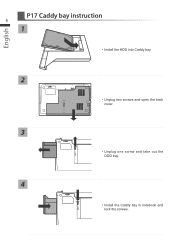
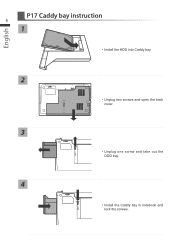
English
P17 Caddy bay instruction
6
1
• Install the HDD into Caddy bay.
2
• Unplug two screws and open the back cover.
3
• Unplug one screw and take out the ODD bay.
4
• Install the Caddy bay in notebook and lock the screws.
Manual - Page 8
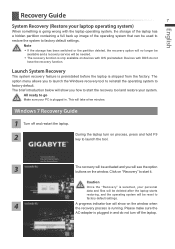
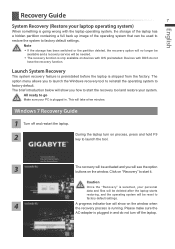
... the operating system that can be used to restore the system to factory default settings. Click on "Recovery" to factory default. Launch System Recovery
The system recovery feature...be activated and you how to factory default settings.
4
A progress indicator bar will be
available and a recovery service will take a few minutes. Windows 7 Recovery Guide
1 Turn off and restart the laptop....
Manual - Page 9
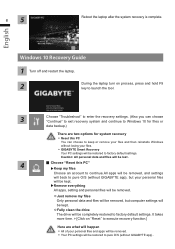
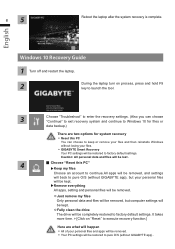
...Troubleshoot" to enter the recovery settings. (Also you can choose to keep or remove your files and then reinstalls Windows without losing your personal files
will be kept.
Remove everything
All apps, setting... your files.
˙˙GIGABYTE Smart Recovery Your PC settings will be restored to factory default settings. English
Windows 10 Recovery Guide
1 Turn off and restart the...
Manual - Page 10
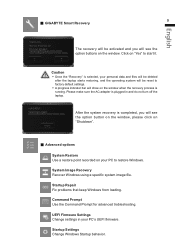
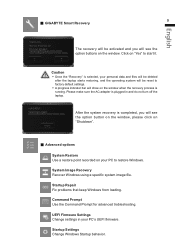
... be reset to factory default settings. ˙˙A progress indicator...specific system image file.
Click on your PC's UEFI firmware.
Caution ˙˙Once the "Recovery" is selected, your personal data and files will be deleted
after the laptop starts restoring, and the operating system will be activated and you will see the option buttons on the window. Startup Repair Fix problems...
Manual - Page 11
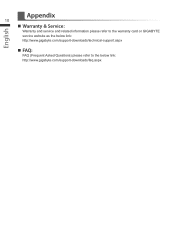
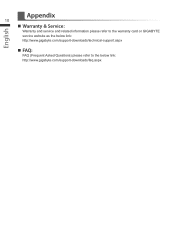
English
Appendix
10
▓▓ Warranty & Service:
Warranty and service and related information please refer to the warranty card or GIGABYTE service website as the below link: http://www.gigabyte.com/support-downloads/technical-support.aspx
▓▓ FAQ:
FAQ (Frequent Asked Questions) please refer to the below link: http://www.gigabyte.com/support-downloads/faq.aspx
Gigabyte P17F v5 Reviews
Do you have an experience with the Gigabyte P17F v5 that you would like to share?
Earn 750 points for your review!
We have not received any reviews for Gigabyte yet.
Earn 750 points for your review!