Gigabyte GV-NX73G128D-RH Support and Manuals
Get Help and Manuals for this Gigabyte item
This item is in your list!

View All Support Options Below
Free Gigabyte GV-NX73G128D-RH manuals!
Problems with Gigabyte GV-NX73G128D-RH?
Ask a Question
Free Gigabyte GV-NX73G128D-RH manuals!
Problems with Gigabyte GV-NX73G128D-RH?
Ask a Question
Popular Gigabyte GV-NX73G128D-RH Manual Pages
Manual - Page 7
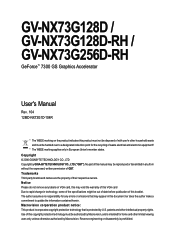
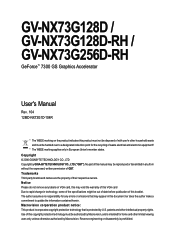
GV-NX73G128D / GV-NX73G128D-RH / GV-NX73G256D-RH
GeForce™ 7300 GS Graphics Accelerator
User's Manual
Rev. 104 12MD-NX73G1D-104R
* The WEEE marking on VGA card, this may void the warranty of this VGA card Due to update the information contained herein. Trademarks Third-party brands and names are the property of waste electrical and electronic equipment!!
* The WEEE marking applies only ...
Manual - Page 9
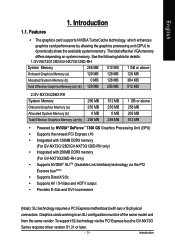
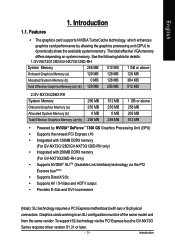
...® GeForce™ 7300 GS Graphics Processing Unit (GPU) • Supports the newest PCI Express x16 • Integrated with 128MB DDRII memory
(For GV-NX73G128D/GV-NX73G128D-RH only) • Integrated with 256MB DDRII memory
(For GV-NX73G256D-RH only) • Supports NVIDIA® SLITM (Scalable Link Interface) technology via the PCI Express bus,the GV-NX73G
Series requires driver version...
Manual - Page 12
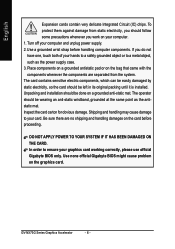
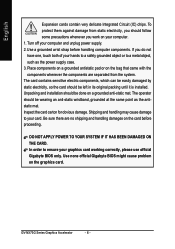
... it is installed. Inspect the card carton for obvious damage.
In order to your computer and unplug power supply. 2. Use none official Gigabyte BIOS might cause problem on the card before handling computer components.
The operator should be wearing an anti-static wristband, grounded at the same point as the power supply case. 3. GV-NX73G Series...
Manual - Page 15
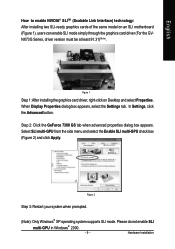
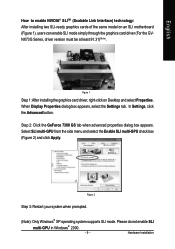
... 1), users can enable SLI mode simply through the graphics card driver (For the GVNX73G Series, driver version must be at least 91.31)(Note).
Please do not enable SLI
multi-GPU in Windows® 2000.
- 9 - Hardware Installation In Settings, click the Advanced button. Step 2: Click the GeForce 7300 GS tab when advanced properties dialog box appears. Select SLI multi...
Manual - Page 16
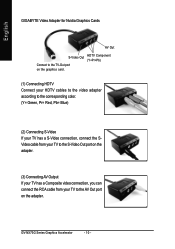
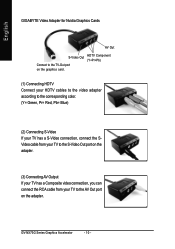
English
GIGABYTE Video Adapter for Nvidia Graphics Cards
AV Out
S-Video Out
Connect to the AV Out port on the graphics card. GV-NX73G Series Graphics Accelerator
- 10 - HDTV Component (Y+Pr+Pb)
(1) Connecting HDTV Connect your HDTV cables to the video adapter according to the corresponding color. (Y= Green, Pr= Red, Pb= Blue)
(2) Connecting S-Video If your TV has a S-Video connection...
Manual - Page 17
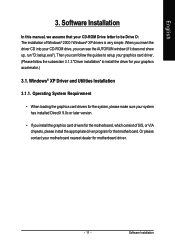
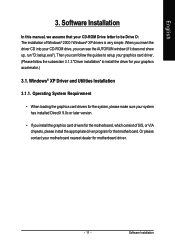
... follow the guides to setup your graphics card driver. (Please follow the subsection 3.1.3 "Driver installation" to be Drive D: The installation of SIS, or VIA chipsets, please install the appropriate driver program for that your graphics accelerator.)
3.1. Then you install the graphics card drivers for the motherboard, which consist of Windows® 2000 / Windows® XP drivers is...
Manual - Page 19
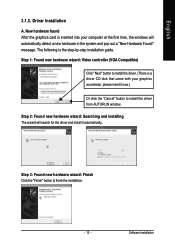
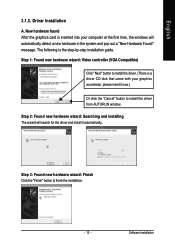
... installing The wizard will automatically detect a new hardware in the system and pop out a "New Hardware Found" message.
Step 3: Found new hardware wizard: Finish Click the "Finish" button to install the driver from AUTORUN window. Step 1: Found new hardware wizard: Video controller (VGA Compatible)
Click "Next" button to install the driver. (There is the step-by-step installation guide...
Manual - Page 23
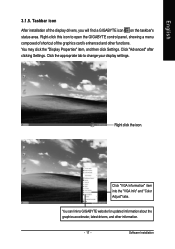
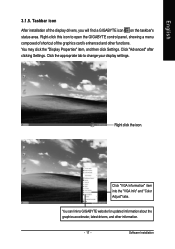
Click the appropriate tab to GIGABYTE website for updated information about the graphics accelerator, latest drivers, and other functions. Click "VGA Information" item into the "VGA Info" and "Color Adjust" tabs. Software Installation You may click the "Display Properties" item, and then click Settings.
Right-click this icon to open the GIGABYTE control panel, showing a menu composed of ...
Manual - Page 26
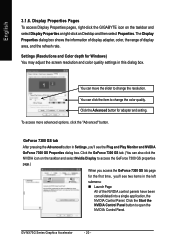
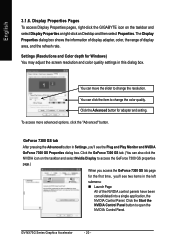
...Windows) You may adjust the screen resolution and color quality settings in this dialog box.
You can move the slider to change the resolution. Click the Start the NVIDIA Control Panel button to access the GeForce 7300 GS properties page.)
When you access the GeForce 7300 GS... To access Display Properties pages, right-click the GIGABYTE icon on the taskbar and select Display Properties or right...
Manual - Page 28
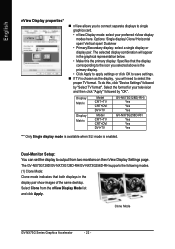
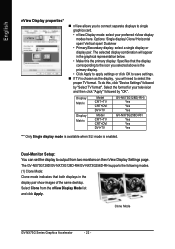
.../GV-NX73G128D-RH/GV-NX73G256D-RH supports the following modes. (1) Clone Mode: Clone mode indicates that both displays in the graphical representation below.
• Make this , click "Device Settings" followed
by "OK". Options: Single display/ Clone/ Horizontal
span/ Vertical span/ Dualview
• Primary/Secondary display: select a single display or
display pair.
Dual-Monitor Setup...
Manual - Page 30
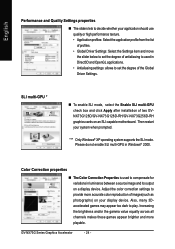
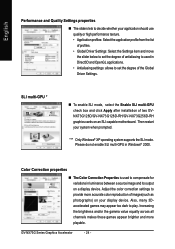
... Driver Settings. Then restart your display device. Please do not enable SLI multi-GPU in Windows® 2000. Also, many 3Daccelerated games may appear too dark to provide more playable. SLI multi-GPU *
„ To enable SLI mode, select the Enable SLI multi-GPU check box and click Apply after installation of two GVNX73G128D/GV-NX73G128D-RH/GV-NX73G256D-RH...
Manual - Page 34
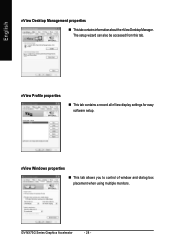
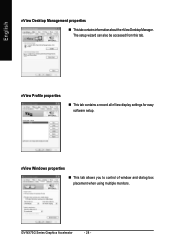
...
nView Desktop Management properties
„ ThistabcontainsinformationaboutthenViewDesktopManager. nView Profile properties
„ This tab contains a record all nView display settings for easy software setup. nView Windows properties
„ This tab allows you to control of window and dialog box placement when using multiple monitors.
GV-NX73G Series Graphics Accelerator
- 28 -
Manual - Page 38
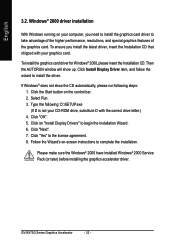
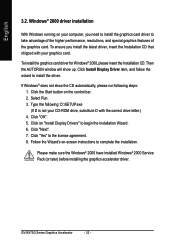
...; 2000 have installed Windows® 2000 Service Pack (or later) before installing the graphics accelerator driver.
Click on the control bar. 2.
To install the graphics card driver for Windows® 2000, please insert the Installation CD. Then the AUTORUN window will show the CD automatically, please run following : D:\SETUP.exe (If D is not your CD-ROM drive, substitute D with...
Manual - Page 39


... „ Make sure you selected the appropriate display device and graphics card when you experience problems. Contact your dealer or Gigabyte for the graphics card is securely fastened to the monitor's manual.)
- 33- Troubleshooting Tips
The following troubleshooting tips may help if you installed the graphics driver. „ Restart your keyboard after system starts up.
After getting...
Manual - Page 42
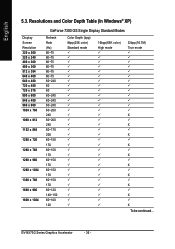
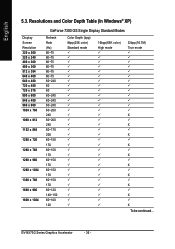
GV-NX73G Series Graphics Accelerator
- 36 - Resolutions and Color Depth Table (In Windows® XP)
...Display Screen Resolution 320 x 200 320 x 240 400 x 300 480 x 360 512 x 384 640 x 400 640 x 480 720 x 480 720 x 576 800 x 600 848 x 480 960 x 600 1024 x 768
1088 x 612
1152 x 864
1280 x 720
1280 x 768
1280 x 960
1280 x 1024
1360 x 768
1600 x 900
1600 x 1024
GeForce 7300 GS...
Gigabyte GV-NX73G128D-RH Reviews
Do you have an experience with the Gigabyte GV-NX73G128D-RH that you would like to share?
Earn 750 points for your review!
We have not received any reviews for Gigabyte yet.
Earn 750 points for your review!
