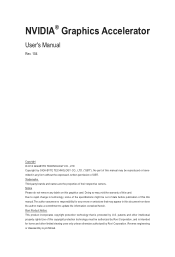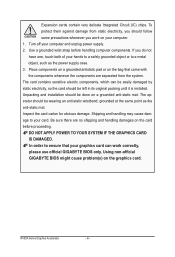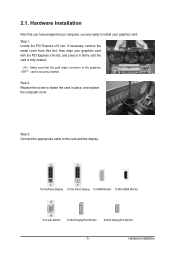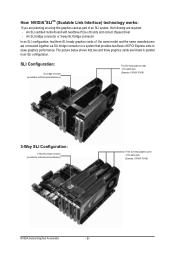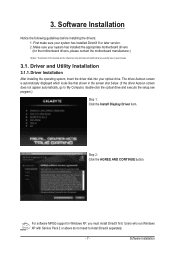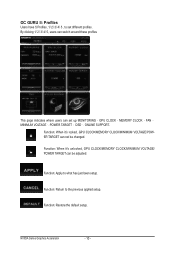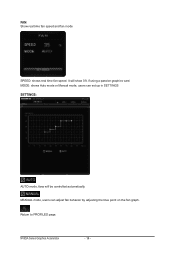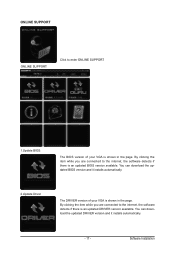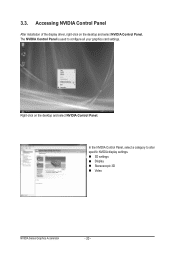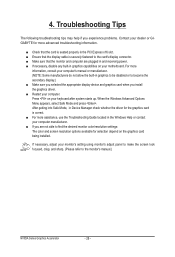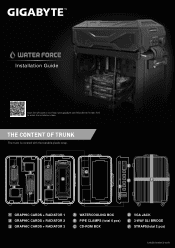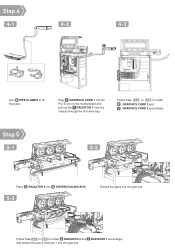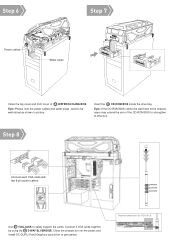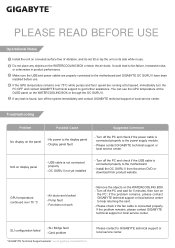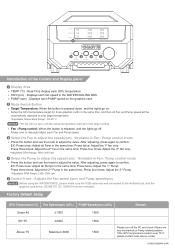Gigabyte GV-N980X3WA-4GD Support and Manuals
Get Help and Manuals for this Gigabyte item

View All Support Options Below
Free Gigabyte GV-N980X3WA-4GD manuals!
Problems with Gigabyte GV-N980X3WA-4GD?
Ask a Question
Free Gigabyte GV-N980X3WA-4GD manuals!
Problems with Gigabyte GV-N980X3WA-4GD?
Ask a Question
Gigabyte GV-N980X3WA-4GD Videos
Popular Gigabyte GV-N980X3WA-4GD Manual Pages
Gigabyte GV-N980X3WA-4GD Reviews
We have not received any reviews for Gigabyte yet.