Gigabyte GB-BSCEA-3955 Support and Manuals
Get Help and Manuals for this Gigabyte item
This item is in your list!

View All Support Options Below
Free Gigabyte GB-BSCEA-3955 manuals!
Problems with Gigabyte GB-BSCEA-3955?
Ask a Question
Free Gigabyte GB-BSCEA-3955 manuals!
Problems with Gigabyte GB-BSCEA-3955?
Ask a Question
Popular Gigabyte GB-BSCEA-3955 Manual Pages
BIOS Quick guide - Page 1
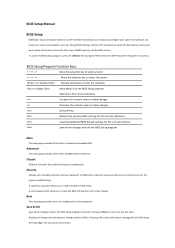
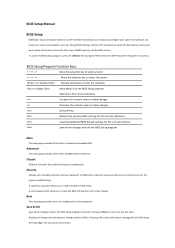
... as the CPU name, DRAM capacity, and the BIOS version.
A user password only allows you to setup and configure your mouse and keyboard, users can also carry out this task.) Abandon all changes and the previous settings remain in the BIOS Setup program to select the screen
or Execute command or enter the submenu...
BIOS Quick guide - Page 3
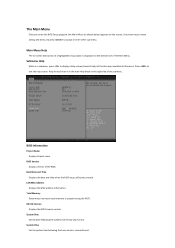
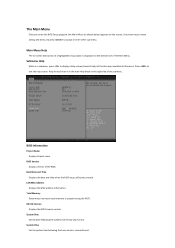
....
LAN MAC Address Displays the MAC address information.
The Main Menu
Once you enter the BIOS Setup program, the Main Menu (as shown below) appears on the bottom line of the Main Menu..., press to accept or enter other sub-menu. ME FW Version Displays the ME firmware version.
System Date Set the date following the hour-minute- Total Memory Determines how much total memory is displayed...
BIOS Quick guide - Page 5
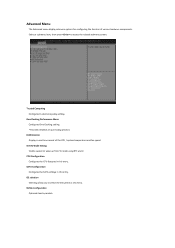
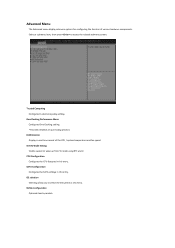
... submenu item, then press to select the OS system in this entry.
S5 RTC Wake Setting Enable system to wake up from S5 mode using RTC alarm
CPU Configuration Configures the CPU features...selection Selecting allow you to access the related submenu screen.
NVMe Configuration Optional item by models. Advanced Menu
The Advanced menu display submenu options for configuring the function of the ...
BIOS Quick guide - Page 6
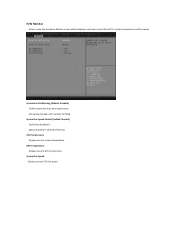
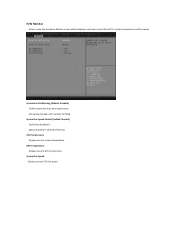
... which displays a real-time record of the CPU / system temperature and fan speed.
CPU Temperature Displays current system temperature. GPU Temperature Displays current GPU temperature.
Set waring message when system fan failed. System Fan Speed Control (Default: Normal...
BIOS Quick guide - Page 7


... per Core. L3 Cache Displays the information of L1 Code Cache.
Microcode Patch Displays the information of installed CPU.
Processor Cores Displays the information of the processor core.
64-bit Displays the supported information of the processor microcode patch. CPU Configuration
Your CPU features / instructions are displayed and can be individually enabled / disabled in...
BIOS Quick guide - Page 8
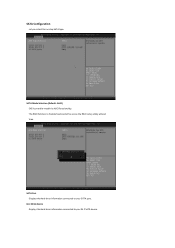
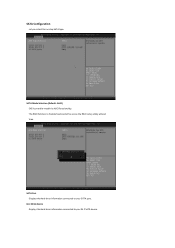
... to your SATA port.
SATA Configuration
Let you select the on chip SATA type. The RAID function is disabled and cannot be access the RAID setup utility at boot time. SATA Mode Selection (Default: AHCI) SATA controller enable its AHCI functionality.
BIOS Quick guide - Page 9
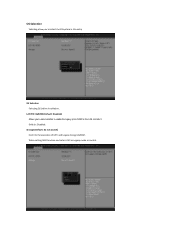
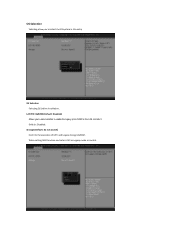
...: Disabled) Allows you to select the OS system in this entry
OS Selection Selecting OS before installation.. Default: Disabled. Storage (Default: Do not launch) Controls the execution of UEFI and Legacy storage OpROM.
When setting RAID function and select UEFI or Legacy mode to enable the legacy option ROM for the LAN...
BIOS Quick guide - Page 10
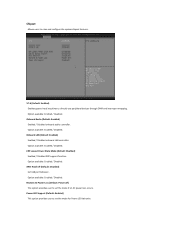
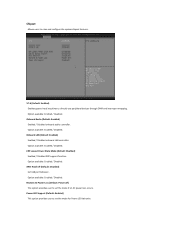
... / Disabled onboard LAN controller.
Restore AC Power Loss (Default: Power off (Default: Disabled) Set USB port behavior. Option available: Enabled / Disabled. Chipset
Allows users to directly use peripheral devices.../ Disabled ERP support function. Option available: Enabled / Disabled. Power LED Support (Default: Enabled) This option provides user to set the mode for Power LED behavior.
BIOS Quick guide - Page 11
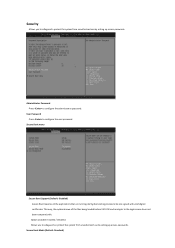
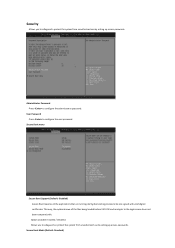
... with . Secure Boot menu
Secure Boot Support (Default: Disabled) Secure Boot requires all the files being loaded before UEFI OS loads and gets to configure the administrator password. Option available: Enabled / Disabled. Allows you to safeguard a protect the system from unauthorized use by setting up access passwords. Security
Allows you to safeguard an protect...
BIOS Quick guide - Page 13
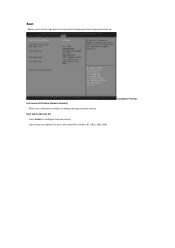
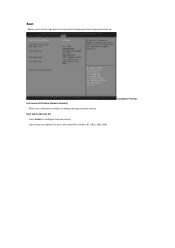
Boot
Allows you to set the logo post on your connected HDD numbers: #1 / (#2) / (#3) / (#4). Boot Option Priorities Full Screen LOGO Show (Default: Enabled) Allow user to determine whether to configure the boot priority. Option may vary depends on screen and the device priority during system boot-up.
Boot Option (Default: #1) Press to display the logo at system startup.
BIOS Quick guide - Page 14
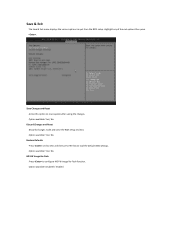
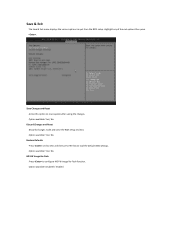
... exit. Option available: Yes / No. Option available: Disabled / Enabled Save Changes and Reset Active this item and then press key to quit from the BIOS setup. Restore Defaults Press on this option to configure ME FW Image Re-Flash function. Save & Exit
The Save & Exit menu displays the various options to...
User Manual - Page 2


... your USB drive. - After the installation of legacy EHCI controller support from the menu. 在BIOS Chipset"。
3
Manually configure "USB S5 Wakeup Support" settings to "Enable".
進入Chipset的USB S5 Wakeu Support Enable"。
4
Press F4 to your operating system, GIGABYTE provides a tool which includes the driver necessary for backward compatibility.
Gigabyte GB-BSCEA-3955 Reviews
Do you have an experience with the Gigabyte GB-BSCEA-3955 that you would like to share?
Earn 750 points for your review!
We have not received any reviews for Gigabyte yet.
Earn 750 points for your review!
