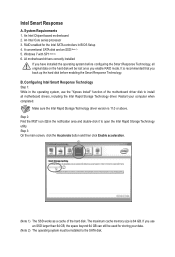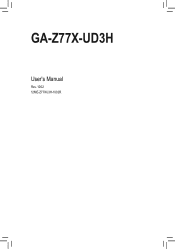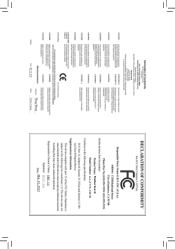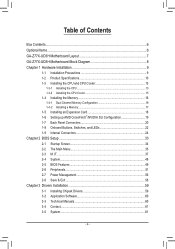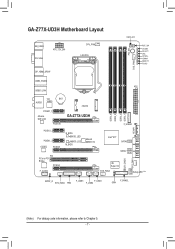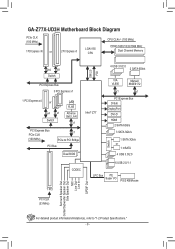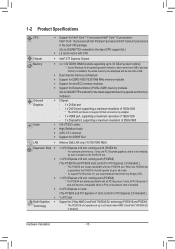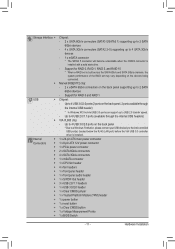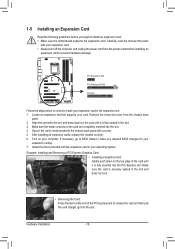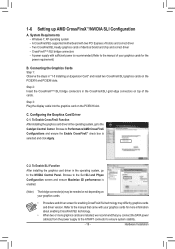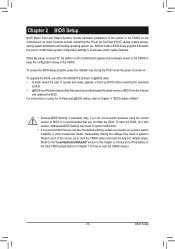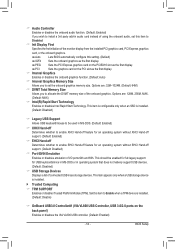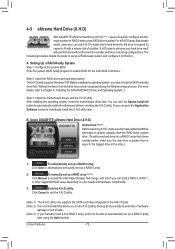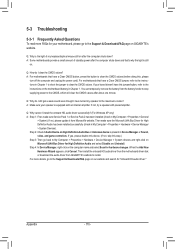Gigabyte GA-Z77X-UD3H Support and Manuals
Get Help and Manuals for this Gigabyte item

View All Support Options Below
Free Gigabyte GA-Z77X-UD3H manuals!
Problems with Gigabyte GA-Z77X-UD3H?
Ask a Question
Free Gigabyte GA-Z77X-UD3H manuals!
Problems with Gigabyte GA-Z77X-UD3H?
Ask a Question
Most Recent Gigabyte GA-Z77X-UD3H Questions
Nothing Shows On Display And Debug Code Stuck On A6
I have everything hooked up right, but nothing shows on my display whether I hook it up hdmi, monito...
I have everything hooked up right, but nothing shows on my display whether I hook it up hdmi, monito...
(Posted by xvdcvx35342 11 years ago)
Gigabyte GA-Z77X-UD3H Videos
Popular Gigabyte GA-Z77X-UD3H Manual Pages
Gigabyte GA-Z77X-UD3H Reviews
We have not received any reviews for Gigabyte yet.