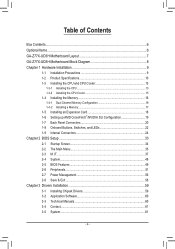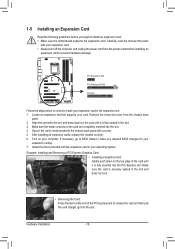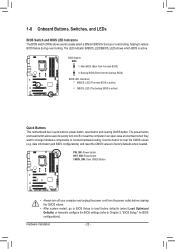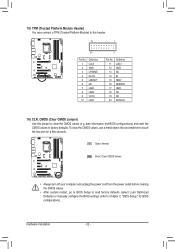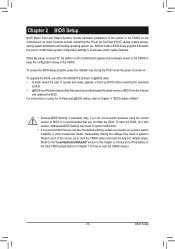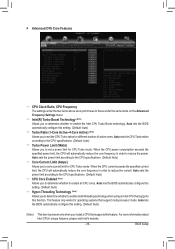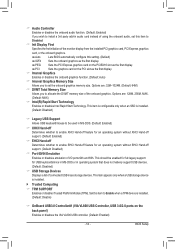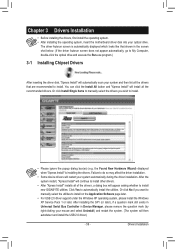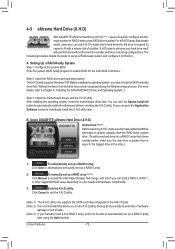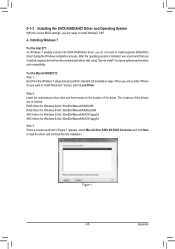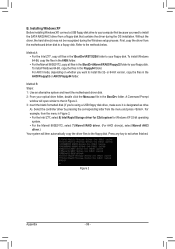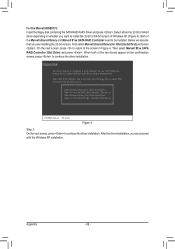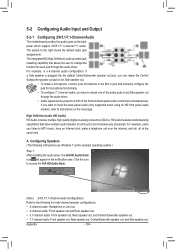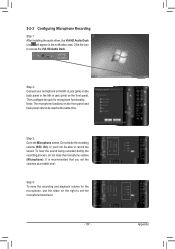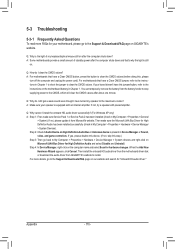Gigabyte GA-Z77X-UD3H-WB WIFI Support and Manuals
Get Help and Manuals for this Gigabyte item

View All Support Options Below
Free Gigabyte GA-Z77X-UD3H-WB WIFI manuals!
Problems with Gigabyte GA-Z77X-UD3H-WB WIFI?
Ask a Question
Free Gigabyte GA-Z77X-UD3H-WB WIFI manuals!
Problems with Gigabyte GA-Z77X-UD3H-WB WIFI?
Ask a Question
Gigabyte GA-Z77X-UD3H-WB WIFI Videos
Popular Gigabyte GA-Z77X-UD3H-WB WIFI Manual Pages
Gigabyte GA-Z77X-UD3H-WB WIFI Reviews
We have not received any reviews for Gigabyte yet.