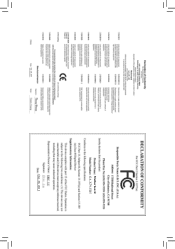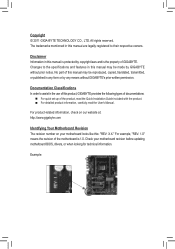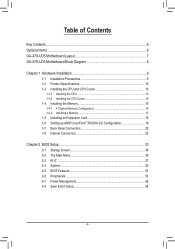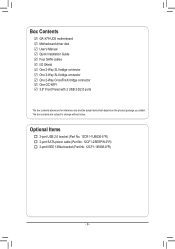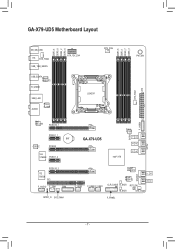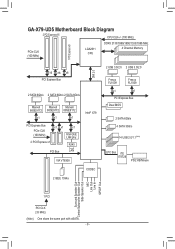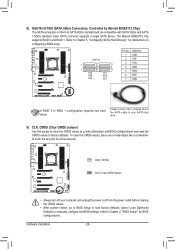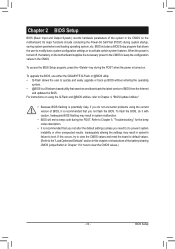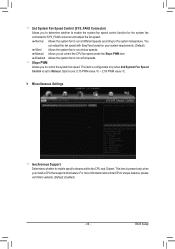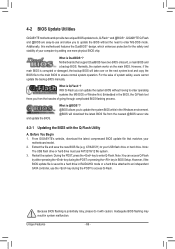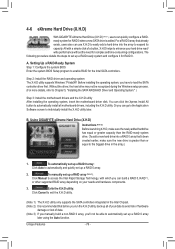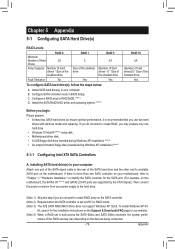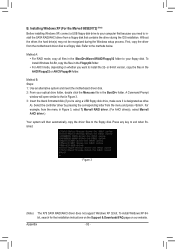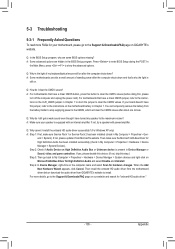Gigabyte GA-X79-UD5 Support and Manuals
Get Help and Manuals for this Gigabyte item

View All Support Options Below
Free Gigabyte GA-X79-UD5 manuals!
Problems with Gigabyte GA-X79-UD5?
Ask a Question
Free Gigabyte GA-X79-UD5 manuals!
Problems with Gigabyte GA-X79-UD5?
Ask a Question
Most Recent Gigabyte GA-X79-UD5 Questions
Bios Set Up For Use As A Professional Audio Work Station.
Bios set up for use as a professional audio work station.
Bios set up for use as a professional audio work station.
(Posted by bsgilmour 12 years ago)
Gigabyte GA-X79-UD5 Videos
Popular Gigabyte GA-X79-UD5 Manual Pages
Gigabyte GA-X79-UD5 Reviews
We have not received any reviews for Gigabyte yet.