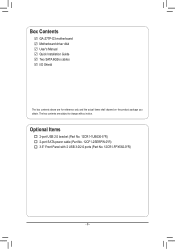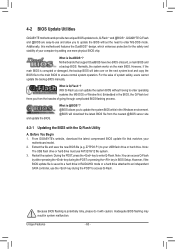Gigabyte GA-Z77P-D3 Support and Manuals
Get Help and Manuals for this Gigabyte item

View All Support Options Below
Free Gigabyte GA-Z77P-D3 manuals!
Problems with Gigabyte GA-Z77P-D3?
Ask a Question
Free Gigabyte GA-Z77P-D3 manuals!
Problems with Gigabyte GA-Z77P-D3?
Ask a Question
Most Recent Gigabyte GA-Z77P-D3 Questions
Front Panel
I need help figuring out the diagram for the front panel headers
I need help figuring out the diagram for the front panel headers
(Posted by abrahamham123 3 years ago)
Popular Gigabyte GA-Z77P-D3 Manual Pages
Gigabyte GA-Z77P-D3 Reviews
We have not received any reviews for Gigabyte yet.