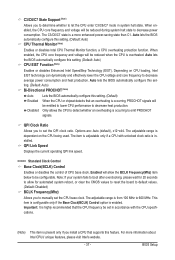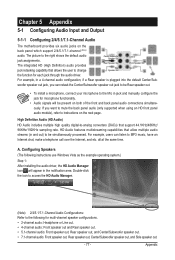Gigabyte GA-H55N-USB3 Support and Manuals
Get Help and Manuals for this Gigabyte item

View All Support Options Below
Free Gigabyte GA-H55N-USB3 manuals!
Problems with Gigabyte GA-H55N-USB3?
Ask a Question
Free Gigabyte GA-H55N-USB3 manuals!
Problems with Gigabyte GA-H55N-USB3?
Ask a Question
Gigabyte GA-H55N-USB3 Videos
Popular Gigabyte GA-H55N-USB3 Manual Pages
Gigabyte GA-H55N-USB3 Reviews
We have not received any reviews for Gigabyte yet.