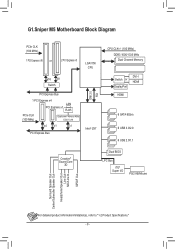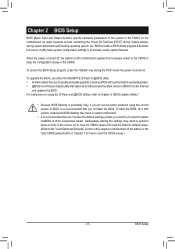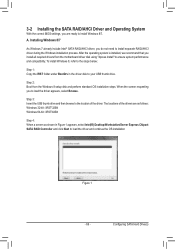Gigabyte G1.Sniper M5 Support and Manuals
Get Help and Manuals for this Gigabyte item

View All Support Options Below
Free Gigabyte G1.Sniper M5 manuals!
Problems with Gigabyte G1.Sniper M5?
Ask a Question
Free Gigabyte G1.Sniper M5 manuals!
Problems with Gigabyte G1.Sniper M5?
Ask a Question
Gigabyte G1.Sniper M5 Videos
Popular Gigabyte G1.Sniper M5 Manual Pages
Gigabyte G1.Sniper M5 Reviews
We have not received any reviews for Gigabyte yet.