Gateway MX6436 - Sempron 2 GHz Support and Manuals
Get Help and Manuals for this Gateway Computers item
This item is in your list!

View All Support Options Below
Free Gateway MX6436 manuals!
Problems with Gateway MX6436?
Ask a Question
Free Gateway MX6436 manuals!
Problems with Gateway MX6436?
Ask a Question
Most Recent Gateway MX6436 Questions
Gateway Mx6436 Laptop
can not complete boot up. cpu fan powers down and stops,the xp page hangs up.
can not complete boot up. cpu fan powers down and stops,the xp page hangs up.
(Posted by ron57 11 years ago)
Popular Gateway MX6436 Manual Pages
8511418 - Component Replacement Manual - Page 1


... indicator turns on , unplug the adapter from your notebook's power connector.
The AC adapter has no user-replaceable or user-serviceable parts inside. Contact Gateway about returning defective AC adapters. in . Technical Support See the label on the bottom of your hardware guide for Customer Care Information.
See your notebook. The AC adapter has dangerous voltages that can...
8511418 - Component Replacement Manual - Page 2


... only with a battery specifically manufactured for important safety, regulatory, and legal information. Keep away from children. See your hardware guide for your notebook. All rights reserved.
Recycle or dispose of their respective companies.
1
www.gateway.com
© 2006 Gateway, Inc.
Technical Support See the label on . To replace the battery:
1 If your notebook is on the...
8511418 - Component Replacement Manual - Page 5


... for important safety, regulatory, and legal information.
To replace the hard drive kit:
1 If possible, create a Drivers and Applications Recovery disc. For more information, see "Changing Batteries" in your notebook and unplug the AC adapter, modem cable, and network cable before replacing a component. Gateway and eMachines are trademarks or registered trademarks of the cover. All...
8511418 - Component Replacement Manual - Page 6


... the hard drive to you from the old drive. Technical Support See the label on -screen instructions. All rights reserved. 8 Remove the four screws that secure the cover to the drive.
12 Slide the new hard drive kit into your notebook, then replace the cover screws.
13 Insert the battery and turn your notebook over.
14 Connect the power adapter, modem cable, and network cable...
8511418 - Component Replacement Manual - Page 8


... place. Gateway and eMachines are trademarks or registered trademarks of your notebook. 13 Insert the small flat-blade screwdriver under the palm rest. Important
Inserting a piece of the keyboard cover and gently pry it clicks in the United States and other countries. Replacing the Keyboard
Installing the new keyboard
To install the new keyboard:
1 Place the new keyboard keys-down until...
8511369 - Gateway Notebook Hardware Reference - Page 6
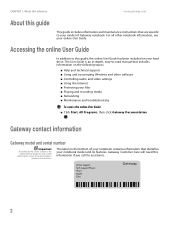
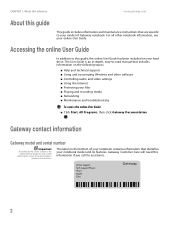
...
www.gateway.com
About this guide, the online User Guide has been included on your hard drive. For all other software ■ Controlling audio and video settings ■ Using the Internet ■ Protecting your model of your notebook contains information that includes information on the following topics:
■ Help and technical support ■ Using and customizing Windows and...
8511369 - Gateway Notebook Hardware Reference - Page 10
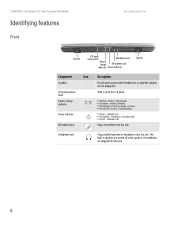
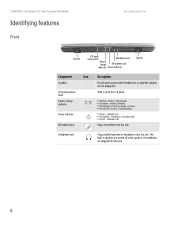
...purple - CHAPTER 2: Checking Out Your Gateway Notebook
Identifying features
Front
www.gateway.com
Speaker
LCD panel release latch
Headphone jack
Battery charge
Microphone jack
indicator Power indicator
Speaker
Component
Icon
Speakers
LCD panel release latch
Battery charge indicator
Power indicator
Microphone jack
Description
Provide audio output when headphones or amplified speakers...
8511369 - Gateway Notebook Hardware Reference - Page 11
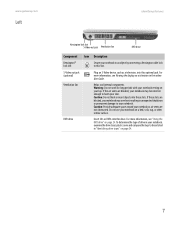
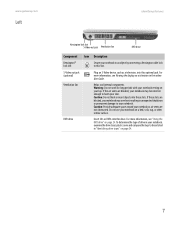
... not obstructed. Warning: Do not work for long periods with your notebook resting on a bed, sofa, rug, or other similar surface. www.gateway.com
Left
Identifying features
Kensington lock slot S-Video out jack Ventilation fan
DVD drive
Component Icon Description
Kensington™ lock slot
Secure your notebook to an object by connecting a Kensington cable lock to this...
8511369 - Gateway Notebook Hardware Reference - Page 22
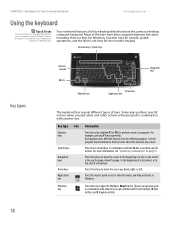
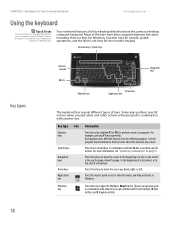
... types of the keys have been assigned alternate functions, including shortcut keys for Windows, function keys for specific system operations, and the Num Lock keys for different purposes. See the program documentation to shortcut menus and help . For more about the function key actions.
CHAPTER 2: Checking Out Your Gateway Notebook
www.gateway.com
Using the keyboard
Tips & Tricks
You...
8511369 - Gateway Notebook Hardware Reference - Page 30
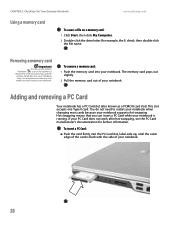
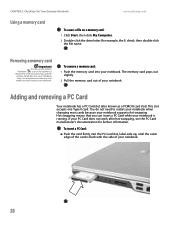
CHAPTER 2: Checking Out Your Gateway Notebook
www.gateway.com
Using a memory card
To access a file on a memory card:
1 Click Start, then click My Computer.
2 Double-click the drive letter (for further information.
To remove a memory card:
1 Push the memory card into the PC Card slot, label-side up, until you can insert a PC Card while your notebook. This slot accepts...
8511369 - Gateway Notebook Hardware Reference - Page 44
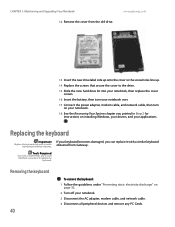
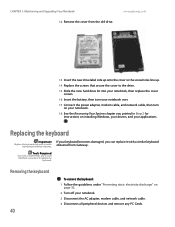
... static electricity discharge" on installing Windows, your drivers, and your keyboard becomes damaged, you printed in Step 2 for instructions on page 32.
2 Turn off your notebook. 3 Disconnect the AC adapter, modem cable, and network cable. 4 Disconnect all peripheral devices and remove any PC Cards.
CHAPTER 3: Maintaining and Upgrading Your Notebook 12 Remove the cover from Gateway.
8511369 - Gateway Notebook Hardware Reference - Page 50
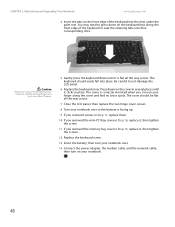
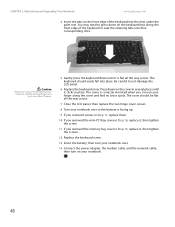
...-PCI bay cover in Step 16, replace it, then tighten the screw.
11 If you removed the memory bay cover in several places until it , then tighten the screws.
12 Replace the keyboard screw.
13 Insert the battery, then turn your notebook over.
14 Connect the power adapter, the modem cable, and the network cable, then turn on your notebook...
8511369 - Gateway Notebook Hardware Reference - Page 63
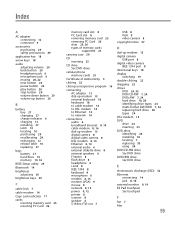
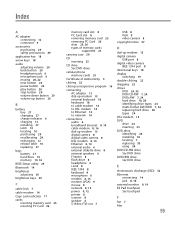
... 27 charge indicator 6 charging 12 installing 27 latch 10 locating 10 purchasing 29 recalibrating 29 recharging 12 release latch 10 replacing 27
bays battery 27 hard drive 10 memory 10, 32
BIOS Setup utility 29
Bluetooth 19
brightness adjusting 20
brightness keys 20
C
cable lock 7
cable modem 14
Caps Lock indicator 17
cards inserting memory card 25 inserting PC Card 26...
8511369 - Gateway Notebook Hardware Reference - Page 64
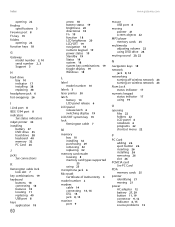
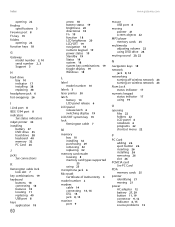
... 22 finding
specifications 3 Firewire port 8 Fn key 19 folders
opening 22 function keys 18
G
Gateway model number 2, 10 serial number 2, 3 Support 3
H
hard drive bay 10 indicator 17 installing 38 replacing 38
headphone jack 6 hot-swapping 26
I
i.Link port 8 IEEE 1394 port 8 indicators
See status indicators inkjet printer 30 installing
battery 27 DVD drive 35 hard drive 38 keyboard 40 memory 32 PC...
8511369 - Gateway Notebook Hardware Reference - Page 65
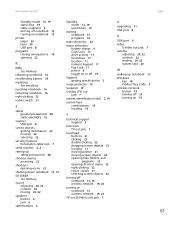
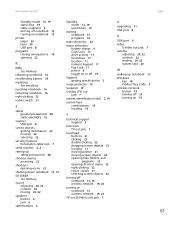
... rocker switch 21 selecting screen objects 22
turning off notebook 15, 16 wireless network 19, 23
turning on notebook 15 wireless network 19, 23
TV out (S-Video out) jack 7
U
upgrading 31 USB port 8
V
VGA port 9 video
S-Video out jack 7 volume
adjusting 20, 22 controls 22 muting 20, 22 system keys 20
W
waking up notebook 15 Windows
key 18 Product Key Code 3 wireless network button 19 turning off...
Gateway MX6436 Reviews
Do you have an experience with the Gateway MX6436 that you would like to share?
Earn 750 points for your review!
We have not received any reviews for Gateway yet.
Earn 750 points for your review!
