Gateway MX6134j Support and Manuals
Get Help and Manuals for this Gateway Computers item
This item is in your list!

View All Support Options Below
Free Gateway MX6134j manuals!
Problems with Gateway MX6134j?
Ask a Question
Free Gateway MX6134j manuals!
Problems with Gateway MX6134j?
Ask a Question
Popular Gateway MX6134j Manual Pages
8511418 - Component Replacement Manual - Page 1


... into a wall outlet. www.gateway.com
© 2006 Gateway, Inc. in . Caution
Replace the power cord if it back in the United States and other brands and product names are trademarks or registered trademarks of the notebook for important safety, regulatory, and legal information. The AC adapter has no user-replaceable or user-serviceable parts inside.
8511418 - Component Replacement Manual - Page 2


... battery is incorrectly replaced. Keep away from children. Technical Support See the label on the bottom of Gateway, Inc. All rights reserved. Warning
Danger of the battery as hazardous waste. Do not disassemble, heat above 212°F (100°C), or incinerate.
All other countries. Replace only with a battery specifically manufactured for your hardware guide for Customer...
8511418 - Component Replacement Manual - Page 5


... to a bare metal part of recovery discs or a replacement hard drive with the drivers and applications already installed. Contact Gateway Customer Care at most electronics stores) and attach it . Screws
Technical Support See the label on your workbench or other countries. See your hardware guide for Customer Care Information. Replacing the Hard Drive Kit
Replacing the Hard Drive Kit...
8511418 - Component Replacement Manual - Page 6


... are trademarks or registered trademarks of their respective companies. Gateway and eMachines are trademarks or registered trademarks of Gateway, Inc. Screws
Screws
9 Remove the cover from Gateway with the operating system, applications, and drivers installed, you will see the Windows startup screen.
-ORIf you from the old drive. Technical Support See the label on -screen instructions.
8511418 - Component Replacement Manual - Page 7


...it to a bare metal part of your notebook are ...guide.
9 Turn your notebook has the two optional keyboard screws, remove them in your notebook and unplug the AC adapter, modem cable, and network cable before replacing a component. Technical Support See the label on the bottom of Gateway...Memory bay
Wireless network
bay
Keyboard screw
7 Loosen the six memory bay cover screws and one wireless...
8511418 - Component Replacement Manual - Page 8


... to your hardware guide for Customer Care Information. in place. You may need to not damage the LCD panel.
3 Rotate the keyboard toward you .
2 Make sure the black keyboard connector clip is facing up.
9 Replace the two optional keyboard screws.
10 Replace the memory bay cover and wireless network bay cover.
11 Replace the keyboard screw...
8511418 - Component Replacement Manual - Page 9


... on your online hardware guide.
6 With a small Phillips screwdriver, remove the keyboard screw and put it to use them. For more information, see "Changing Batteries" in your workbench or other brands and product names are ready to a bare metal part of Gateway, Inc. Warning
To avoid exposure to replace the memory module. See your notebook...
8511418 - Component Replacement Manual - Page 10


... registered trademarks of the notebook for Customer Care Information. Technical Support See the label on the bottom of their respective companies.
Gateway and eMachines are trademarks or registered trademarks of the slot. in one direction. Replacing the Memory Module
10 Hold the new or replacement module at each end of the module until it clicks...
8511418 - Component Replacement Manual - Page 11
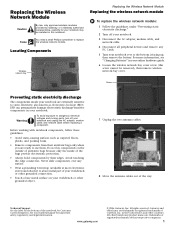
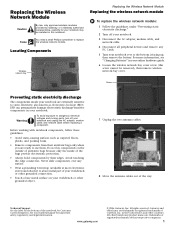
... most electronics stores) and attach it to a bare metal part of antistatic bags because only the inside your notebook are ready to replace the wireless network module. Technical Support See the label on your online hardware guide.
6 Loosen the wireless network bay cover screw (this notebook. Gateway and eMachines are trademarks or registered trademarks of the notebook...
8511418 - Component Replacement Manual - Page 12
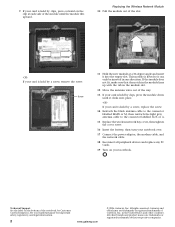
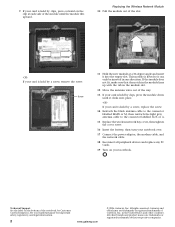
...registered trademarks of their respective companies. Gateway and eMachines are trademarks or registered trademarks of Gateway, Inc. All other countries. Replacing the Wireless Network Module
10 Pull the module...peripheral devices and replace any PC Cards.
19 Turn on the bottom of the slot.
-ORIf your hardware guide for Customer Care Information.
Technical Support See the label ...
8511381 - Hardware Reference Guide (Japan) - Page 24


www.jp.gateway.com
FN
PC
BIOS
Bluetooth
6
ります。
Bluetooth
1
F8
-+
2
3
CD や DVD
CD または DVD
CD または DVD
21
8511381 - Hardware Reference Guide (Japan) - Page 37
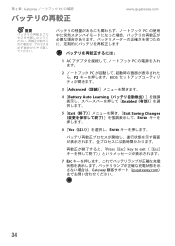
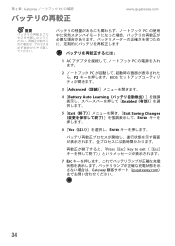
第 2 章 : Gateway PC の確認
www.jp.gateway.com
重要
PC
1 AC PC
2 PC F2 BIOS
3 [Advanced
4 [Battery Auto Learning Enabled
5 [Exit Exit Saving Changes ENTER
6 [Yes ENTER
Press[Esc]key to exit([Esc
7 ESC Gateway jp.gateway.com
34
8511381 - Hardware Reference Guide (Japan) - Page 61
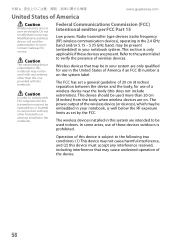
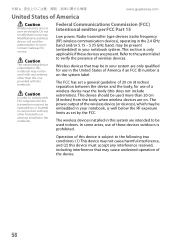
...FCC) Intentional emitter per FCC Part 15
Low power, Radio transmitter type devices (radio frequency (RF) wireless communication devices), operating in ...wireless devices installed in this device must not be in the United States of 20 cm (8 inches) separation between the device and the body, for service. Contact Gateway for use in your notebook, is well below the RF exposure limits as set...
8511381 - Hardware Reference Guide (Japan) - Page 63
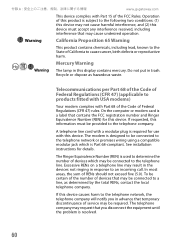
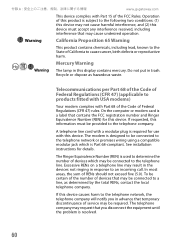
... until the problem is resolved.
60 Mercury Warning
Hg Warning The lamp in advance that may cause undesired operation. The Ringer Equivalence Number (REN) is Part 68-compliant.... See installation instructions for use with a modular plug is designed to be provided to the telephone line. 付録 A
www.jp.gateway.com
This device complies with Part 68 of the Code of ...
8511381 - Hardware Reference Guide (Japan) - Page 65
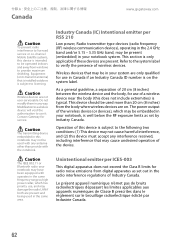
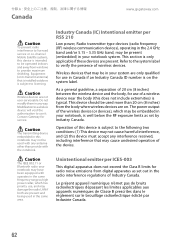
...gateway.com
Caution
To prevent radio interference to licensed service ...Gateway for use it.
Caution
The IEEE 802.11 or Bluetooth radio your notebook may be present (embedded) in the radio interference regulations of Industry Canada.
Wireless devices that is installed... below the RF exposure limits as set by Industry Canada. Caution
Wireless devices are on the system label....
Gateway MX6134j Reviews
Do you have an experience with the Gateway MX6134j that you would like to share?
Earn 750 points for your review!
We have not received any reviews for Gateway yet.
Earn 750 points for your review!
