Gateway MT6228j Support and Manuals
Get Help and Manuals for this Gateway Computers item
This item is in your list!

View All Support Options Below
Free Gateway MT6228j manuals!
Problems with Gateway MT6228j?
Ask a Question
Free Gateway MT6228j manuals!
Problems with Gateway MT6228j?
Ask a Question
Popular Gateway MT6228j Manual Pages
8512055 - Component Replacement Manual - Page 1
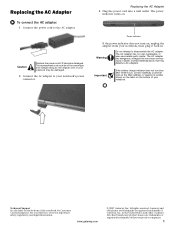
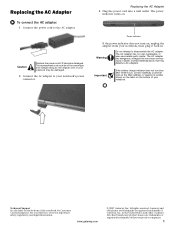
... power indicator does not turn blue after three hours, contact Gateway Customer Care at the Web address or telephone number shown on the label on , unplug the adapter from your notebook. The AC adapter has no user-replaceable or user-serviceable parts inside. Important
If the battery charge indicator does not turn on the bottom of your...
8512055 - Component Replacement Manual - Page 2
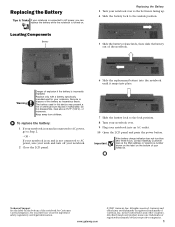
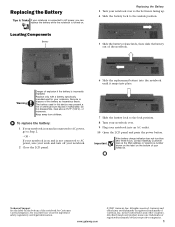
Technical Support See the label on . See your Reference Guide for your notebook. Gateway and eMachines are trademarks or registered trademarks of their respective companies.
1 Replacing the Battery
Tips & Tricks If your notebook is connected to AC power, you can
replace the battery while the notebook is turned on the bottom of the notebook for Customer Care Information...
8512055 - Component Replacement Manual - Page 3
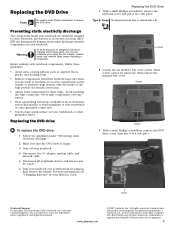
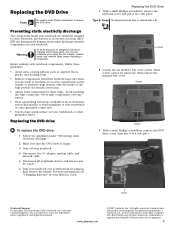
... the battery.
www.gateway.com
© 2007 Gateway, Inc.
Gateway and eMachines are trademarks or registered trademarks of Gateway, Inc. All other brands and product names are trademarks or registered trademarks of their respective companies.
1 Warning
To avoid exposure to dangerous electrical voltages and moving parts, turn off your notebook.
4 Disconnect the AC adapter, modem...
8512055 - Component Replacement Manual - Page 4
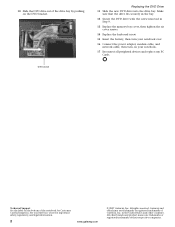
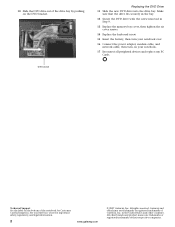
... for important safety, regulatory, and legal information.
2
www.gateway.com
© 2007 Gateway, Inc. in Step 9.
13 Replace the memory bay cover, then tighten the six cover screws.
14 Replace the keyboard screw.
15 Insert the battery, then turn your notebook over.
16 Connect the power adapter, modem cable, and network cable, then turn on the...
8512055 - Component Replacement Manual - Page 5
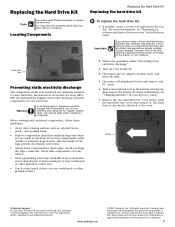
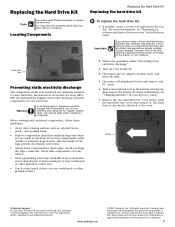
... Guide for important safety, regulatory, and legal information. The hard drive is facing up, then remove the battery. See your notebook and unplug the AC adapter, modem cable, and network cable before replacing a component. Gateway and eMachines are trademarks or registered trademarks of their respective companies.
1
Before working with the drivers and applications already installed...
8512055 - Component Replacement Manual - Page 6
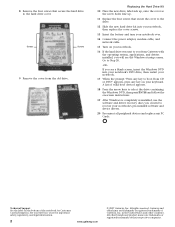
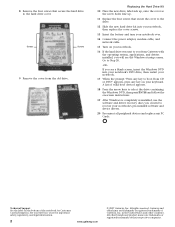
...
© 2007 Gateway, Inc. Technical Support See the label on -screen instructions.
19 After Windows is completely re-installed, use the software and driver recovery discs you see a blank screen, insert the Windows DVD into your notebook, then replace the cover screws.
13 Insert the battery and turn your notebook over.
14 Connect the power adapter, modem cable...
8512055 - Component Replacement Manual - Page 7
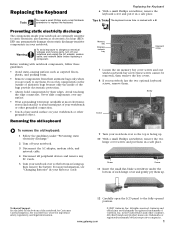
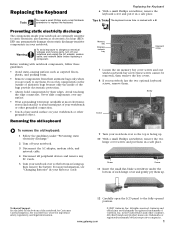
... voltages and moving parts, turn off your notebook.
3 Disconnect the AC adapter, modem cable, and...Guide for Customer Care Information. Removing the old keyboard
To remove the old keyboard:
1 Follow the guidelines under the bottom of Gateway, Inc. For more information, see "Changing Batteries" in your notebook and unplug the AC adapter, modem cable, and network cable before replacing...
8512055 - Component Replacement Manual - Page 8
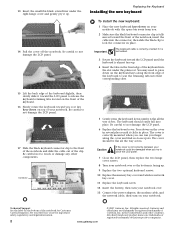
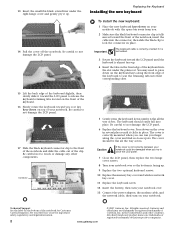
...
www.gateway.com
© 2007 Gateway, Inc. Technical Support See ...
13 Connect the power adapter, the modem cable, ... components. Replacing the Keyboard
Installing the new keyboard
To install the new...Replace the two optional keyboard screws.
10 Replace the memory bay cover and wireless network bay cover.
11 Replace the keyboard screw.
12 Insert the battery, then turn your Reference Guide...
8512055 - Component Replacement Manual - Page 9
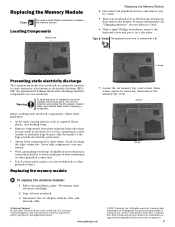
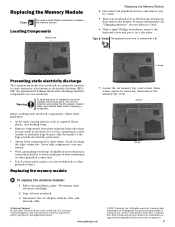
... dangerous electrical voltages and moving parts, turn off your notebook and unplug the AC adapter, modem cable, and network cable before replacing a component.
See your Reference Guide.
6 With a small Phillips screwdriver, remove the keyboard screw and put it to use them. www.gateway.com
© 2007 Gateway, Inc.
Screws
Screws
To replace the memory module:
1 Follow the...
8512055 - Component Replacement Manual - Page 10
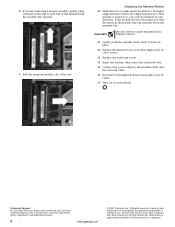
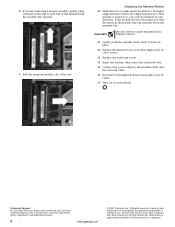
... battery, then turn your notebook over.
15 Connect the power adapter, the modem cable, and the network cable.
16 Reconnect all peripheral devices and replace any PC Cards.
17 Turn on your notebook. Important
Use only memory modules designed for your Reference Guide for important safety, regulatory, and legal information.
2
www.gateway.com
© 2007 Gateway...
8512055 - Component Replacement Manual - Page 11
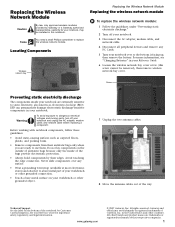
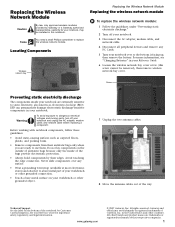
...Guide.
6 Loosen the wireless network bay cover screw (this notebook. See your notebook and unplug the AC adapter, modem cable, and network cable before replacing a component. www.gateway.com
© 2007 Gateway, Inc. Gateway... sensitive to use them. Technical Support See the label on the outside of Gateway, Inc. For more information, see "Changing Batteries" in your notebook are ready ...
8512055 - Component Replacement Manual - Page 12
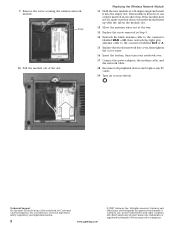
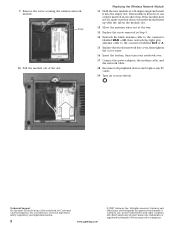
...gateway.com
© 2007 Gateway, Inc.
Technical Support See the label on your Reference Guide for Customer Care Information. All rights reserved. This module is keyed so it into the empty slot.
Replacing ...or A.
15 Replace the wireless network bay cover, then tighten the cover screw.
16 Insert the battery, then turn your notebook over.
17 Connect the power adapter, the modem ...
8512526 - Gateway Notebook Reference Guide R2 - Page 141
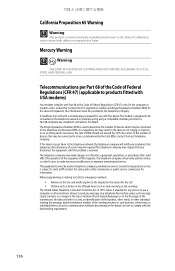
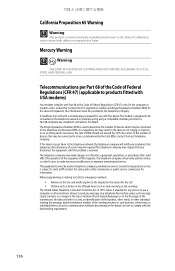
...required for use a computer or other entity, or... resolved. Telecommunications per Part 68 of the Code of Federal Regulations (CFR 47) (applicable to party line service is Part 68-compliant.See installation instructions for information. The ...you in advance that temporary discontinuance of service may request that you disconnect the equipment until the problem is sent, an identification of the...
8512526 - Gateway Notebook Reference Guide R2 - Page 142
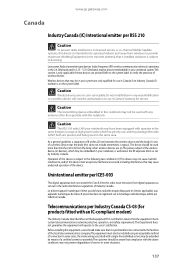
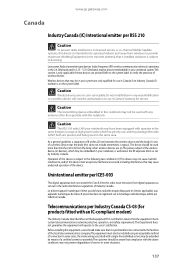
... licensed service or co-channel Mobile Satellite systems, this device is intended to be operated indoors and away from digital apparatus as set by means of a certified connector assembly.The customer should be aware that is installed outdoors is subject to licensing. Before installing this equipment, users should make sure that it .Contact Gateway for...
Gateway MT6228j Reviews
Do you have an experience with the Gateway MT6228j that you would like to share?
Earn 750 points for your review!
We have not received any reviews for Gateway yet.
Earn 750 points for your review!

