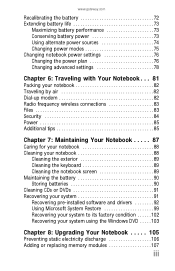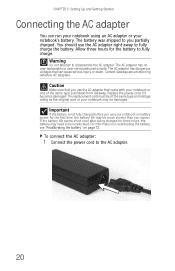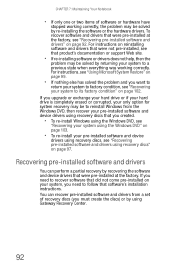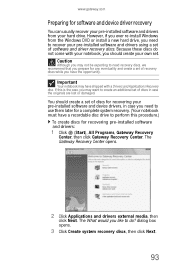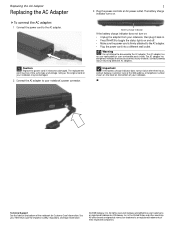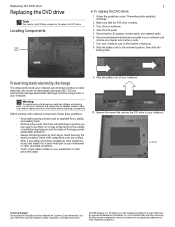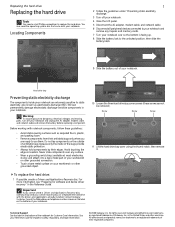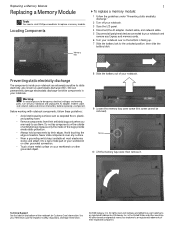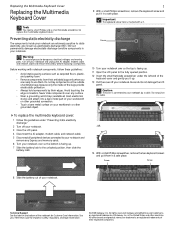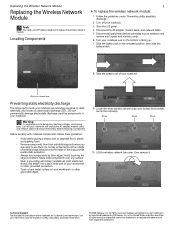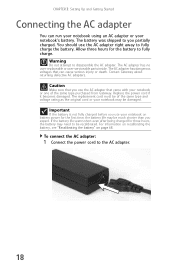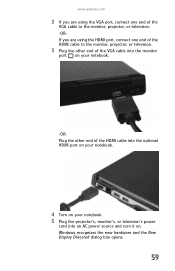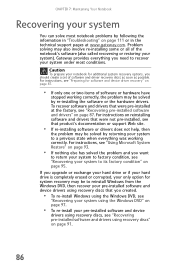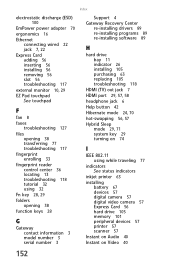Gateway M-6307 Support and Manuals
Get Help and Manuals for this Gateway Computers item

View All Support Options Below
Free Gateway M-6307 manuals!
Problems with Gateway M-6307?
Ask a Question
Free Gateway M-6307 manuals!
Problems with Gateway M-6307?
Ask a Question
Gateway M-6307 Videos
Popular Gateway M-6307 Manual Pages
Gateway M-6307 Reviews
 Gateway has a rating of 5.00 based upon 1 review.
Get much more information including the actual reviews and ratings that combined to make up the overall score listed above. Our reviewers
have graded the Gateway M-6307 based upon the following criteria:
Gateway has a rating of 5.00 based upon 1 review.
Get much more information including the actual reviews and ratings that combined to make up the overall score listed above. Our reviewers
have graded the Gateway M-6307 based upon the following criteria:
- Durability [1 rating]
- Cost Effective [1 rating]
- Quality [1 rating]
- Operate as Advertised [1 rating]
- Customer Service [1 rating]