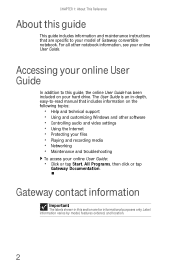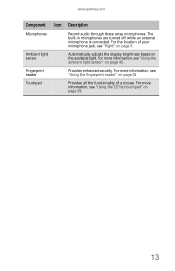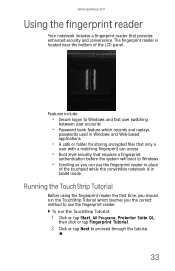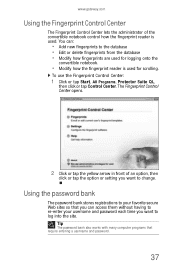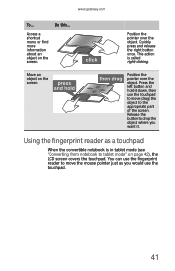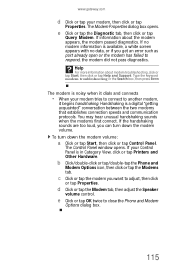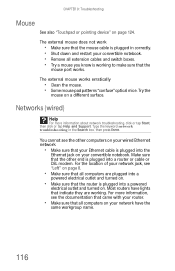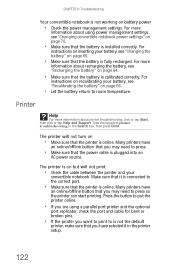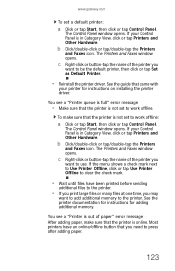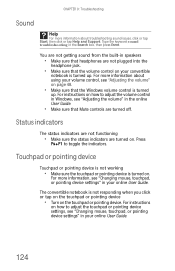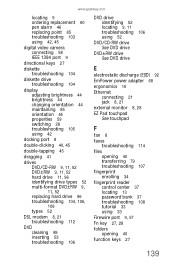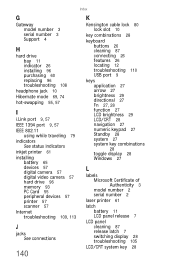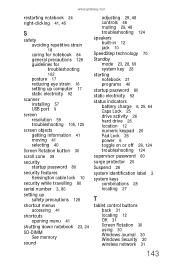Gateway E-155C Support and Manuals
Get Help and Manuals for this Gateway Computers item

View All Support Options Below
Free Gateway E-155C manuals!
Problems with Gateway E-155C?
Ask a Question
Free Gateway E-155C manuals!
Problems with Gateway E-155C?
Ask a Question
Most Recent Gateway E-155C Questions
Touchpad Disable
How does one disable the touchpad when a mouse is plugged in?
How does one disable the touchpad when a mouse is plugged in?
(Posted by lwinterowd 9 years ago)
Gateway E-155C Videos
Popular Gateway E-155C Manual Pages
Gateway E-155C Reviews
We have not received any reviews for Gateway yet.