Gateway 7405GX - Athlon 64 2 GHz Support and Manuals
Get Help and Manuals for this Gateway Computers item
This item is in your list!

View All Support Options Below
Free Gateway 7405GX manuals!
Problems with Gateway 7405GX?
Ask a Question
Free Gateway 7405GX manuals!
Problems with Gateway 7405GX?
Ask a Question
Popular Gateway 7405GX Manual Pages
Hardware Reference - Page 3
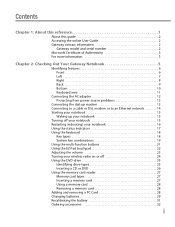
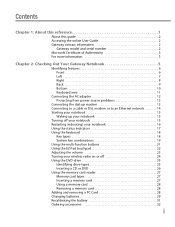
... User Guide 2 Gateway contact information 2
Gateway model and serial number 2 Microsoft Certificate of Authenticity 3 For more information 3
Chapter 2: Checking Out Your Gateway Notebook 5
Identifying features 6 Front 6 Left 7 Right 8 Back 9 Bottom 10 Keyboard area 11
Connecting the AC adapter 12 Protecting from power source problems 13
Connecting the dial-up modem 13 Connecting...
Hardware Reference - Page 4


Contents
www.gateway.com
Chapter 3: Maintaining and Upgrading Your Notebook 33
Preventing static electricity discharge 34 Adding or replacing memory 34 Replacing the DVD drive 36 Replacing the hard drive kit 38 Replacing the keyboard 42
Removing the keyboard 42 Installing the keyboard 45
Appendix A: Safety, Regulatory, and Legal Information 47
Important safety information 48 Regulatory...
Hardware Reference - Page 6


... location. The label on your hard drive. The User Guide is for assistance. CHAPTER 1: About this reference
www.gateway.com
About this guide
This guide includes information and maintenance instructions that are specific to your model of your notebook contains information that includes information on the following topics:
■ Help and technical support ■ Using and customizing...
Hardware Reference - Page 9


...; Turning off your notebook • Restarting (rebooting) your notebook • Using the status indicators • Using the keyboard • Using the EZ Pad touchpad • Adjusting the volume • Turning your wireless radio on or off • Using the DVD drive • Using the memory card reader • Adding and removing a PC Card • Changing batteries • Recalibrating the...
Hardware Reference - Page 11


... drive, flash drive, printer, scanner, camera, keyboard, or mouse) into this 4-pin IEEE 1394 port. Insert one Type II PC Card into these slots are blocked, your lap. For more information, see "Adding and removing a PC Card" on page 27. For more information, see "Using the memory card reader" on page 28.
7 Do not use the notebook on your notebook may...
Hardware Reference - Page 16


... at support.gateway.com. Allow three hours for the first time, turn on, complete the following steps until the battery charge indicator turns off after being charged for the location of the AC power indicator). b Press FN+F1 to your notebook's battery. The AC adapter has
dangerous voltages that can run your notebook using your notebook for the battery to disassemble the AC adapter...
Hardware Reference - Page 21


Status indicators inform you may need to press FN+F1 to toggle the status
indicators on - AC power is used or when a button has been pressed that affects how the keyboard is not connected. The hard drive or DVD drive is in use . ■ LED off -
Caps lock is turned off .
■ LED on . Numeric keypad is turned on...
Hardware Reference - Page 29


... to DVD-R, DVD+R, DVD-RW, DVD+RW, or double layer DVD+R discs. Note: To use this drive to create CDs or DVDs.
Identifying drive types
Your Gateway notebook may contain one or more of blank media will result in less capacity.
25 Installing programs, playing audio CDs, playing DVDs, and accessing data. You cannot use your drive has this logo... www.gateway.com
Using the DVD drive
Using...
Hardware Reference - Page 30


... down carefully on the DVD drive. To insert a CD or DVD:
1 Press the eject button on the disc until it snaps into place.
3 Push the tray in the tray, make sure that the label side is
facing up . CHAPTER 2: Checking Out Your Gateway Notebook
Inserting a CD or DVD
www.gateway.com
Eject button Activity indicator Manual eject hole
Important
When...
Hardware Reference - Page 37


CHAPTER 3
Maintaining and Upgrading Your Notebook
• Preventing static electricity discharge • Adding or replacing memory • Replacing the DVD drive • Replacing the hard drive kit • Replacing the keyboard
33
Hardware Reference - Page 40


... notch in the memory bay.
11 Replace the memory bay cover, then replace the cover screw.
12 Insert the battery, then turn your notebook over so the bottom is facing up with a similar drive provided by Gateway. This module is empty.
2 Follow the guidelines under "Preventing static electricity discharge" on page 34.
3 Turn off your notebook.
4 Disconnect the AC adapter, modem cable, and network...
Hardware Reference - Page 42


... to transfer to
replace the hard drive kit. Hard drive bay
To replace the hard drive kit:
1 Create a Drivers and Applications Recovery disc.
For more information, see "Changing batteries" on your original drive with the two screws removed in Step 19.
3 Back up , then remove the battery. CHAPTER 3: Maintaining and Upgrading Your Notebook
www.gateway.com
11 Secure the DVD drive with...
Hardware Reference - Page 59


...batteries properly.
55 Call Gateway to you with your "end of life" product properly. Finally, we will be disposed of Health and Human Services (DHHS) Radiation Performance Standard. All Gateway systems equipped with CD and DVD drives comply with a Display Power... inner and outer packaging (including shipping containers) this manual may be hazardous to the environment or to laser ...
Hardware Reference - Page 63


... play button 19 stop button 19
automobile power adapter 32
B
battery bay 29 changing 29 charge indicator 6 charging 12 installing 29 latch 10 locating 10 purchasing 32 recalibrating 31 recharging 12 release latch 10 replacing 29
bays battery 29 hard drive 10 memory 10, 34
brightness adjusting 19 system keys 19
C
cable lock 9
cable modem 14
Caps Lock indicator 17
cards inserting memory card 27...
Hardware Reference - Page 64


... 2, 3
laser printer 32
latch battery 10 LCD panel release 6
LCD panel release latch 6 switching display 19
LCD/CRT system key 19
lock Kensington cable 9
M
memory bay 10 installing 34 purchasing 32 removing 34 replacing 34
memory card reader locating 7 memory card types supported 27 using 27
microphone jack 9
Microsoft Certificate of Authenticity 3
model number 2
modem cable 14 connecting 13, 14...
Gateway 7405GX Reviews
Do you have an experience with the Gateway 7405GX that you would like to share?
Earn 750 points for your review!
We have not received any reviews for Gateway yet.
Earn 750 points for your review!
