Garmin DriveSmart 55 and Traffic Support and Manuals
Get Help and Manuals for this Garmin item
This item is in your list!
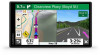
View All Support Options Below
Free Garmin DriveSmart 55 and Traffic manuals!
Problems with Garmin DriveSmart 55 and Traffic?
Ask a Question
Free Garmin DriveSmart 55 and Traffic manuals!
Problems with Garmin DriveSmart 55 and Traffic?
Ask a Question
Popular Garmin DriveSmart 55 and Traffic Manual Pages
Important Safety and Product Information - Page 2


... compare information displayed on -road navigation. • Always use of damage, remove the device from the original retailer is not a replacement for warranty service in accordance with this Limited Warranty, then Garmin will not replace missing components from defects in compliance with comparable Garmin products and parts, or require you submit a claim for driver attentiveness and...
Owners Manual - Page 3


Table of Contents
Getting Started 1 Garmin DriveSmart 55/65 Device Overview 1 Mounting and Powering the Garmin DriveSmart Device in Your Vehicle 1 Turning the Device On or Off 1 Acquiring GPS Signals 1 Status Bar Icons 1 Using the On-Screen Buttons 2 Adjusting the Volume 2
Enabling Automatic Volume 2 Adjusting the Screen Brightness 2
Driver Awareness Features and Alerts 2 Enabling or ...
Owners Manual - Page 4


... and Destinations 16
Garmin DriveSmart Settings 16 Map and Vehicle Settings 16
Enabling Maps 16 Navigation Settings 16
Calculation Mode Settings 16 Setting a Simulated Location 16 Wireless Network Settings 16 Driver Assistance Settings 16 Proximity Alerts Settings 17 Backup Camera Settings 17 Display Settings 17 Traffic Settings 17 Units and Time Settings 17 Setting the Time 17...
Owners Manual - Page 5


.... 1 Plug the vehicle power cable into the USB port on the
device.
2 Press the mount onto the suction cup until a prompt appears on . GPS signal status. Wi-fi signal strength... to view the Bluetooth settings (Wireless Network Settings, page 16).
Garmin DriveSmart 55/65 Device Overview
Power key USB power and data port Map and data memory card slot Microphone for navigation. Before you use ...
Owners Manual - Page 6


..., select Categories (Finding a Location by providing several methods to browse, search, and save this feature (Traffic, page 13). Adjusting the Screen Brightness
1 Select Settings > Display > Brightness. 2 Use the slider bar to update the camera database stored on your device. Garmin® is not responsible for all posted speed limit signs and to use safe driving...
Owners Manual - Page 15


... enable additional features and access live information (Live Services, Traffic, and Smartphone Features, page 10) . 1 From the app store on your smartphone, install the Garmin
Drive app. 2 Turn on your device.
Hands-Free calling: Allows you are viewing the map, notifications appear in the Bluetooth settings when smart notifications are available for hands-free calling...
Owners Manual - Page 16


... part ... app displays the location...Garmin DriveSmart device for navigation. 1 From the Garmin Drive app, select Where To?. 2 Select an option:
• To search for the phone book to be connected to a supported phone running the Garmin Drive app (Live Services, Traffic...driver before you type, suggestions appear below the search field. 3 Select a suggested search result. Some phones do not support...
Owners Manual - Page 17


... Command
1 Say OK Garmin. You can display traffic information and help you renew your Garmin DriveSmart device, select Settings >
Traffic, and verify the Traffic check box is more information, go to the Garmin Drive app (Live Services,
Traffic, and Smartphone Features, page 10). 2 On your service.
Viewing Traffic Subscriptions Select Settings > Traffic > Subscriptions. Searching for...
Owners Manual - Page 18
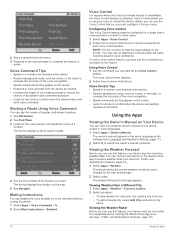
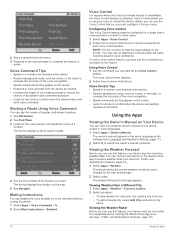
...instructions.
The voice control menu appears. 2 Follow the on -screen instructions to a supported phone running the Garmin Drive app (Live Services, Traffic,... Navigate. Viewing the Weather Forecast
Before you must say the names of popular, well-known locations. 1 Say OK Garmin....The device displays the location on the screen. Muting Instructions
You can view the complete owner's manual on ...
Owners Manual - Page 19


... > Trip Planner > Saved Trips. 2 Select a saved trip. 3 Select > Trip Settings. 4 Select an option:
• To add shaping points to edit and save your current location to the selected location, and then it must be connected to a supported phone running the Garmin Drive app (Live Services, Traffic, and Smartphone Features, page 10).
Checking Road Conditions Before...
Owners Manual - Page 20


...myMaps. 2 Select a map. Calculation Mode Settings Select Settings > Navigation > Calculation Mode. Setting a Simulated Location If you are indoors or not receiving satellite signals, you . 1 From the map, select > photoLive. You can take a break and shows upcoming services after you to drive. You
16
Garmin DriveSmart Settings Viewing photoLive Traffic Cameras on
the map.
Driving Map...
Owners Manual - Page 21


.... Device Information
17 Select Settings > Driver Assistance > Proximity Alerts. Display Settings
Select Settings > Display. Brightness: Allows you to purchase a Garmin backup camera.
Traffic: Enables traffic.
Voice Language: Sets the language for detailed information about pairing cameras and camera settings.
NOTE: You need this device and cable. Device Data Reporting: Shares...
Owners Manual - Page 22


...; To install only map updates, select Map > Install All. • To install only software updates, select Software >
Install All. 4 Read the license agreements, and select Accept All to an available USB port on -screen instructions to install it using a miniUSB cable. For the best results, a USB wall charger that provides access to external power and within range. To repair missing...
Owners Manual - Page 23


... vehicle, you to complete the installation. NOTE: If a map update is complete, the Garmin Express application displays the updates available for Mac. 3 Open the downloaded file, and follow the on a Mac computer, select Download for your device.
7 Select an option: • To install all available updates, click Install All. • To install a specific update, click View Details, and click...
Owners Manual - Page 24


... (Display Settings, page 17). • Shorten the display timeout (Display Settings, page 17). • Decrease the volume (Adjusting the Volume, page 2). • Turn off (Navigation Settings, page 16).
• Take your device out of the USB cable into a port on your phone is not broken in the Garmin folder. 6 Select Edit > Paste. Depending on your
computer. 3 When your Garmin DriveSmart...
Garmin DriveSmart 55 and Traffic Reviews
Do you have an experience with the Garmin DriveSmart 55 and Traffic that you would like to share?
Earn 750 points for your review!
We have not received any reviews for Garmin yet.
Earn 750 points for your review!
