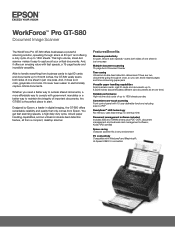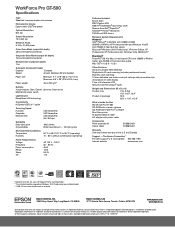Epson WorkForce Pro GT-S80 Support and Manuals
Get Help and Manuals for this Epson item

View All Support Options Below
Free Epson WorkForce Pro GT-S80 manuals!
Problems with Epson WorkForce Pro GT-S80?
Ask a Question
Free Epson WorkForce Pro GT-S80 manuals!
Problems with Epson WorkForce Pro GT-S80?
Ask a Question
Popular Epson WorkForce Pro GT-S80 Manual Pages
Epson WorkForce Pro GT-S80 Reviews
We have not received any reviews for Epson yet.