Epson Stylus Pro 4800 Portrait Edition Support and Manuals
Get Help and Manuals for this Epson item
This item is in your list!

View All Support Options Below
Free Epson Stylus Pro 4800 Portrait Edition manuals!
Problems with Epson Stylus Pro 4800 Portrait Edition?
Ask a Question
Free Epson Stylus Pro 4800 Portrait Edition manuals!
Problems with Epson Stylus Pro 4800 Portrait Edition?
Ask a Question
Popular Epson Stylus Pro 4800 Portrait Edition Manual Pages
Product Information Guide - Page 4
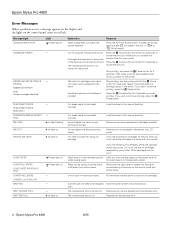
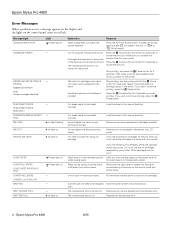
...need to be replaced Note the code number and contact Epson.
One or both ink levers are empty (printing stops). Epson Stylus Pro 4800
8/05 WRONG
MISMATCH ERROR
Note: These messages alternate.
If you have a replacement maintenance tank.
Ink cartridge(s) are raised. Load the sheet in the driver
Non-Epson genuine ink cartridge is in the manual feed slot. Replace the ink cartridge...
Product Information Guide - Page 9
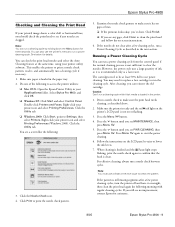
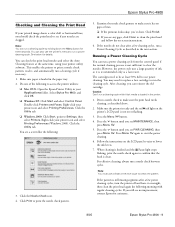
... Cleaning Cycle
You can reinsert the old cartridge. Press Menu again to Settings, then select Printers. You can run a power cleaning cycle.
Click...Epson Stylus Pro 4800
Checking and Cleaning the Print Head
If your printed image shows a color shift or horizontal lines, you should check the print head to see if any gaps, click Clean to clean the print head and follow the on-screen instructions...
Product Information Guide - Page 13
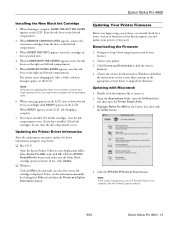
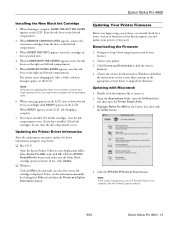
... 2.
Click Drivers and Downloads to http://www.support.epson.com in your Applications folder. Highlight Stylus Pro 4800 in their specified slots.
4. Epson Stylus Pro 4800
Installing the New Black Ink Cartridge
1.
When a message appears on the LCD, raise or lower the ink levers accordingly until READY appears on the LCD.
Navigate to find the newest
firmware. 4. Updating with...
Product Information Guide - Page 14
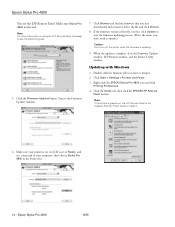
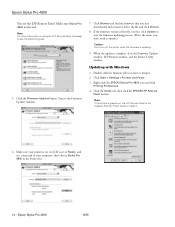
... the Utility tab, then click the EPSON LFP Remote
Panel button. Make sure your computer, then choose Stylus Pro 4800 in the Printer list.
14 - Updating with Windows
1. Double-click the firmware file to see the electronic guide.
5. Click Start > Settings > Printers and Faxes. 3.
When the update is not installed. See the Printer Guide to install it is connected to your printer...
Product Information Guide - Page 15
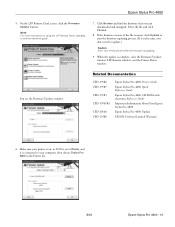
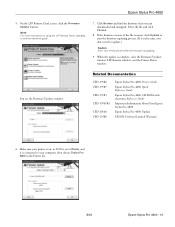
... Guide
Important Information About Your Epson Stylus Pro 4800
Epson Stylus Pro 4800 Update
EPSON Preferred Limited Warranty
6. Epson Stylus Pro 4800
5.
Click Browse and find the firmware that you don't need to update.)
Caution: Don't turn off the printer while the firmware is complete, close the Firmware Updater window, LFP Remote window, and the Printer Driver window.
When the update...
Printer Guide - Page 34
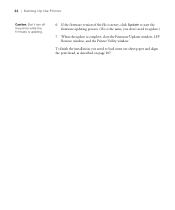
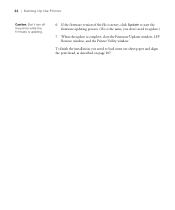
34 | Setting Up the Printer
Caution: Don't turn off the printer while the firmware is complete, close the Firmware Updater window, LFP Remote window, and the Printer Utility window. To finish the installation, you don't need to update.)
7. When the update is updating.
6. If the firmware version of the file is newer, click Update to start the firmware updating process. (If it is...
Printer Guide - Page 61
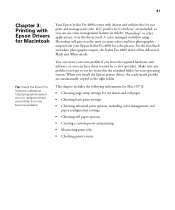
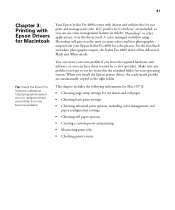
... your operating system. When you print and manage print jobs. 61
Chapter 3: Printing with drivers and utilities that may become available. com for Macintosh
Your Epson Stylus Pro 4800 comes with Epson Drivers for updated drivers and utilities that let you install the Epson printer driver, the ready-made profiles are automatically copied to use color management features in Adobe...
Printer Guide - Page 82
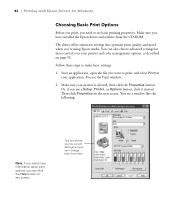
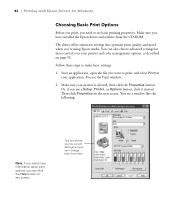
... 're using Epson media.
The driver offers automatic settings that optimize print quality and speed when you see a Setup, Printer, or Options button, click it instead. Follow these steps to make basic settings:
1. Make sure... as described on page 92. This box shows you the current settings, but you have installed the Epson driver and utilities from here
4-82 Make sure you can't change them ...
Printer Guide - Page 105
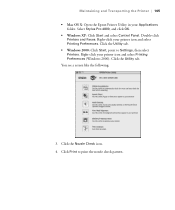
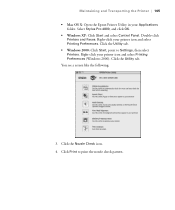
... Print to Settings, then select Printers. Click the Utility tab.
• Windows 2000: Click Start, point to print the nozzle check pattern.
5-105 You see a screen like the following:
3. Click the Nozzle Check icon. 4. Right-click your printer icon and select Printing Preferences (Windows 2000). Click the Utility tab. Select Stylus Pro 4800, and...
Printer Guide - Page 116
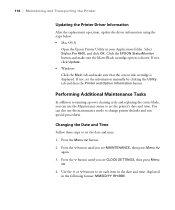
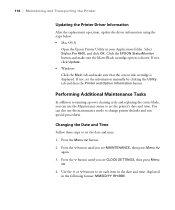
... and run special procedures. Select Stylus Pro 4800, and click OK. Press the Menu button. 2.
You can use the maintenance mode to set each item in the date and time, displayed in your Applications folder. If not, set the date and time: 1. Use the or buttons to set the information manually by clicking the Utility tab and...
Printer Guide - Page 126
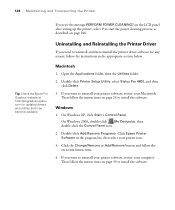
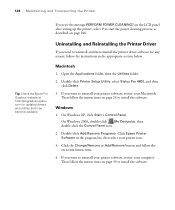
Double-click Printer Setup Utility, select Stylus Pro 4800, and then click Delete.
3.
Click the Change/Remove or Add/Remove button and follow the instructions in the program list, then select your printer icon.
3. Then follow the instructions on page 30 to reinstall your printer software, restart your computer. Windows
1.
If you want to install the software.
5-126...
Printer Guide - Page 131
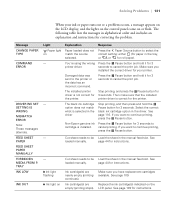
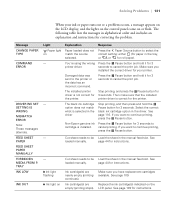
... be Load the sheet in the driver
Non-Epson genuine ink cartridge is correct for 3 seconds. Then make sure that the installed printer driver is installed. Select the correct black ink cartridge option in alphabetical order and includes an explanation and instructions for your ink or paper runs out or a problem occurs, a message appears on the LCD...
Printer Guide - Page 132
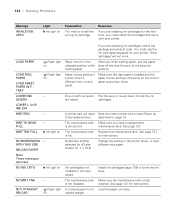
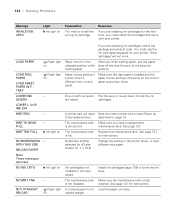
... on
Paper source setting in printer driver is almost full.
Install ink cartridges (page 109) or lower the ink lever. See page 121 for instructions. Response
If you are raised.
MNT REQ.
- described on
Ink cartridge(s) not installed or ink lever raised. for instructions.
Other cartridges will need Note the code number and contact Epson as to the...
Printer Guide - Page 139
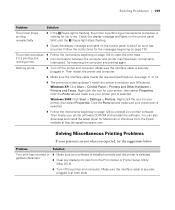
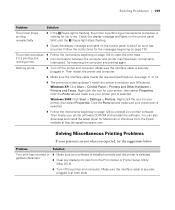
... sure the interface cable meets the required specifications. See page 11 or 12.
◗ The printer port setting doesn't match the printer connection port (Windows).
Then locate your software is installed correctly and the printer is securely plugged in at http://prographics.epson.com. Solving Miscellaneous Printing Problems
If your printouts are not what you...
Printer Guide - Page 157
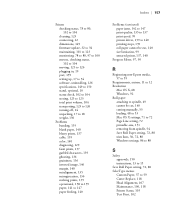
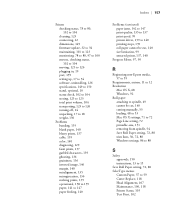
... 104 cleaning, 123 connecting, 22 dimensions, 149 firmware update, 32 to 34 maintaining, 101 to 123 monitoring, 78 to 80, 97 to 100 motors, checking status, 102 to 104 moving, 123 to 126 plugging in, 19 port, 139 setting up, 17 to 34 software, uninstalling, 126 specifications, 149 to 150 stand, optional, 10 status...
Epson Stylus Pro 4800 Portrait Edition Reviews
Do you have an experience with the Epson Stylus Pro 4800 Portrait Edition that you would like to share?
Earn 750 points for your review!
We have not received any reviews for Epson yet.
Earn 750 points for your review!
