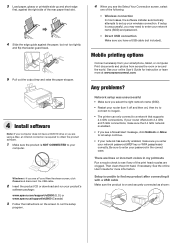Epson ET-2600 Support and Manuals
Get Help and Manuals for this Epson item

View All Support Options Below
Free Epson ET-2600 manuals!
Problems with Epson ET-2600?
Ask a Question
Free Epson ET-2600 manuals!
Problems with Epson ET-2600?
Ask a Question
Epson ET-2600 Videos
Popular Epson ET-2600 Manual Pages
Epson ET-2600 Reviews
We have not received any reviews for Epson yet.