Epson C284999 - TM H6000P B/W Direct Thermal Support and Manuals
Get Help and Manuals for this Epson item
This item is in your list!

View All Support Options Below
Free Epson C284999 manuals!
Problems with Epson C284999?
Ask a Question
Free Epson C284999 manuals!
Problems with Epson C284999?
Ask a Question
Popular Epson C284999 Manual Pages
User Manual - Page 3
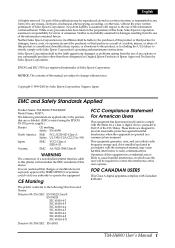
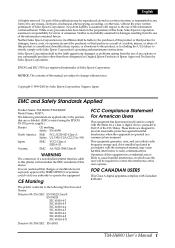
... comply with the instruction manual, may be liable to the purchaser of this product or third parties for damages resulting from the use of Seiko Epson Corporation.
Copyright © 1999-2001 by any damages or problems arising from the use of the FCC Rules. EMC and Safety Standards Applied
Product Name: TM-H6000/TM-H6000P Model Name: M147A...
User Manual - Page 4
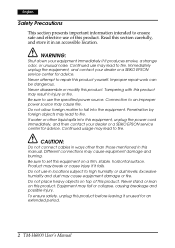
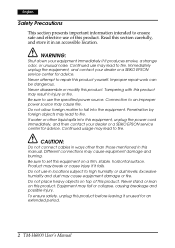
... your dealer or a SEIKO EPSON service center for an extended period.
2 TM-H6000 User's Manual Continued use may cause equipment ...source may lead to fire. Be sure to set this equipment on this section carefully, and store...EPSON service center for advice. Never disassemble or modify this product yourself. Be sure to repair this product. Continued usage may cause fire. Improper repair...
User Manual - Page 5
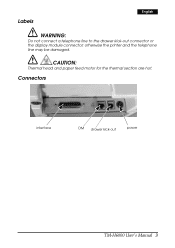
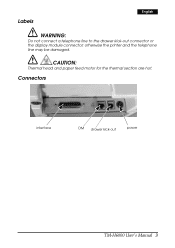
otherwise the printer and the telephone line may be damaged. CAUTION:
Thermal head and paper feed motor for the thermal section are hot. Connectors
interface
DM drawer kick-out
power
TM-H6000 User's Manual 3
Labels
English
WARNING:
Do not connect a telephone line to the drawer kick-out connector or the display module connector;
User Manual - Page 6
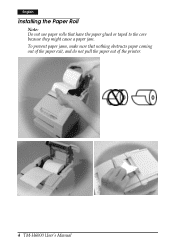
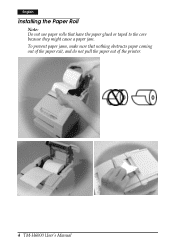
To prevent paper jams, make sure that have the paper glued or taped to the core because they might cause a paper jam. English
Installing the Paper Roll
Note: Do not use paper rolls that nothing obstructs paper coming out of the paper exit, and do not pull the paper out of the printer.
4 TM-H6000 User's Manual
User Manual - Page 7
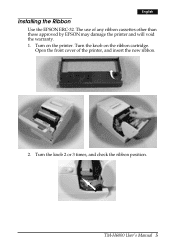
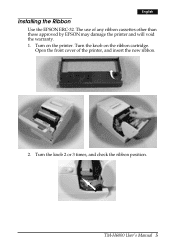
... cover of any ribbon cassettes other than those approved by EPSON may damage the printer and will void the warranty. 1.
Turn the knob 2 or 3 times, and check the ribbon position. English
Installing the Ribbon
Use the EPSON ERC-32. Turn on the ribbon cartridge. TM-H6000 User's Manual 5 The use of the printer, and insert the new ribbon.
.
2.
User Manual - Page 8
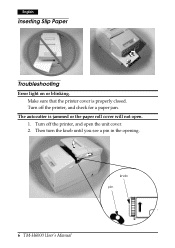
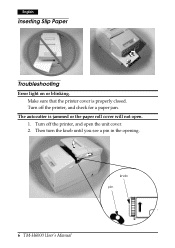
Turn off the printer, and open . 1. knob pin
6 TM-H6000 User's Manual Turn off the printer, and check for a paper jam. English
Inserting Slip Paper
➀ ➁
Troubleshooting
Error light on or blinking.
The autocutter is properly closed. Then turn the knob until you see a pin in the opening. Make sure that the printer cover is jammed or...
User Manual - Page 9


...
.
MICR and Endorsement Printing (Factory-installed options)
Reading MICR Characters On Personal...part) of the print head with a cotton swab moistened with staples in them.
TM-H6000 User's Manual... 7 Do not damage the print head by touching it .
Clean the thermal head periodically (generally every 3 months) to touch it. This may cause paper jams, MICR reading errors...
User Manual - Page 10
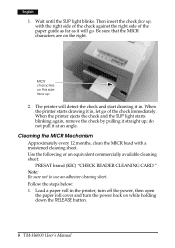
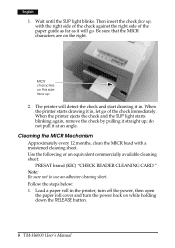
... face up
2. The printer will go of the paper guide as far as it will detect the check and start drawing it in the printer, turn off the power, then open the paper roll cover and turn the power back on while holding down the RELEASE button.
8 TM-H6000 User's Manual
Use the following or...
User Manual - Page 11
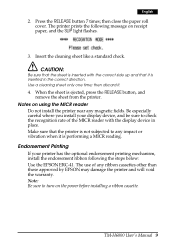
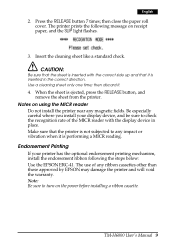
... not install the printer near any ribbon cassettes other than those approved by EPSON may damage the printer and ...printer. TM-H6000 User's Manual 9 English
2. Insert the cleaning sheet like a standard check. Be especially careful where you install your printer has the optional endorsement printing mechanism, install the endorsement ribbon following message on the power before installing...
User Manual - Page 12
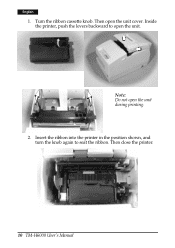
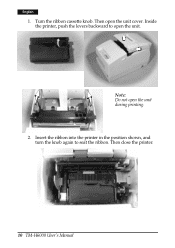
Note: Do not open the unit cover. Inside the printer, push the levers backward to seat the ribbon. Then open the unit during printing. 2. Then close the printer.
10 TM-H6000 User's Manual English
1.
Turn the ribbon cassette knob. Insert the ribbon into the printer in the position shown, and turn the knob again to open the unit.
User Manual - Page 13
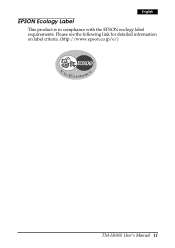
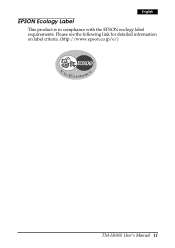
Please see the following link for detailed information on label criteria. (http://www.epson.co.jp/e/)
TM-H6000 User's Manual 11 English
EPSON Ecology Label
This product is in compliance with the EPSON ecology label requirements.
User Manual - Page 14
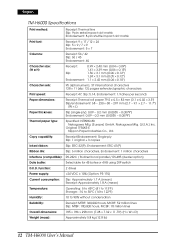
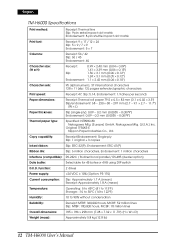
...Inked ribbon:
Slip: ERC-32(P), Endorsement: ERC-41(P)
Ribbon life:
Slip: 6 million characters, Endorsement: 1 million characters
Interface (compatible): RS-232C / Bi-directional parallel / RS-485 (dealer option)
Data buffer:
Selectable for 45 bytes or 4 KB using DIP switch
D.K.D. English
.
TM-H6000 Specifications... × 0.10"}
Character sets:
95 alphanumeric, 37 international ...
Epson C284999 Reviews
Do you have an experience with the Epson C284999 that you would like to share?
Earn 750 points for your review!
We have not received any reviews for Epson yet.
Earn 750 points for your review!
