Dell so19-3630CGY - Studio One 19 Charcoal Desktop PC Support and Manuals
Get Help and Manuals for this Dell item
This item is in your list!

View All Support Options Below
Free Dell so19-3630CGY manuals!
Problems with Dell so19-3630CGY?
Ask a Question
Free Dell so19-3630CGY manuals!
Problems with Dell so19-3630CGY?
Ask a Question
Popular Dell so19-3630CGY Manual Pages
Setup Guide - Page 5
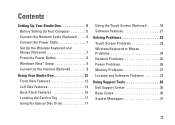
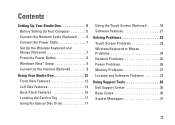
... Features 16 Locating the Service Tag 17 Using the Optical Disc Drive 17
Using the Touch Screen (Optional 18 Software Features 21
Solving Problems 23 Touch Screen Problems 23 Wireless Keyboard or Mouse Problems 24 Network Problems 25 Power Problems 26 Memory Problems 27 Lockups and Software Problems 27
Using Support Tools 30 Dell Support Center 30 Beep Codes 30 System Messages...
Setup Guide - Page 9
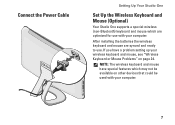
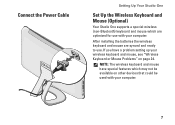
... page 24.
NOTE: The wireless keyboard and mouse have a problem setting up your computer.
7 After installing the batteries the wireless keyboard and mouse are optimized for use . Connect the Power Cable
Setting Up Your Studio One
Set Up the Wireless Keyboard and Mouse (Optional)
Your Studio One supports a special wireless (non-Bluetooth) keyboard and mouse which...
Setup Guide - Page 11


... telephone service. With a DSL connection, you through a satellite television system.
9 The screens will offer one or more of the following Internet connection options:
• DSL connections that provide high-speed Internet access through several procedures including accepting license agreements, setting preferences, and setting up Windows Vista for the first time, follow the instructions...
Setup Guide - Page 12


... dial-up service with your connection to a wireless router:
10 Setting Up Your Studio One
• Dial-up connections that provide Internet access using WiFi 802.11 technology.
Setting Up a Wireless Connection
NOTE: To set up your wireless router, see the documentation that may or may not be used for setup instructions. Wireless LAN support requires optional...
Setup Guide - Page 13


... setup.
11 Save and close any open files, and exit any open programs.
2. Follow the instructions on your ISP to select, click Help me choose or contact your ISP.
If you do not know which type of connection to check the service status, or try connecting again later.
NOTE: If you get one.
1. Setting...
Setup Guide - Page 25
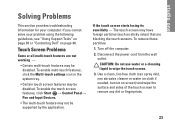
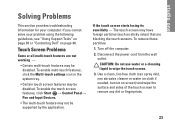
...; Control Panel→ Pen and Input Devices.
• The multi-touch feature may be supported by the application.
Solving Problems
This section provides troubleshooting information for your problem using the following guidelines, see "Using Support Tools" on page 30 or "Contacting Dell" on screen) and wipe the surface and sides of the touch screen to wipe...
Setup Guide - Page 32


... Support with DellConnect™, Customer Service, Training
and Tutorials, How-To Help with Dell on your system's model number along with PCCheckUp)
• About Your System (System Documentation, Warranty Information, System Information, Upgrades & Accessories)
The top of beeps during start-up if the monitor cannot display errors or problems. The following repetitive beep codes help...
Setup Guide - Page 33


... Messages
If your computer.
• If the problem persists, contact Dell (see "Contacting Dell" on page 44). No RAM Detected
• Remove the memory modules, reinstall one module and restart the computer. BIOS ROM checksum failure. Using Support Tools
NOTE: To replace parts see the Service Manual on the Dell Support website at support.dell.com).
• Verify that was running
31...
Setup Guide - Page 34


... is either not detected during the operating system setup or is detected but incorrectly configured, you could see the Service Manual on the Dell Support website at booting this checkpoint and contact Dell Technical Support -
See "Contacting Dell" on page 44 for assistance. Replace the battery. Alternatively you can use the Hardware Troubleshooter to connect the USB device, or if...
Setup Guide - Page 35


... Support Tools
See the System Setup section in "Lockups and Software Problems" on page 44.
1. NOTE: If your computer, perform the checks in the Service Manual to review your computer.
Starting Dell Diagnostics From Your Hard Drive
The Dell Diagnostics is active.
Start the Dell Diagnostics from the Drivers and Utilities media.
Type hardware troubleshooter in the system setup...
Setup Guide - Page 41
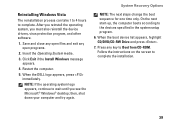
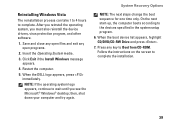
... then, shut down your computer and try again.
Follow the instructions on the screen to wait until you must also reinstall the device drivers, virus protection program, and other software.
1. Save and close any open programs.
2. Click Exit if the Install Windows message appears.
4. On the next start-up, the computer boots according...
Setup Guide - Page 42


...an Express Service Code, open the Dell Accessories folder, double-click the Express Service Code icon, and follow the directions. If you do not have not resolved the problem, see "Contacting Dell" on page 44.
4. NOTE: Some of Dell Support online.
5.
When prompted by Dell's automated telephone system, enter your computer, you can assist you with installation and troubleshooting procedures...
Setup Guide - Page 48
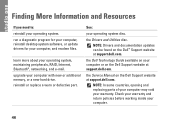
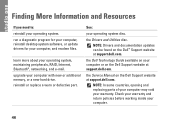
... a worn or defective part.
the Dell Technology Guide available on the Dell Support website at support.dell.com. NOTE: In some countries, opening and replacing parts of your computer may void your computer.
46
the Service Manual on your operating system disc. NOTE: Drivers and documentation updates can be found on the Dell Support website at support.dell.com.
Check your...
Setup Guide - Page 50
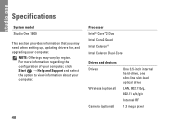
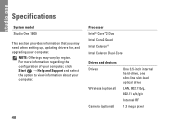
...
1.3 mega pixel
48
NOTE: Offerings may need when setting up, updating drivers for, and upgrading your computer.
Specifications
System model
Studio One 1909
This section provides information that you may vary by region. For more information regarding the configuration of your computer, click Start → Help and Support and select the option to view information about your...
Setup Guide - Page 57
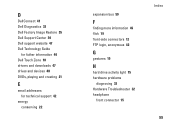
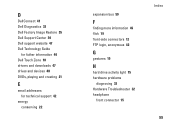
D
DellConnect 41 Dell Diagnostics 33 Dell Factory Image Restore 35 Dell Support Center 30 Dell support website 47 Dell Technology Guide
for futher information 46 Dell Touch Zone 18 drivers and downloads 47 drives and devices 48 DVDs, playing and creating 21
E
email addresses for technical support 42
energy conserving 22
expansion bus 50
F
finding more information 46 flick 19 front-side...
Dell so19-3630CGY Reviews
Do you have an experience with the Dell so19-3630CGY that you would like to share?
Earn 750 points for your review!
We have not received any reviews for Dell yet.
Earn 750 points for your review!
