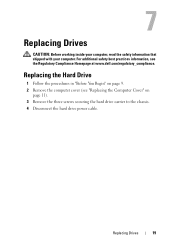Dell XPS One 24 Support and Manuals
Get Help and Manuals for this Dell item

View All Support Options Below
Free Dell XPS One 24 manuals!
Problems with Dell XPS One 24?
Ask a Question
Free Dell XPS One 24 manuals!
Problems with Dell XPS One 24?
Ask a Question
Dell XPS One 24 Videos
Popular Dell XPS One 24 Manual Pages
Dell XPS One 24 Reviews
We have not received any reviews for Dell yet.