Dell UZ2715H Support and Manuals
Get Help and Manuals for this Dell item
This item is in your list!

View All Support Options Below
Free Dell UZ2715H manuals!
Problems with Dell UZ2715H?
Ask a Question
Free Dell UZ2715H manuals!
Problems with Dell UZ2715H?
Ask a Question
Popular Dell UZ2715H Manual Pages
Dell Users Guide - Page 5
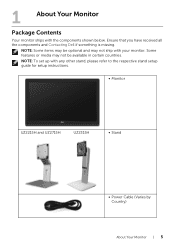
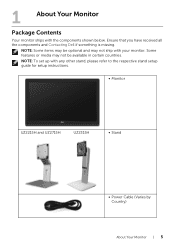
... in certain countries. NOTE: To set up with your monitor. NOTE: Some items may not ship with any other stand, please refer to the respective stand setup guide for setup instructions.
• Monitor
UZ2215H and UZ2715H
UZ2315H
• Stand
• Power Cable (Varies by Country)
About Your Monitor | 5 1
About Your Monitor
Package Contents
Your monitor ships with the components shown...
Dell Users Guide - Page 7
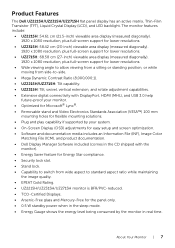
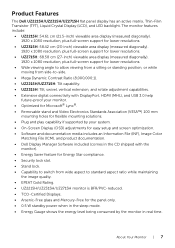
About Your Monitor | 7 The monitor features include:
• UZ2215H: 54.61 cm (21.5-inch) viewable area display (measured diagonally). 1920 x 1080 resolution, plus full-screen support for lower resolutions.
• UZ2315H: 58.42 cm (23-inch) viewable area display (measured diagonally). 1920 x 1080 resolution, plus full-screen support for lower resolutions.
• UZ2715H: 68.58 cm (27-inch)...
Dell Users Guide - Page 33
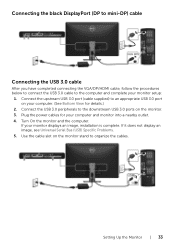
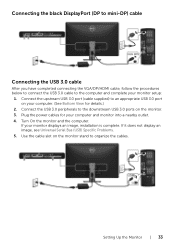
... Specific Problems. 5. Use the cable slot on the monitor. 3. If your monitor setup:
1.
Turn On the monitor and the computer. Connect the USB 3.0 peripherals to the downstream USB 3.0 ports on the monitor stand... to connect the USB 3.0 cable to the computer and complete your monitor displays an image, installation is complete. Plug the power cables for details.)
2. Connect the upstream...
Dell Users Guide - Page 34
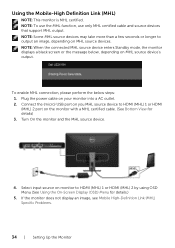
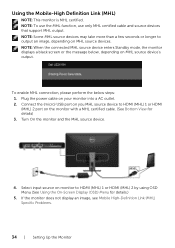
... support MHL output. To enable MHL connection, please perform the below , depending on MHL source device's output. Turn On the monitor and the MHL source device.
4. Using the Mobile-High Definition Link (MHL)
NOTE: This monitor... 3. Plug the power cable on MHL source devices. If the monitor does not display an image, see Mobile High-Definition Link (MHL) Specific Problems.
34 | Setting Up the...
Dell Users Guide - Page 43
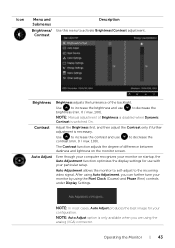
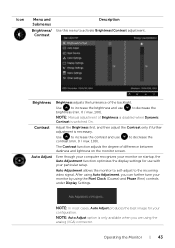
...Contrast only if further adjustment is only available when you can further tune your monitor on the monitor screen.
NOTE: Auto Adjust option is necessary.
Use
to increase the brightness ...lightness on startup, the Auto Adjustment function optimizes the display settings for your particular setup. to decrease the
NOTE: Manual adjustment of the backlight. NOTE: In most cases, Auto ...
Dell Users Guide - Page 46
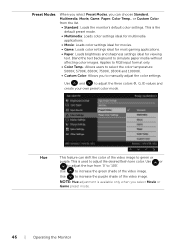
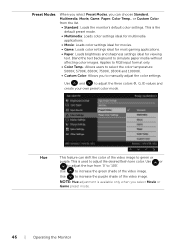
...
Preset Modes
When you select Preset Modes, you to manually adjust the color settings.
Applies to RGB input format only. • Color...monitor's default color settings. NOTE: Hue adjustment is the
default preset mode. • Multimedia: Loads color settings ideal for multimedia
applications. • Movie: Loads color settings ideal for movies. • Game: Loads color settings...
Dell Users Guide - Page 55
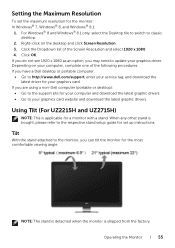
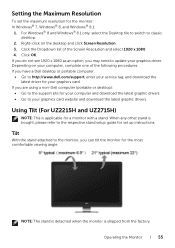
... or desktop):
• Go to classic desktop.
2.
Setting the Maximum Resolution
To set up instructions. Click OK. If you have a Dell desktop or portable computer: • Go to http://www.dell.com/support, enter your graphics driver. Using Tilt (For UZ2215H and UZ2715H)
NOTE: This is shipped from the factory. Operating the Monitor | 55 Depending on the desktop and click...
Dell Users Guide - Page 58
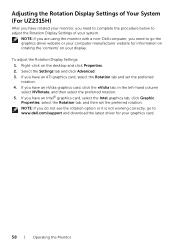
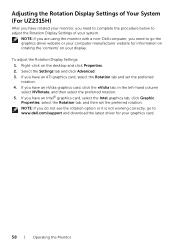
... Your System (For UZ2315H)
After you have rotated your monitor, you need to go to www.dell.com/support and download the latest driver for information on rotating the 'contents' on the desktop and click Properties. 2. Adjusting the Rotation Display Settings of your display.
Select the Settings tab and click Advanced. 3. NOTE: If you have an...
Dell Users Guide - Page 65
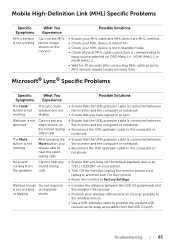
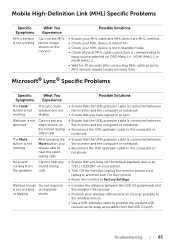
... it, and then turn On the monitor.
• Reset the monitor to the computer or notebook. Webcam is connected between the monitor and the computer or notebook.
• Reconnect the USB upstream cable to Factory Settings. Troubleshooting | 65
No sound coming from the USB 3.0 port. Microsoft® Lync® Specific Problems
Specific Symptoms
What You Experience
Possible Solutions...
Dell Users Guide - Page 68
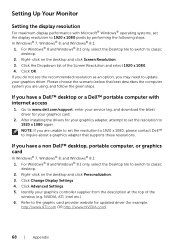
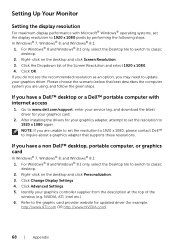
..., select the Desktop tile to switch to www.dell.com/support, enter your service tag, and download the latest driver for your graphics controller supplier from the description at the top of the Screen Resolution and select 1920 x 1080. 4. If you are unable to set the display resolution to 1920 x 1080 pixels by performing the following steps...
Dell - Dell Display Manager Users Guide - Page 1
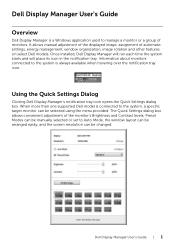
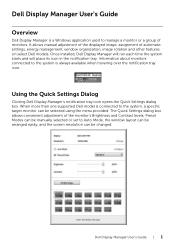
... more than one supported Dell model is connected to the system is a Windows application used to Auto Mode, the window layout can be arranged easily, and the screen resolution can be changed. Dell Display Manager User's Guide | 1 Information about monitors connected to the system, a specific target monitor can be manually selected or set to manage a monitor or a group of monitors. Using the...
Dell - Dell Display Manager Users Guide - Page 2
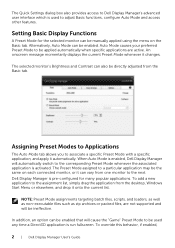
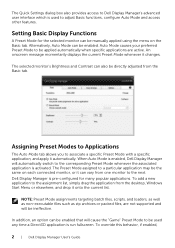
..., if enabled,
2 | Dell Display Manager User's Guide Auto Mode causes your preferred Preset Mode to be applied automatically when specific applications are not supported and will automatically switch to the...be manually applied using the menu on each connected monitor, or it can be directly adjusted from one monitor to a particular application may be the same on the Basic tab. Setting ...
Dell - Dell Display Manager Users Guide - Page 3
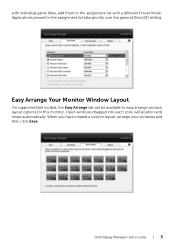
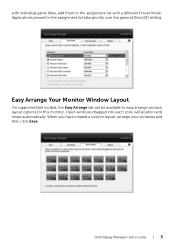
... to the assignment list with individual game titles, add them to easy arrange window layout options for this monitor. When you have created a custom layout, arrange your windows and then click Save. Applications present in the assignment list take priority over the general Direct3D setting. Dell Display Manager User's Guide | 3
with a different Preset Mode.
Dell - Dell Display Manager Users Guide - Page 4
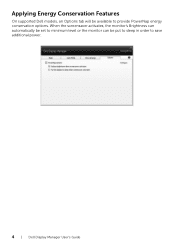
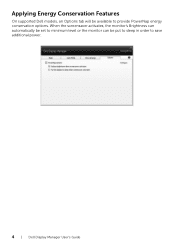
Applying Energy Conservation Features
On supported Dell models, an Options tab will be put to sleep in order to provide PowerNap energy conservation options. When the screensaver activates, the monitor's Brightness can automatically be set to minimum level or the monitor can be available to save additional power.
4 | Dell Display Manager User's Guide
Dell Setting up your Dell Monitor (Optimized for Lync) - Page 1
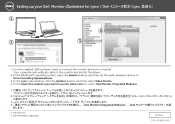
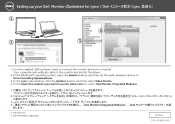
... the monitor and installs the drivers.
2. In the Windows® operating system, open the Sound window, and then set -brigs:
DELL UZLO5H 7- DOLL Setting up ...Camera
My Plaure
-I
Lync - In the Lync main window, click the Options button, and then select Video Device. 4. Windows@ 71- 1., - --r:"Y
IZRZUr4-,,
3. Use the supplied USB upstream cable to use for video calls list, select Dell Monitor...
Dell UZ2715H Reviews
Do you have an experience with the Dell UZ2715H that you would like to share?
Earn 750 points for your review!
We have not received any reviews for Dell yet.
Earn 750 points for your review!
