Dell S500 Support and Manuals
Get Help and Manuals for this Dell item

Dell S500 Videos
Popular Dell S500 Manual Pages
Dell S500 Reviews
We have not received any reviews for Dell yet.
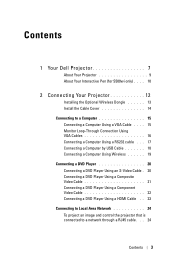

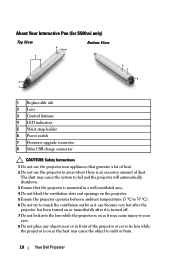
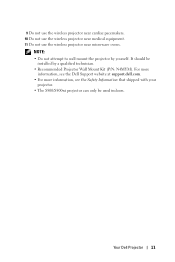

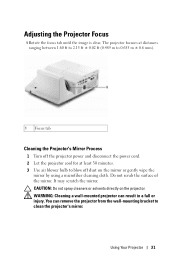


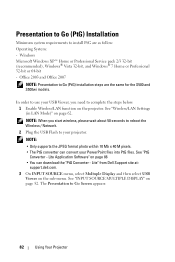

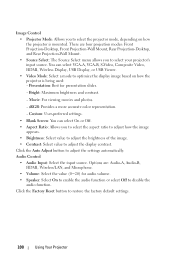
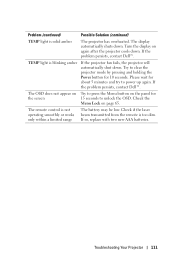
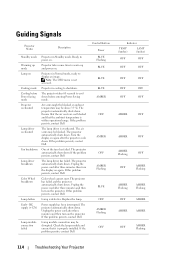

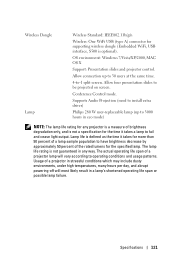
Find free Dell S500 manuals and user guides available at ManualOwl.com. Try out our unique manual viewer allowing you to interact with manuals from directly within your browser!
View thousands of Dell S500 user reviews and customer ratings available at ReviewOwl.com.
Complete Dell customer service contact information including steps to reach representatives, hours of operation, customer support links and more from ContactHelp.com.
See detailed Dell customer service rankings, employee comments and much more from our sister site.
Find comprehensive Dell recall information updated hourly on RecallOwl.com.