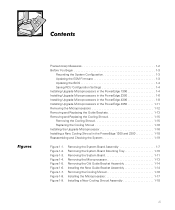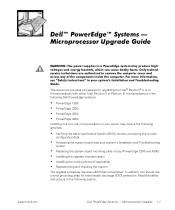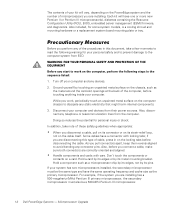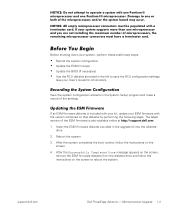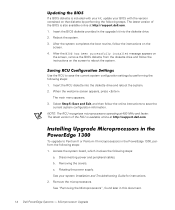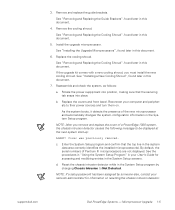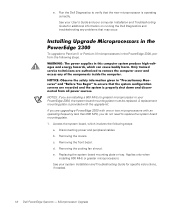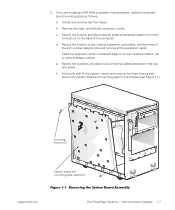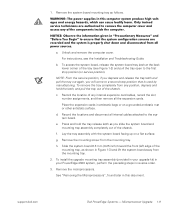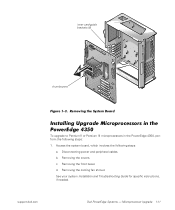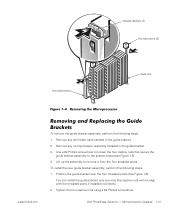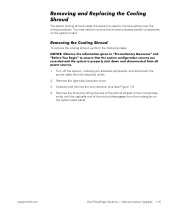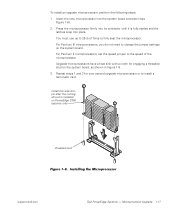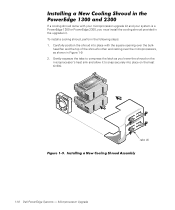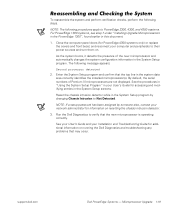Dell PowerEdge 1300 Support and Manuals
Get Help and Manuals for this Dell item

View All Support Options Below
Free Dell PowerEdge 1300 manuals!
Problems with Dell PowerEdge 1300?
Ask a Question
Free Dell PowerEdge 1300 manuals!
Problems with Dell PowerEdge 1300?
Ask a Question
Dell PowerEdge 1300 Videos
Popular Dell PowerEdge 1300 Manual Pages
Dell PowerEdge 1300 Reviews
We have not received any reviews for Dell yet.