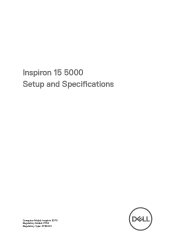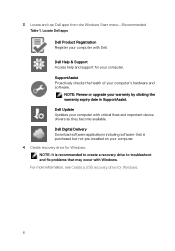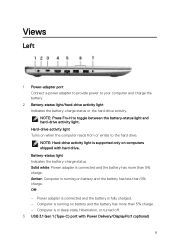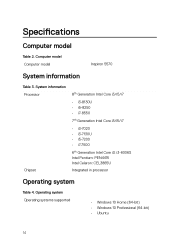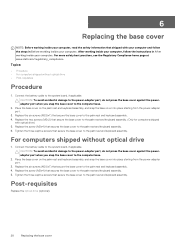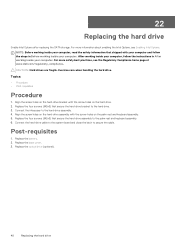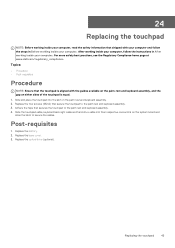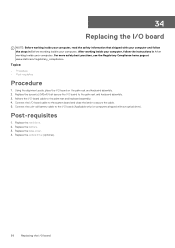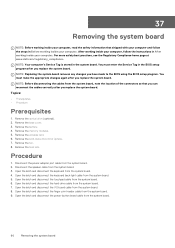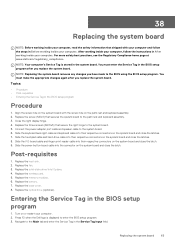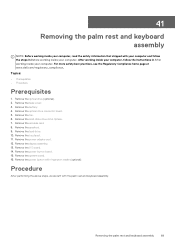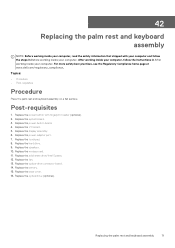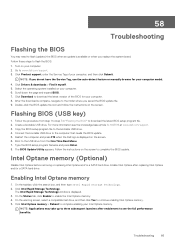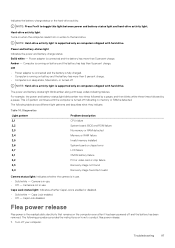Dell Inspiron 5570 Support and Manuals
Get Help and Manuals for this Dell item

View All Support Options Below
Free Dell Inspiron 5570 manuals!
Problems with Dell Inspiron 5570?
Ask a Question
Free Dell Inspiron 5570 manuals!
Problems with Dell Inspiron 5570?
Ask a Question
Dell Inspiron 5570 Videos

Dell Inspiron 5570 NVME SSD Upgrade | How to Install NVME SSD in Dell Inspiron 5570
Duration: 10:35
Total Views: 189
Duration: 10:35
Total Views: 189
Popular Dell Inspiron 5570 Manual Pages
Dell Inspiron 5570 Reviews
We have not received any reviews for Dell yet.