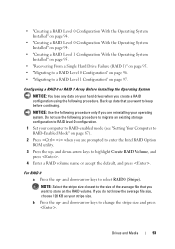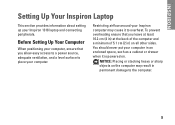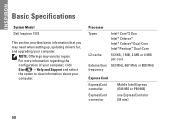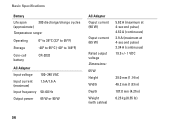Dell Inspiron 1318 Support and Manuals
Get Help and Manuals for this Dell item

View All Support Options Below
Free Dell Inspiron 1318 manuals!
Problems with Dell Inspiron 1318?
Ask a Question
Free Dell Inspiron 1318 manuals!
Problems with Dell Inspiron 1318?
Ask a Question
Most Recent Dell Inspiron 1318 Questions
How Do I Wipe Clean My Dell Inspiron 1318 Computer
(Posted by bjarnBe 9 years ago)
How To Install Wireless Card Dell 1318
(Posted by thilbchi 9 years ago)
Internal And External Speakers
Does the Dell Inspiron 1318 have an internal speaker? If so, how do I activate it? How do I connec...
Does the Dell Inspiron 1318 have an internal speaker? If so, how do I activate it? How do I connec...
(Posted by blansfo 9 years ago)
What Is Dell Inspiron 1318 Notebook Out Of Box Software Loaded
(Posted by suprLui 10 years ago)
How To Eject Cd From Dell Inspiron 1318
(Posted by ibppobin 10 years ago)
Dell Inspiron 1318 Videos
Popular Dell Inspiron 1318 Manual Pages
Dell Inspiron 1318 Reviews
We have not received any reviews for Dell yet.