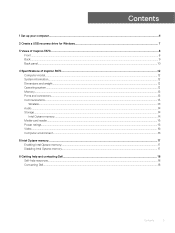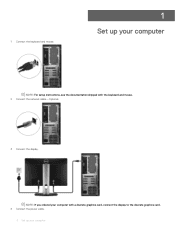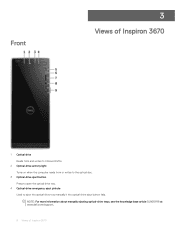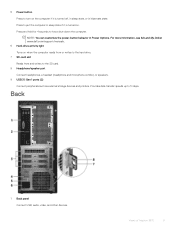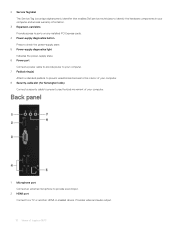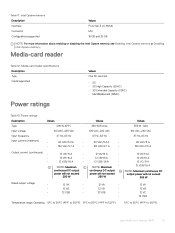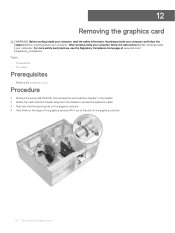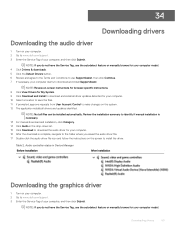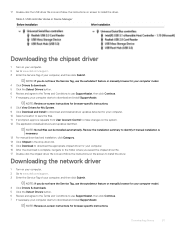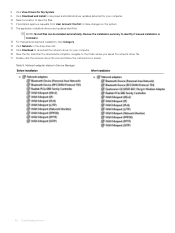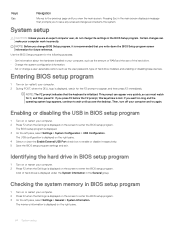Dell Inspiron 3670 Support and Manuals
Get Help and Manuals for this Dell item

View All Support Options Below
Free Dell Inspiron 3670 manuals!
Problems with Dell Inspiron 3670?
Ask a Question
Free Dell Inspiron 3670 manuals!
Problems with Dell Inspiron 3670?
Ask a Question
Dell Inspiron 3670 Videos
Popular Dell Inspiron 3670 Manual Pages
Dell Inspiron 3670 Reviews
We have not received any reviews for Dell yet.