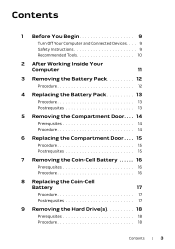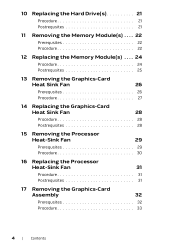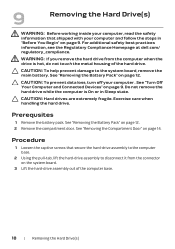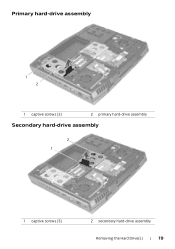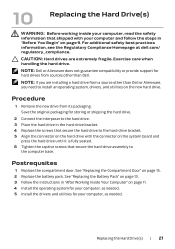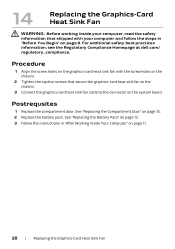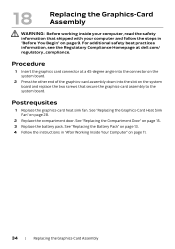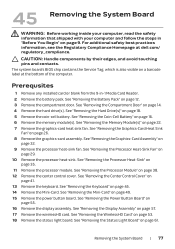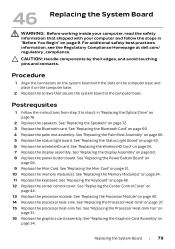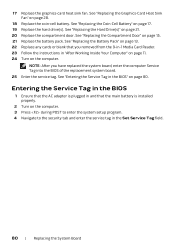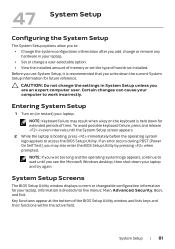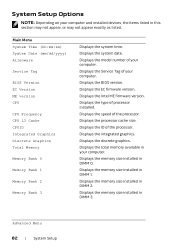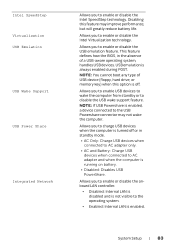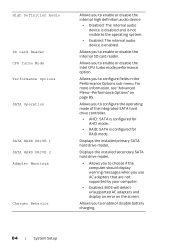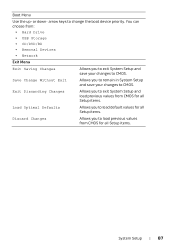Dell Alienware M17x R4 Support and Manuals
Get Help and Manuals for this Dell item

View All Support Options Below
Free Dell Alienware M17x R4 manuals!
Problems with Dell Alienware M17x R4?
Ask a Question
Free Dell Alienware M17x R4 manuals!
Problems with Dell Alienware M17x R4?
Ask a Question
Most Recent Dell Alienware M17x R4 Questions
Unknown Device Aurora R4
(Posted by anwarelghazouani 9 years ago)
Dell Alienware M17x R4 Videos

Max Payne 3 Alienware M17x R4 Gameplay ??????? ?????? (ultra settings)
Duration: 4:20
Total Views: 166
Duration: 4:20
Total Views: 166

Crysis 3 Alienware M17x R4 CPU 3840QM GPU Nvidia GTX780M ultra settings
Duration: 5:59
Total Views: 567
Duration: 5:59
Total Views: 567
Popular Dell Alienware M17x R4 Manual Pages
Dell Alienware M17x R4 Reviews
We have not received any reviews for Dell yet.