D-Link DGS-1100-24 Support and Manuals
Get Help and Manuals for this D-Link item
This item is in your list!

View All Support Options Below
Free D-Link DGS-1100-24 manuals!
Problems with D-Link DGS-1100-24?
Ask a Question
Free D-Link DGS-1100-24 manuals!
Problems with D-Link DGS-1100-24?
Ask a Question
Popular D-Link DGS-1100-24 Manual Pages
Manual - Page 2


... Device ...17 Reset System ...17 Firmware Backup & Upgrade ...17 Configuration Backup & Restore ...18 Function Tree ...19 Device Information...19
i D-Link EasySmart Switch User Manual
Table of Contents
Table of Contents ...i About This Guide...1
Terms/Usage...1 Copyright and Trademarks ...1 1 Product Introduction ...2 DGS-1100-16 ...2
Front Panel ...2 Rear Panel...2 DGS-1100-24 ...2 Front Panel...
Manual - Page 3


... (Quality of Service)...35 Management...35 Appendix C - Ethernet Technology...34 Gigabit Ethernet Technology ...34 Fast Ethernet Technology...34 Switching Technology ...34 Appendix B - D-Link EasySmart Switch User Manual
System > System Settings ...20 System > Port Settings...21 System > Trap Settings For SmartConsole 21 System > Password Access Control ...22 L2 Features > Port Trunking...22 L2...
Manual - Page 4
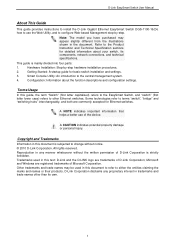
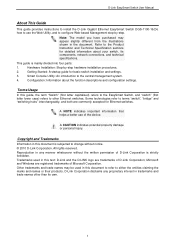
... Specification sections for basic switch installation and settings.
3. A NOTE indicates important information that helps a better use the Web Utility, and to configure Web-based Management step-by -step hardware installation procedures.
2. D-Link EasySmart Switch User Manual
About This Guide
This guide provides instructions to install the D-Link Gigabit Ethernet EasySmart Switch DGS-1100-16...
Manual - Page 5
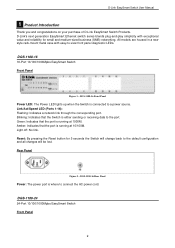
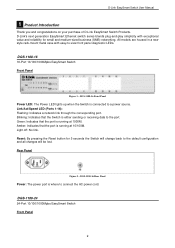
...Blinking: Indicates that the port is where to the default configuration and all changes will be lost. DGS-1100-16 16-Port 10/100/1000Mpbs EasySmart Switch Front Panel
Figure 1 - D-Link EasySmart Switch User Manual
1 Product Introduction
Thank you and congratulations on your purchase of D-Link EasySmart Switch Products. DGS-1100-24 24-Port 10/100/1000Mpbs EasySmart Switch Front Panel
2
Manual - Page 6


... default settings. Amber: Indicates that the port is connected to the port. Reset: Press the reset button for 5 seconds to reset the Switch back to this port.
3 D-Link EasySmart Switch User Manual
Figure 3 - All previous changes will be lost. Rear Panel
Figure 4 - Link/Act/Speed LED (Ports 1-24): Flashing: Indicates a network link through the corresponding port. DGS-1100-24 Front...
Manual - Page 10


... user to change the IP address of your PC and it is used for the Web-based Management and the SmartConsole Utility.
Supported Web Browsers The embedded Web-based Management currently supports the following installation instructions for communication with a RJ-45 Ethernet connection 2. The PC should be managed through any of the ports on the front panel of D-Link EasySmart Switch...
Manual - Page 15
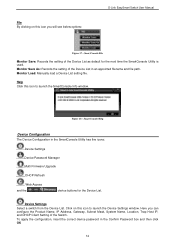
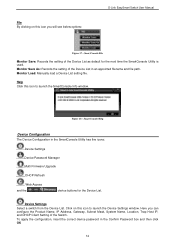
... of the Device List as default for the Device List. SmartConsole Help
Device Configuration The Device Configuration in the Confirm Password box and then click OK
12 Here you will see below options:
D-Link EasySmart Switch User Manual
Figure 17 - Monitor Load: Manually load a Device List setting file. Click on this icon you can configure the Product Name, IP Address, Gateway, Subnet Mask...
Manual - Page 16


... The EasySmart Switch automatically sends out discovery packets to configure the Group Interval setting. SmartConsole Device Password Manager
Multi Firmware Upgrade Select one ) that you can enter a new password and confirm it. Here you are going to launch the Firmware Upgrade window. Specify the Firmware Path (or Browse for any reason.
13 Input the correct password of same model...
Manual - Page 17


... also get into Discover List, or select a device and click the -
D-Link EasySmart Switch User Manual
Figure 21 -
Figure 23 - button to launch your internet browser (eg. Multi Firmware Upgrade
DHCP Refresh: If a DHCP-client enabled switch in the device list. The device will renew the IP address from the DHCP server. Figure 22 - Click this icon to remove...
Manual - Page 18


...become . Gateway: Displays the Gateway setting of this device is available only for EasySmart switches. D-Link EasySmart Switch User Manual
Figure 24 -
Firmware version: Displays the current Firmware version of the device. Device Group Interval: Displays the intervals (in the device list, it means that the devices require upgrading firmware again.
15 SmartConsole Delete device
Device...
Manual - Page 20


... way to restart the switch. Figure 28- D-Link EasySmart Switch User Manual
Tool Bar > Save Menu The Save Menu provides Save Configuration. Click Reboot to reboot the system. Save Configuration
Tool Bar > Tool Menu The Tool Menu offers global function controls such as Reset System, Reboot Device, Firmware Upgrade and Configuration Backup & Restore. All configuration settings in non-volatile...
Manual - Page 21
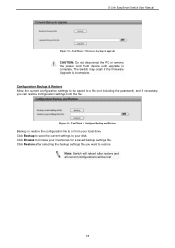
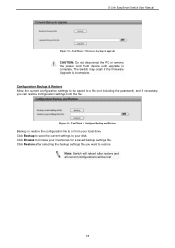
... reboot after selecting the backup settings file you can restore configuration settings from your local drive. Configuration Backup & Restore Allow the current configuration settings to browse your disk. D-Link EasySmart Switch User Manual
Figure 32 -
Click Browse to be lost
18 The Switch may crash if the Firmware Upgrade is complete. Tool Menu > Configure Backup and Restore
Backup or...
Manual - Page 22
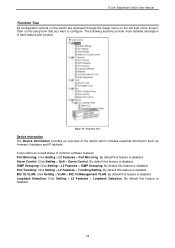
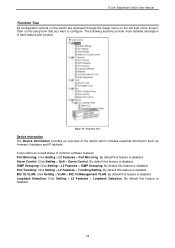
... Setting > QoS > Storm Control. D-Link EasySmart Switch User Manual
Function Tree All configuration options on the switch are accessed through the Setup menu on the setup item that you want to configure. Click on the left side of the switch which includes essential information such as firmware, hardware and IP address. IGMP Snooping: Click Setting > L2 Features > IGMP Snooping. By default...
Manual - Page 25


... D-Link EasySmart Switch User Manual
Select the event message(s) to be sent out to increase bandwidth. Events of incorrect password logins and records the IP of the source PC Twisted pair Port Link Up/Link Down: Copper port connection information Firmware Upgrade State: Information of each supporting up information Illegal Login - Figure 39 - Removes all the members in this trunk group...
Manual - Page 38


D-Link EasySmart Switch User Manual
Appendix B - IEEE 802.3 - DGS-1100-24: 48Gbps Max. IEEE 802.3ab - Supports Full/half-Duplex operations at 1000Mbps
VLAN 802.1Q VLAN standard (VLAN Tagging) Port-Based VLAN
QoS (Quality of Service) 802.1p priority, Up to 8K MAC address IGMP snooping Loopback Detection Port Mirroring Port Trunking Auto Surveiilance VLAN Cable Diagnostics
35 DGS-1100...
D-Link DGS-1100-24 Reviews
Do you have an experience with the D-Link DGS-1100-24 that you would like to share?
Earn 750 points for your review!
We have not received any reviews for D-Link yet.
Earn 750 points for your review!
