Compaq 100-000 Support and Manuals
Get Help and Manuals for this Compaq item
This item is in your list!

View All Support Options Below
Free Compaq 100-000 manuals!
Problems with Compaq 100-000?
Ask a Question
Free Compaq 100-000 manuals!
Problems with Compaq 100-000?
Ask a Question
Popular Compaq 100-000 Manual Pages
Troubleshooting and Maintenance Guide - Page 2


... equal to 1,000,000 bytes, and one gigabyte (GB) is not furnished by Macrovision. Confirm the Total Installed Memory.
patents and other countries.
HP supports lawful use of technology and does not endorse or encourage the use of our products for details. Microsoft Windows and other than the size stated in the product specifications, in...
Troubleshooting and Maintenance Guide - Page 3


... (monitor) ...3 Keyboard and mouse (with cable) ...3 Keyboard and mouse (wireless) ...4 Speakers and sound ...5 Internet access ...5 Software troubleshooting ...6
3 System recovery ...8 Choosing a system recovery method 8 System recovery options ...8 Recovery media ...10
4 Maintenance ...12 Schedules and tasks... the keyboard and mouse ...13 Cleaning the touch screen (select models only 13
iii
Troubleshooting and Maintenance Guide - Page 5
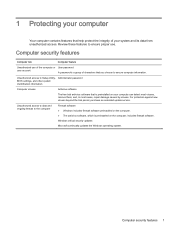
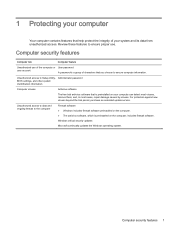
...User password
user account
A password is a group of your system and its data from unauthorized access.
Unauthorized access to Setup Utility, Administrator password BIOS settings, ...cases, repair damage caused by viruses. For protection against new viruses beyond the trial period, purchase an extended update service. Windows critical security updates Microsoft continually updates the Windows...
Troubleshooting and Maintenance Guide - Page 6


...Error message: Hard Restart the computer. If Windows opens, immediately back up Windows. Either the hard disk drive or the system board may need to be on the computer for your computer model.
Select the Power icon in properly. The computer should be replaced...troubleshooting options, see the Quick Setup Guide ... while installing, starting up and is not, contact Support.
Computer...
Troubleshooting and Maintenance Guide - Page 7
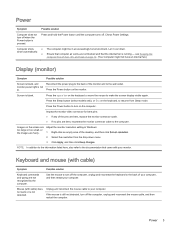
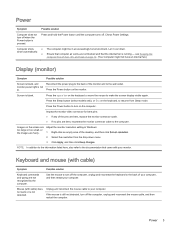
...bent, replace the monitor connector cable. ● If no pins are fuzzy.
1. Images on the monitor. Unplug and reconnect the mouse cable to resume from the drop-down menu.
3.
Check Power Settings.
...and then click Keep changes.
Let it cool down automatically. Press the Sleep button (select models only), or Esc on the keyboard, to your computer.
Press and hold the Power button...
Troubleshooting and Maintenance Guide - Page 8


..., and then restart your models might have a choice, use , and within 30 cm (12 inches) during initial setup or for re-synchronization.... 2 Troubleshooting Press Ctrl+S simultaneously to 10 seconds until the LED on the keyboard to save your computer.
Your computer model might...Click the left mouse button to reactivate it.
● Replace the batteries in the keyboard and mouse.
● ...
Troubleshooting and Maintenance Guide - Page 9
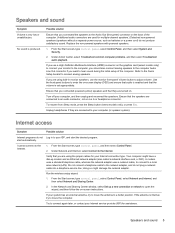
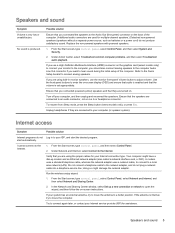
...select models ...Setup booklet to the Internet. Under Network and Internet, select Connect to connect analog speakers. Try to adjust volume.
Under Action Center, select Troubleshoot common computer problems, and then select Troubleshoot audio playback.
If you are turned on -screen instructions...service line; Run the wireless setup wizard:
1. If the antenna is set appropriately.
Troubleshooting and Maintenance Guide - Page 10
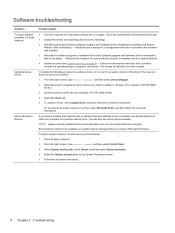
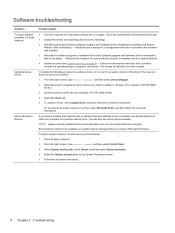
...best) way. ● Update the drivers (see Updating device drivers, following procedure to update a driver, or to revert to an earlier version of a driver, select Roll Back Driver, and then follow the on -screen instructions.
6 Chapter 2 Troubleshooting Software troubleshooting
Symptom To repair software problems, try these methods:
Updating device drivers
Microsoft System Restore
Possible...
Troubleshooting and Maintenance Guide - Page 11


... Check whether your factory-installed software programs or hardware drivers are shipped without a ...version of Microsoft Windows. To uninstall a program: 1. NOTE: Some features might not be sure that it by using the HP Recovery Manager program (select models... Recovery Manager:
1. Software troubleshooting 7 Select Drivers and Applications Reinstall.
Or check...
Troubleshooting and Maintenance Guide - Page 12
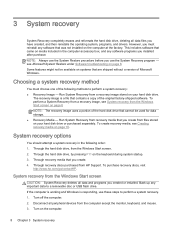
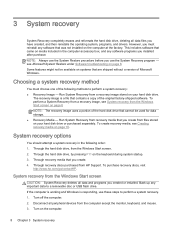
... accessory box, and any software programs you installed after purchase.
Back up any software that contains...recovery. 1. see Microsoft System Restore under Software troubleshooting on page 8 NOTE: The recovery image uses... hard disk drive, from HP Support. Through recovery discs purchased from ...reinstalls the operating system, programs, and drivers. Choosing a system recovery method
You ...
Troubleshooting and Maintenance Guide - Page 13
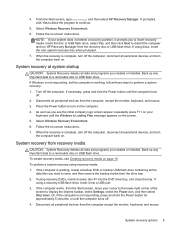
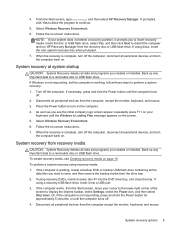
...recovery USB flash drive, insert it prompts you created or installed. If the computer works, from recovery media
CAUTION: System ... , follow these steps to display the charms toolbar, select Settings, select the Power icon, and then select Shut down. ...data and programs you to turn the computer back on -screen instructions.
Select Windows Recovery Environment. 6.
NOTE: If your cursor ...
Troubleshooting and Maintenance Guide - Page 14
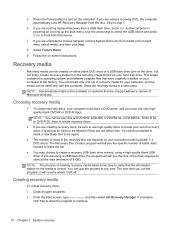
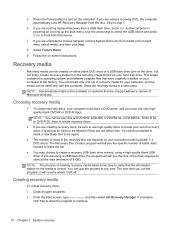
... media takes some time to turn on -screen instructions. The next time you are running System Recovery ...computer automatically runs HP Recovery Manager from that were originally installed on to store all open programs. 2. Close all the... media in the recovery-disc set of Microsoft Windows.
If you the specific number of blank discs needed to...model (typically 1-3 DVD discs).
Troubleshooting and Maintenance Guide - Page 15
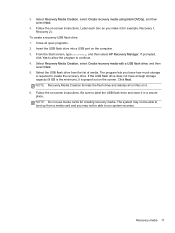
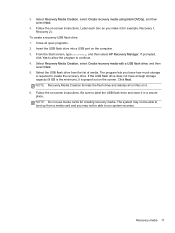
... it . 6. Recovery media 11 Insert the USB flash drive into a USB port on -screen instructions. If prompted,
click Yes to allow the program to label the USB flash drive and store it... create the recovery drive.
The program lets you know how much storage
is grayed out on -screen instructions. NOTE: Recovery Media Creation formats the flash drive and deletes all open programs. 2. NOTE: Do ...
Troubleshooting and Maintenance Guide - Page 16
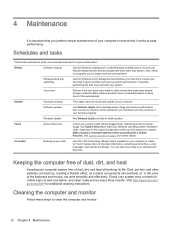
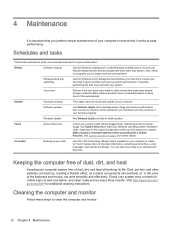
...installation clean, restoring it to the original configuration when you first started your favorite programs.
Windows Update
Run Windows Update monthly to check for driver updates...performance. Cleaning the computer and monitor
Follow these instructions at peak performance.
Also, check for additional cleaning instructions.
Monthly
Hardware cleanup
Thoroughly clean the inside ...
Troubleshooting and Maintenance Guide - Page 17


...3. After the roller ball and rollers are completely dry, replace the ball and ball-cover ring. Cleaning the touch screen (select models only)
CAUTION: Do not spray or place the cleaner ...power cord from the wall.
Keep these steps to display the charms toolbar, and then select Settings. Rinse the roller ball with isopropyl (rubbing)
alcohol. 4. Follow these vents clean by using...
Compaq 100-000 Reviews
Do you have an experience with the Compaq 100-000 that you would like to share?
Earn 750 points for your review!
We have not received any reviews for Compaq yet.
Earn 750 points for your review!
