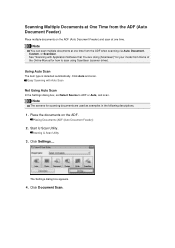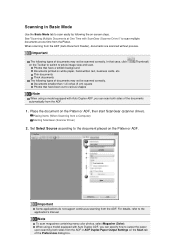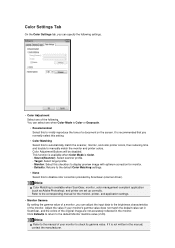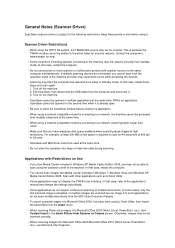Canon PIXMA MX392 Support and Manuals
Get Help and Manuals for this Canon item

View All Support Options Below
Free Canon PIXMA MX392 manuals!
Problems with Canon PIXMA MX392?
Ask a Question
Free Canon PIXMA MX392 manuals!
Problems with Canon PIXMA MX392?
Ask a Question
Most Recent Canon PIXMA MX392 Questions
How Do You Install The Scanner On This Computer?
(Posted by rbabin11 9 years ago)
I Can't Go Online.
Everything is plugged in, I think, but it will not come on.
Everything is plugged in, I think, but it will not come on.
(Posted by ediboo1 9 years ago)
My Mx392 Lights Are Flashing
How stop the light from flashing on my MX392 Printer? how can I reset printer?
How stop the light from flashing on my MX392 Printer? how can I reset printer?
(Posted by Alvin9682 10 years ago)
Popular Canon PIXMA MX392 Manual Pages
Canon PIXMA MX392 Reviews
We have not received any reviews for Canon yet.