Canon CS9000F Support and Manuals
Get Help and Manuals for this Canon item
This item is in your list!

View All Support Options Below
Free Canon CS9000F manuals!
Problems with Canon CS9000F?
Ask a Question
Free Canon CS9000F manuals!
Problems with Canon CS9000F?
Ask a Question
Popular Canon CS9000F Manual Pages
User Manual - Page 19
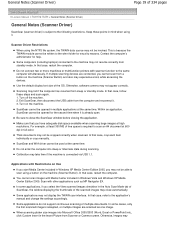
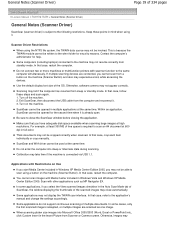
... be able to close automatically. In some cases, only the first scanned image is required to the following restrictions.
General Notes (Scanner Driver)
Page 19 of 334 pages
On-screen Manual > Scanning Guide > General Notes (Scanner Driver)
General Notes (Scanner Driver)
ScanGear (scanner driver) is connected via USB 1.1.
Calibration may take time if the machine is subject...
User Manual - Page 96


... functions.
Note
This button changes to Scan when you can make advanced settings to the Main Menu. Preferences Dialog Box
(Guide) Opens this checkbox when you select the Use the scanner driver checkbox. Specify the document size, resolution, and other methods to save them to correct images and adjust colors when scanning.
Save Save the selected images...
User Manual - Page 103


...Dialog Box
(Guide) Opens this checkbox when you can make advanced settings to save settings. Film Screen (Scan/Import Window)
Page 103 of 334 pages
Use the scanner driver Select this guide. Use ScanGear ... images and adjust colors when scanning. Scan Scanning starts.
Click to open the Save as PDF file Dialog Box
Jumps to Scan when you select the Use the scanner driver checkbox.
User Manual - Page 250


...this checkbox to display 95% (in width and height) of ScanGear dialog after scanning Select what to open the ScanGear screen. Close ScanGear automatically Select this to do with ScanGear (scanner driver) after scanning images. Scan Tab
On-screen Manual > Scanning Guide > ScanGear (Scanner Driver) Screens > Scan Tab
Scan Tab
On the Scan tab, you can specify the following settings.
User Manual - Page 283
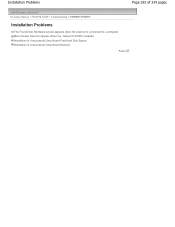
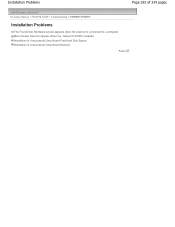
Installation Problems
Page 283 of 334 pages
On-screen Manual > Scanning Guide > Troubleshooting > Installation Problems
Installation Problems
The Found New Hardware screen appears when the scanner is connected to a computer Menu Screen Does Not Appear When the Setup CD-ROM Is Inserted Installation Is Unsuccessful (Insufficient Free Hard Disk Space) Installation Is Unsuccessful (Insufficient ...
User Manual - Page 284
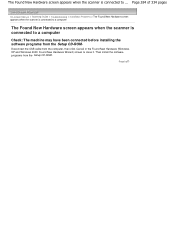
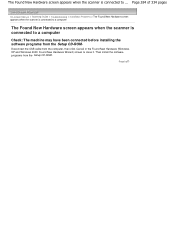
... 284 of 334 pages
On-screen Manual > Scanning Guide > Troubleshooting > Installation Problems > The Found New Hardware screen appears when the scanner is connected to a computer
The Found New Hardware screen appears when the scanner is connected to ... Then install the software programs from the Setup CD-ROM .
The Found New Hardware screen appears when the scanner is connected to a computer...
User Manual - Page 285
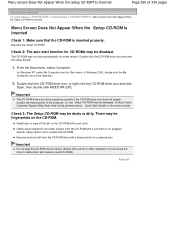
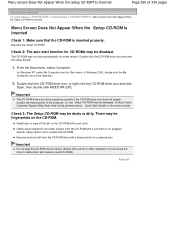
... to scratch the CD-ROM. Contact Canon Customer Support Help Desk (refer to read CD-ROMs.
Page top Gently wipe fingerprints and other materials. The CD-ROM may be damaged.
Contact the manufacturer of 334 pages
On-screen Manual > Scanning Guide > Troubleshooting > Installation Problems > Menu Screen Does Not Appear When the Setup CD-ROM Is Inserted
Menu Screen Does...
User Manual - Page 286


..., select Control Panel (Windows 2000: Settings > Control Panel) > Uninstall a program (Windows XP and Windows 2000: Add or Delete Programs), then delete unnecessary files.
Installation Is Unsuccessful (Insufficient Free Hard Disk Space)
Page 286 of 334 pages
On-screen Manual > Scanning Guide > Troubleshooting > Installation Problems > Installation Is Unsuccessful (Insufficient Free Hard Disk...
User Manual - Page 293
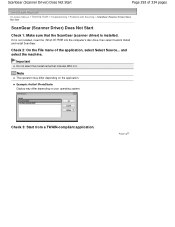
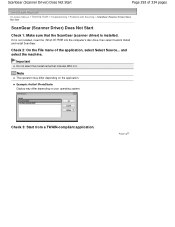
Check 2: On the File menu of 334 pages
On-screen Manual > Scanning Guide > Troubleshooting > Problems with Scanning > ScanGear (Scanner Driver) Does Not Start
ScanGear (Scanner Driver) Does Not Start
Check 1: Make sure that includes WIA in it is installed. Note
The operation may differ depending on the application. Page top If it .
Example: ArcSoft PhotoStudio Display may differ ...
User Manual - Page 294
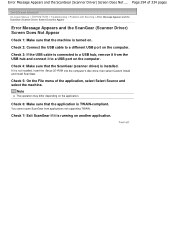
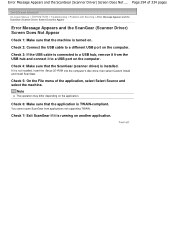
... menu of 334 pages
On-screen Manual > Scanning Guide > Troubleshooting > Problems with Scanning > Error Message Appears and the ScanGear (Scanner Driver) Screen Does Not Appear
Error Message Appears and the ScanGear (Scanner Driver) Screen Does Not Appear
Check 1: Make sure that the machine is installed. Check 6: Make sure that the ScanGear (scanner driver) is turned on the computer. You...
User Manual - Page 295
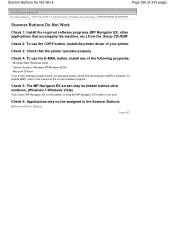
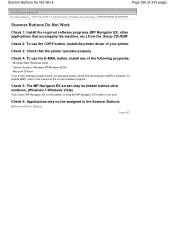
... driver of 334 pages
On-screen Manual > Scanning Guide > Troubleshooting > Problems with Scanning > Scanner Buttons Do Not Work
Scanner Buttons Do Not Work
Check 1: Install the required software programs (MP Navigator EX, other windows. (Windows 7/Windows Vista)
Click Canon MP Navigator EX on the taskbar to bring the MP Navigator EX screen to the Scanner Buttons.
Scanner Button Settings...
User Manual - Page 296
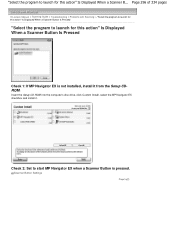
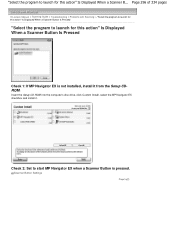
...
On-screen Manual > Scanning Guide > Troubleshooting > Problems with Scanning > "Select the program to launch for this action" Is Displayed When a Scanner Button Is Pressed
"Select the program to launch for this action" Is Displayed When a Scanner Button Is Pressed
Check 1: If MP Navigator EX is pressed. Insert the Setup CD-ROM into the computer's disc drive, click Custom Install, select...
User Manual - Page 297
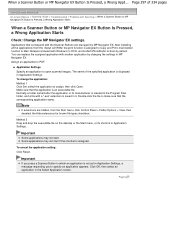
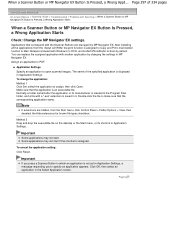
... top The name of 334 pages
On-screen Manual > Scanning Guide > Troubleshooting > Problems with Windows) to OCR, and ArcSoft PhotoStudio to Scan by default. To cancel the application setting: Click Reset.
Applications that correspond with the Scanner Buttons are hidden, from the Setup CD-ROM, the print function is not set in Application Settings. Note
If extensions are managed by...
User Manual - Page 301
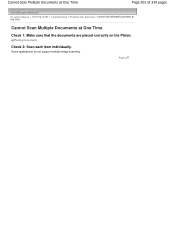
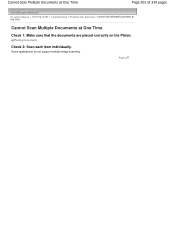
...2: Scan each item individually.
Cannot Scan Multiple Documents at One Time
Page 301 of 334 pages
On-screen Manual > Scanning Guide > Troubleshooting > Problems with Scanning > Cannot Scan Multiple Documents at One Time
Cannot Scan Multiple Documents at One Time
Check 1: Make sure that the documents are placed correctly on the Platen. Some applications do not support multiple image scanning.
User Manual - Page 302
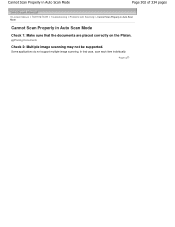
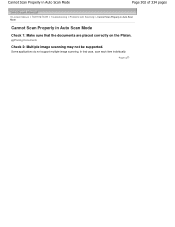
...
Check 2: Multiple image scanning may not be supported.
Some applications do not support multiple image scanning.
In that the documents are placed correctly on the Platen. Page top Cannot Scan Properly in Auto Scan Mode
Page 302 of 334 pages
On-screen Manual > Scanning Guide > Troubleshooting > Problems with Scanning > Cannot Scan Properly in Auto Scan Mode
Cannot Scan Properly in Auto...
Canon CS9000F Reviews
Do you have an experience with the Canon CS9000F that you would like to share?
Earn 750 points for your review!
We have not received any reviews for Canon yet.
Earn 750 points for your review!
