Canon 3801B002 Support and Manuals
Get Help and Manuals for this Canon item
This item is in your list!

View All Support Options Below
Free Canon 3801B002 manuals!
Problems with Canon 3801B002?
Ask a Question
Free Canon 3801B002 manuals!
Problems with Canon 3801B002?
Ask a Question
Popular Canon 3801B002 Manual Pages
User Manual - Page 2


... States.
• Intel and Pentium are office equipment, such as computers, monitors, printers, fax, machine, copiers, and scanners. For more information regarding return and recycling of WEEE products, please visit www.canon-europe.com/environment. (EEA: Norway, Iceland and Liechtenstein)
Model Names The following names may be disposed of Intel Corporation. • ENERGY...
User Manual - Page 3


... Procedures for purchasing the Canon DR-6010C Document Scanner. INTRODUCTION
INTRODUCTION
Thank you for regular maintenance, roller replacement
Chapter 5 Troubleshooting Troubleshooting information, application uninstall procedure
Chapter 6 Appendix Product specifications and dimensional drawings
Software
Chapter 7 ISIS/TWAIN Driver Settings ISIS/TWAIN driver settings
Chapter 8 Job Registration...
User Manual - Page 17


...driver made available by the SCSI standards. For details, consult your local
authorized Canon dealer. - The overall length of the SCSI cable you are using the USB interface that meets the following specifications... - Refer to the manual for more information.
&#...expansion card is recommended. - Chapter 2 Setup
2-2 Installation Requirements
To use is determined by Microsoft....models. -
User Manual - Page 20


... and the User Manual will be installed automatically.
Note
• When you have previously uninstalled, select [Custom Installation] and specify the software.
• The DR-6010C driver installation comprises the Scanner Driver and Job Tool installation.
2-5 Chapter 2 Setup
Software Installation
Install the software before installing the software.
2 Insert the DR-6010C Setup disc into the...
User Manual - Page 43
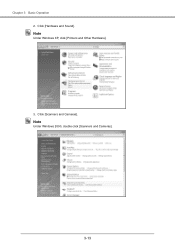
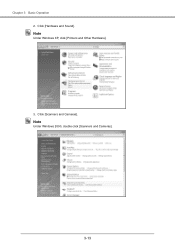
Note
Under Windows 2000, double click [Scanners and Cameras].
3-13 Note
Under Windows XP, click [Printers and Other Hardware].
3.
Click [Scanners and Cameras].
Chapter 3 Basic Operation 2. Click [Hardware and Sound].
User Manual - Page 46
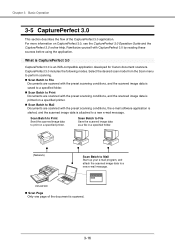
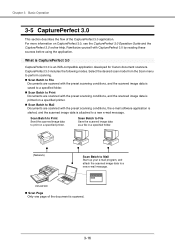
...is an ISIS-compatible application developed for Canon document scanners. Scan Batch to File Save... of the CapturePerfect 3.0 application. For more information on a specified printer.
Scan Batch to Print Send the scanned image data
to a ...attached to print on CapturePerfect 3.0, see the CapturePerfect 3.0 Operation Guide and the CapturePerfect 3.0 online Help.
Select the desired scan ...
User Manual - Page 61


...step 3.
2.
Note
Under Windows XP, click [Printers and Other Hardware].
3-31 Note
Under Windows 2000, click the [Start] button and select [Settings] - [Control Panel] to open the Control ...document.
Long Document Mode Settings Follow the procedure below to set the Long Document mode.
1 Use the following procedure to open the [CANON DR-6010C USB Properties] (or [CANON
DR-6010C SCSI Properties].)...
User Manual - Page 81


... the scanner.
Problem The USB hub does not support Hi-Speed USB 2.0. Check each possible cause.
Problem Solution
The USB...Troubleshooting
IMPORTANT
• If documents are draining memory resources. Re-install the scanner driver or application software.
• When system errors result in the TEMP folder, as standard. (See "2-2 Installation Requirements," on the hard disk. Problem...
User Manual - Page 82
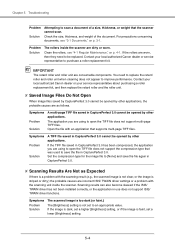
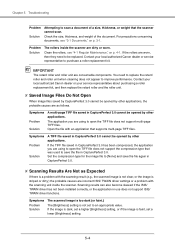
.../ TWAIN driver settings or a problem with the scanning unit inside the scanner are using to be opened by other applications. Chapter 5 Troubleshooting
Problem Solution
Attempting to scan a document of the document. You need to open the TIFF file does not support multi-page TIFF files. Contact your local authorized Canon dealer or your local authorized Canon dealer or service...
User Manual - Page 83
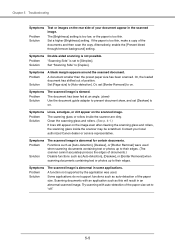
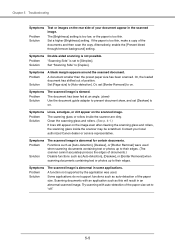
... bleed through/remove background] setting.
Try scanning with an application such as auto-detection of your local authorized Canon dealer or service representative. Symptoms Problem Solution
Double-sided scanning is abnormal in an abnormal scanned image. A document smaller than the preset paper size has been scanned. Chapter 5 Troubleshooting
Symptoms
Problem Solution
Text or images...
User Manual - Page 85


..., select the application you want to delete Æ click [Uninstall]. Chapter 5 Troubleshooting The [Uninstall or change a program] dialog box appears.
Note
For Windows XP, the [Add or Remove Programs] dialog box appears.
3 From the list in the dialog box, select [Canon DR-6010C Driver] Æ click [Uninstall].
2 The confirm file deletion screen appears.
User Manual - Page 91
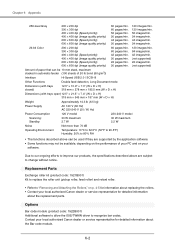
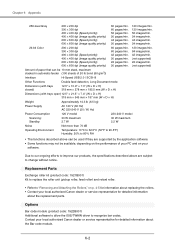
... to allow the ISIS/TWAIN driver to improve our products, the specifications described above can be available, depending on the performance of your PC and on p. 4-5 for information about replacing the rollers. • Contact your local authorized Canon dealer or service representative for detailed information
about the Bar code module.
6-2 Replacement Parts
Exchange roller kit (product...
User Manual - Page 93


... Parts 6-2 Retard Roller 4-11 retard roller 4-5 Roller Replacement
Replacement Cycle 4-5 Resetting the Counter 4-6 Roller Unit 4-9 roller unit 3-8, 4-5
S
Scan Panel 3-21 functions 3-22
Scanner Recognition 2-14 scanning 3-9 SCSI card 2-2 SCSI ID 2-12 Setup
Procedure 2-1 Setup Disc 2-4 Software Installation 2-4 Uninstalling 5-6 Specifications 6-1
T
terminator 2-12 Troubleshooting...
User Manual - Page 101


...9758; When using an application that supports the MultiStream function (such as ...☞ Depending on the scanning table glass. Chapter 7 ISIS/TWAIN Driver Settings
☞ Documents with uniform background may appear as non-uniform white ..., the background remains visible in the image, and text may be a problem, try scanning again after cleaning the scanner glass, or select one of ...
User Manual - Page 118


... button opens the [Addon] dialog box, where you can make settings affecting barcode detection in documents. Chapter 7 ISIS/TWAIN Driver Settings [Barcodes] Button This is enabled when the optional barcode module is installed: click it to open the Barcode dialog box and make setting for adding text or bitmap images to scanned document images. (See...
Canon 3801B002 Reviews
Do you have an experience with the Canon 3801B002 that you would like to share?
Earn 750 points for your review!
We have not received any reviews for Canon yet.
Earn 750 points for your review!
