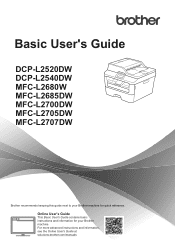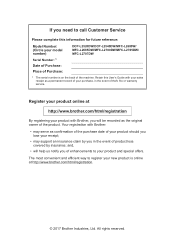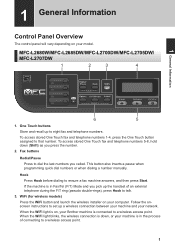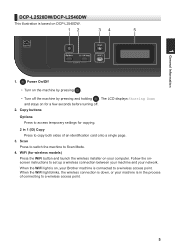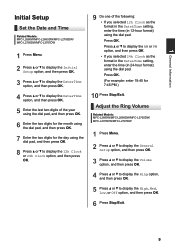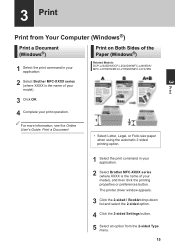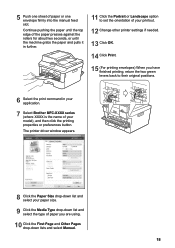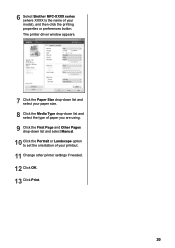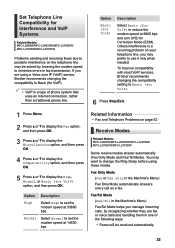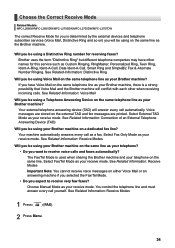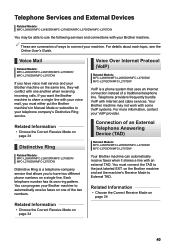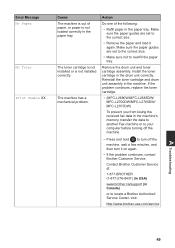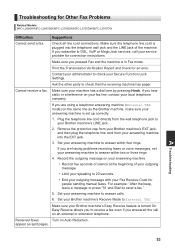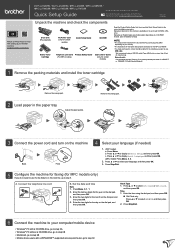Brother International MFC-L2685DW Support and Manuals
Get Help and Manuals for this Brother International item

View All Support Options Below
Free Brother International MFC-L2685DW manuals!
Problems with Brother International MFC-L2685DW?
Ask a Question
Free Brother International MFC-L2685DW manuals!
Problems with Brother International MFC-L2685DW?
Ask a Question
Brother International MFC-L2685DW Videos
Popular Brother International MFC-L2685DW Manual Pages
Brother International MFC-L2685DW Reviews
We have not received any reviews for Brother International yet.