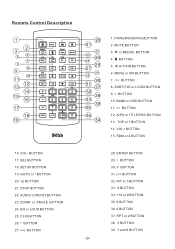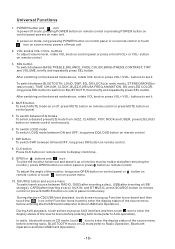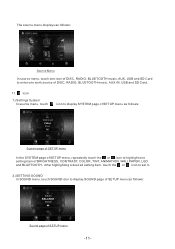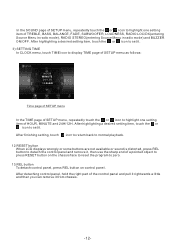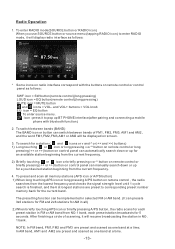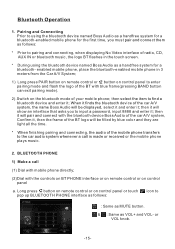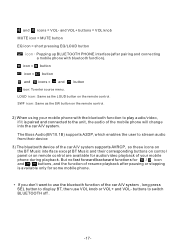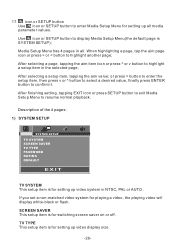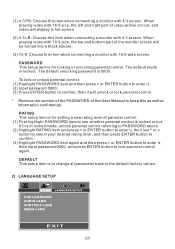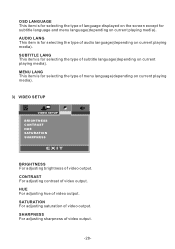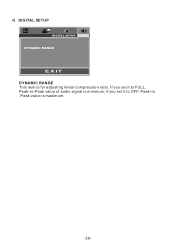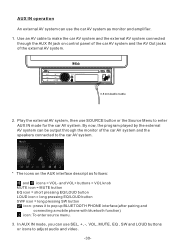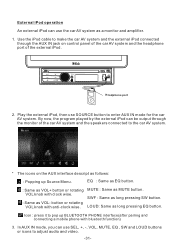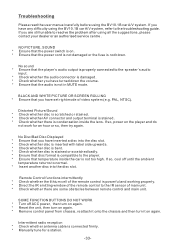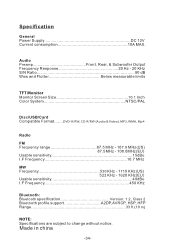Boss Audio BV10.1B Support and Manuals
Get Help and Manuals for this Boss Audio item

View All Support Options Below
Free Boss Audio BV10.1B manuals!
Problems with Boss Audio BV10.1B?
Ask a Question
Free Boss Audio BV10.1B manuals!
Problems with Boss Audio BV10.1B?
Ask a Question
Most Recent Boss Audio BV10.1B Questions
Main Control Faceplate
my head unit is missing the remote and faceplate for main control. Where can I buy these items?
my head unit is missing the remote and faceplate for main control. Where can I buy these items?
(Posted by greenteamgo803 2 years ago)
Bv10.1b Replacement Jacks For Video Android Subwofers
Need replacement jacks
Need replacement jacks
(Posted by danielfrazier6 9 years ago)
Como Puedo Programar Mi Radios Boss Bv9558 Para Elm Blutoo
(Posted by tonny0284 9 years ago)
Passenger Side Speakers
I have a Boss BV10.1B installed in my 2005 ford expedition and after a month ALL the speakers on the...
I have a Boss BV10.1B installed in my 2005 ford expedition and after a month ALL the speakers on the...
(Posted by Pfunk304 9 years ago)
Popular Boss Audio BV10.1B Manual Pages
Boss Audio BV10.1B Reviews
We have not received any reviews for Boss Audio yet.