Boss Audio B9351WRC Support and Manuals
Get Help and Manuals for this Boss Audio item
This item is in your list!

View All Support Options Below
Free Boss Audio B9351WRC manuals!
Problems with Boss Audio B9351WRC?
Ask a Question
Free Boss Audio B9351WRC manuals!
Problems with Boss Audio B9351WRC?
Ask a Question
Most Recent Boss Audio B9351WRC Questions
Change The Wallpaper
Can i change the wallpaper on my radio to a family photo from an sd card or usb
Can i change the wallpaper on my radio to a family photo from an sd card or usb
(Posted by wtisjr 6 years ago)
Popular Boss Audio B9351WRC Manual Pages
User Manual - Page 3
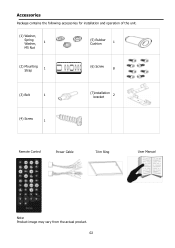
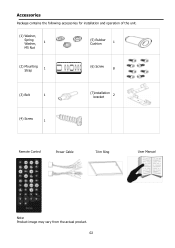
Accessories
Package contains the following accessories for installation and operation of the unit.
(1) Washer,
Spring Washer,
1
M5 Nut
(5) Rubber Cushion
1
(2) Mounting Strap
1
(6) Screw
8
(3) Bolt
1
(4) Screw
1
(7)installation bracket
2
Remote Control
Power Cable
Trim Ring
User Manual
Note: Product image may vary from the actual product.
02
User Manual - Page 6
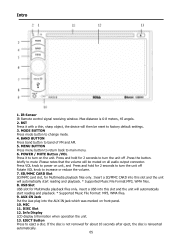
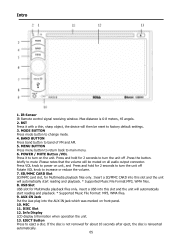
...
05 RST Press it to factory default settings. 3. POWER / MUTE Button /VOL Press...seconds to turn the unit off Rotate VOL knob to power on all audio output connector. SD/MMC CARD Slot SD/MMC card slot, for Multimedia ... USB into this slot and the unit will automatically start reading and playback. * Supported Music File Format: MP3, WMA files. 9. MENU BUTTON Press menu button to ...
User Manual - Page 7
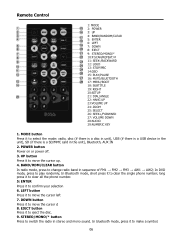
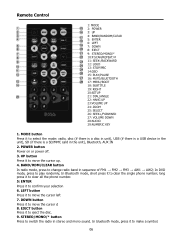
...to switch the radio in sequence of FM1 → FM2 → FM3 → AW1 → AW2; STEREO/MONO/* button Press to move the cursor left 7. MODE button Press it to select the mode: radio, disc ... MENU/ROOT 18: SUBTITLE 19: RIGHT 20:SETUP 21: DIAL/ANGLE 22: HANG UP 23:VOLUME UP 24: ZOOM 25: SELECT 26: SEEK+/FORWARD 27: VOLUME DOWN 28:AUDIO 29:NUMERIC KEY
1. POWER button Power on or...
User Manual - Page 8
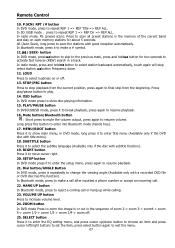
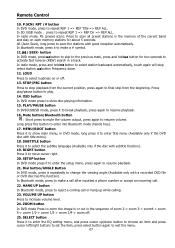
...it to resume playback.
21. RIGHT button Press it to enter the setup menu, press again to show disc playing information. 15. SETUP button In DVD mode press it to save the stations with title menu...pause button to increase volume level. 24. ZOOM button
In DVD mode Press to enter the EQ setting menu, and press cursor up while calling. 23. Long press this function). In Bluetooth mode,...
User Manual - Page 9


... how often the remote control is operated near the unit, replace the battery with your local governmental regulations. Do... the battery be swallowed, immediately consult a doctor.
08 AUDIO In DVD mode press it to prevent possible
damage from ...equipment; If the remote control unit isn't working even when it beyond repair. Do not use only a lithium cell battery type: CR2025...
User Manual - Page 10
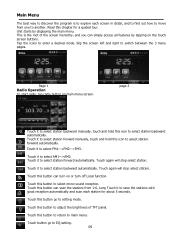
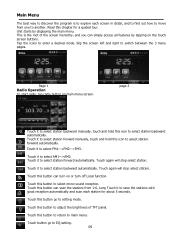
... backward automatically.
Touch it to select FM1->FM2->FM3.
Tap the icons to setting mode.
Touch it to select station forward automatically. Touch again will stop select station... This is to explore each station for a guided tour. Touch it to select station forward manually, touch and hold this icon to EQ setting. 09 forward automatically. Touch again will stop ...
User Manual - Page 11
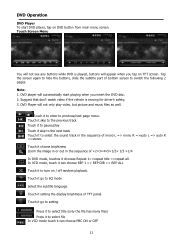
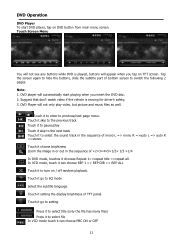
... driver's safety. 3.
DVD Player will appear when you insert the DVD disc. 2. Touch it to pause/play video, but picture and music files as well. Touch it go to setting
Press...the previous track Touch it to enter to hide the buttons, slide the subtitle part of mono L => mono R =>auto L => auto R =>stereo. Touch Screen Menu
You will automatically start DVD player, tap on / off...
User Manual - Page 12
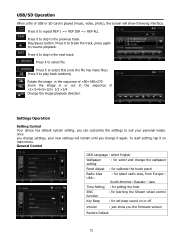
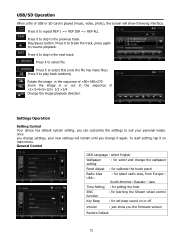
...
Press it to select title (only the file has many files) Press it to break the track, press again to suit your new settings will show you the firmware version
Restore Default
12 Press it to play track randomly
Rotate the image in the sequence of ×90×180×270...
User Manual - Page 13
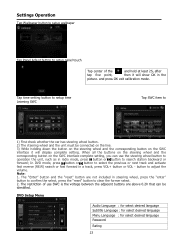
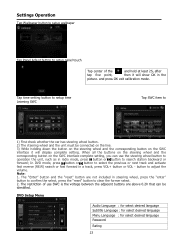
... time setting button to setup time Learning SWC
Tap SWC item to setup panel touch
Tap center of use the steering wheel button to operation the unit, such as in steering wheel, press the "enter" button to confirm the select, press the "reset" button to search station backward or forward; Note: 1. DVD Setup Menu
Audio...
User Manual - Page 14
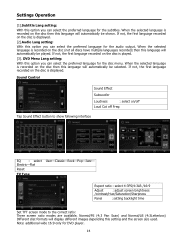
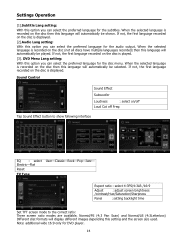
...select 4:3PS/4:3LB /16:9
Adjust
: adjust screen brightness
/contrast/Hue/Saturation/Sharpness
Panel
:setting backlight time
Set TFT screen mode to show following interface
EQ : select Electric-Flat Reset
TV Type
User-... language for DVD player.
14 When the selected language is displayed. [2].Audio Lang setting: With this language will automatically be shown. Note: additional wide 16:9...
User Manual - Page 15
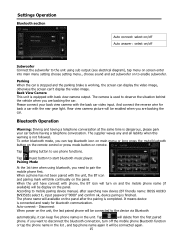
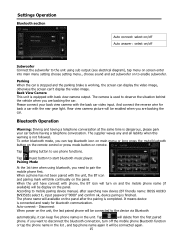
...main menu setting choose setting menu., choose sound and set subwoofer on the panel after searching new device (BT friendly name: BOSS AUDIO BV9351B)... paired phone will be connected to mobile pairing device manual, after the pairing is completed. When the unit have...in the list , and tap phone name again it , input password "0000" and confirm ok, device paring is finished.
Tap music...
User Manual - Page 16
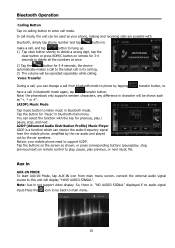
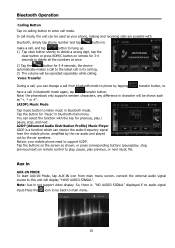
... mode, the unit can change a call in character will be back to main menu.
16 connect the external audio signal source to this unit will display "HAVE AUDIO SINGAL". Note: the phonebook only supports western characters, any difference in bluetooth mode again, tap
transfer button.
Bluetooth Operation
Calling Button
Tap on calling button...
User Manual - Page 18
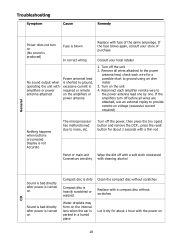
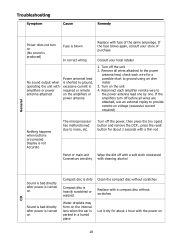
Troubleshooting
Symptom
Cause
Remedy
General
Power does not turn off before all wires attached to the power
... to provide remote-on voltage (excessive current required)
Nothing happens when buttons are pressed Display is parked in a humid place
Replace with a compact disc without scratches
Compact disc is heavily scratched or warped
Water droplets may form on the internal lens when ...
User Manual - Page 19
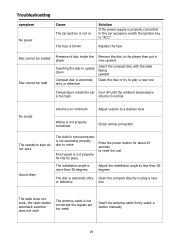
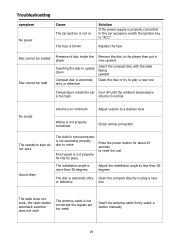
Troubleshooting
symptom
Cause
No power
The car ignition is not on The fuse is blown
Solution If the power supply is properly connected to the car accessory switch the ignition key to "ACC"
Replace...about 10 seconds to reset the unit
Sound skips
The installation angle is more than 30 degrees
Adjust the installation angle to less than 30 degrees
The disc is extremely... a station manually
19
User Manual - Page 20
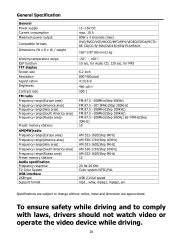
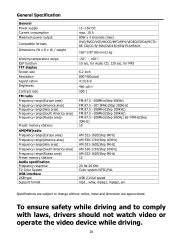
... to change without notice, mass and dimension are subject to comply with laws, drivers should not watch video or operate the video device while driving.
20
for MP3...) Frequency range(South America area) Frequency range(Russia area) Preset memory stations Audio specification Frequency response TV Color System USB interface USB type Support format
11~16V DC max. 10 A 80W x 4 channels (max) ...
Boss Audio B9351WRC Reviews
Do you have an experience with the Boss Audio B9351WRC that you would like to share?
Earn 750 points for your review!
We have not received any reviews for Boss Audio yet.
Earn 750 points for your review!
