Binatone FOCUS66 Support and Manuals
Get Help and Manuals for this Binatone item
This item is in your list!

View All Support Options Below
Free Binatone FOCUS66 manuals!
Problems with Binatone FOCUS66?
Ask a Question
Free Binatone FOCUS66 manuals!
Problems with Binatone FOCUS66?
Ask a Question
Popular Binatone FOCUS66 Manual Pages
User Guide - Page 1
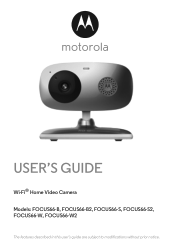
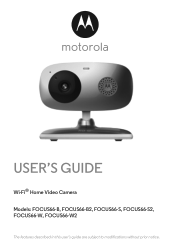
USER'S GUIDE
Wi-Fi® Home Video Camera Models: FOCUS66-B, FOCUS66-B2, FOCUS66-S, FOCUS66-S2, FOCUS66-W, FOCUS66-W2
The features described in this user's guide are subject to modifications without prior notice.
User Guide - Page 2
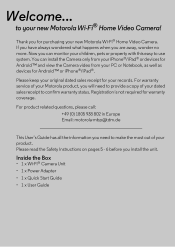
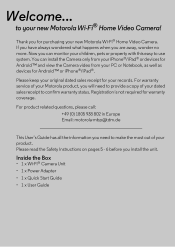
... Start Guide • 1 x User Guide Welcome...
Now you need to use system. Registration is not required for purchasing your new Motorola Wi-Fi® Home Video Camera. For warranty service of your PC or Notebook, as well as devices for your new Motorola Wi-Fi® Home Video Camera!
Please read the Safety Instructions on pages...
User Guide - Page 4
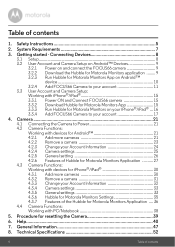
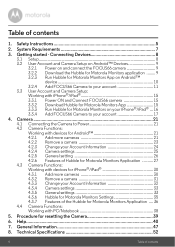
...Table of contents Safety Instructions 5
2. System Requirements 7
3. Camera ...21 4.1 Connecting the Camera to your Account Information 32 4.3.4 Camera settings 33 4.3.5 General settings 33 4.3.6 Hubble for Motorola Monitors Settings 35 4.3.7 Features of Hubble for resetting the Camera 39
6. Connecting Devices 8 3.1 Setup...8 3.2 User Account and Camera Setup on Android™...
User Guide - Page 5
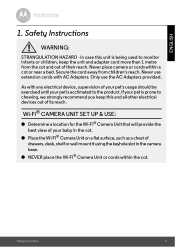
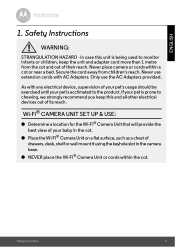
Secure the cord away from the cot and out of its reach. Never use the AC Adapters provided. As with AC Adapters. If your pet is acclimated to the product. Safety Instructions
...other electrical devices out of their reach.
Safety Instructions
5
Wi-Fi® CAMERA UNIT SET UP & USE:
● Determine a location for the Wi-Fi® Camera Unit that will provide the best view of ...
User Guide - Page 8
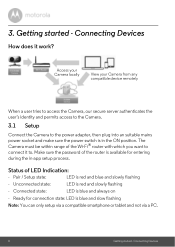
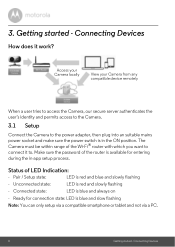
Getting started - The Camera must be within range of LED Indication:
- Connected state:
LED is red and blue and slowly flashing
- Make sure the password of the router is available for connection state: LED is blue and slow flashing
Note: You can only setup via a compatible smartphone or tablet and not via a PC.
8
Getting started...
User Guide - Page 9
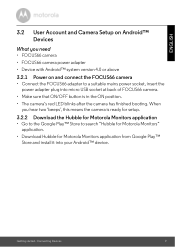
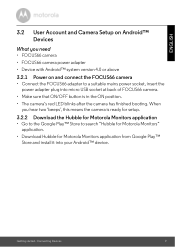
... the power adapter plug into micro USB socket at back of FOCUS66 camera.
• Make sure that ON/OFF button is ready for setup.
3.2.2 Download the Hubble for Motorola Monitors application
• Go...application from Google Play™ Store and install it into your Android™ device.
ENGLISH
3.2 User Account and Camera Setup on Android™ Devices
What you hear two 'beeps', this...
User Guide - Page 11
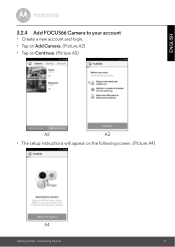
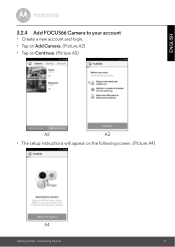
ENGLISH
3.2.4 Add FOCUS66 Camera to your account
• Create a new account and login. • Tap on Add Camera. (Picture A2) • Tap on Continue. (Picture A3)
A2
A3
• The setup instructions will appear on the following screen. (Picture A4)
A4
Getting started - Connecting Devices
11
User Guide - Page 15
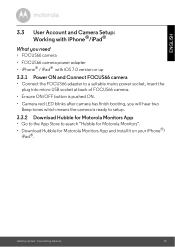
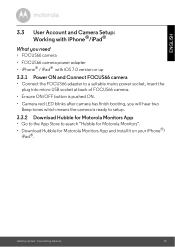
Connecting Devices
15 Getting started - ENGLISH
3.3 User Account and Camera Setup: Working with iPhone®/iPad®
What you need
• FOCUS66 camera
• FOCUS66 camera power adapter • iPhone® / iPad® with iOS 7.0 version or up
3.3.1 Power ON and Connect FOCUS66 camera
• Connect the FOCUS66 adapter to a suitable mains power socket, insert the plug into micro...
User Guide - Page 25
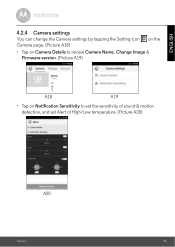
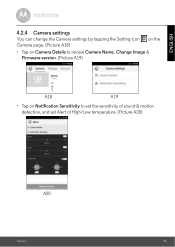
ENGLISH
4.2.4 Camera settings
You can change the Camera settings by tapping the Setting icon on the Camera page. (Picture A18)
• Tap on Camera Details to review Camera Name, Change Image & Firmware version. (Picture A19)
A18
A19
• Tap on Notification Sensitivity to set the sensitivity of sound & motion detection, and set Alert of High/Low temperature. (Picture A20)
A20
Camera
25
User Guide - Page 32
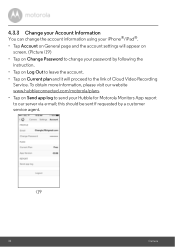
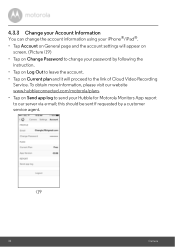
... password by a customer service agent. i19
32
Camera
To obtain more information, please visit our website www.hubbleconnected.com/motorola/plans.
• Tap on Change Password to our server via e-mail; this should be sent if requested by following the instruction....®.
• Tap Account on General page and the account settings will proceed to the link of Cloud Video Recording...
User Guide - Page 33
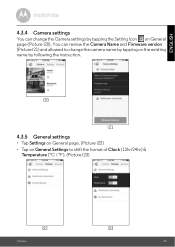
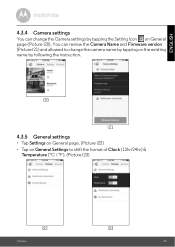
...
4.3.4 Camera settings
You can review the Camera Name and Firmware version (Picture i21) and allowed to shift the format of Clock (12hr/24hr) &
Temperature (°C / °F). (Picture i23)
i22
Camera
i23
33 You can change the camera name by tapping on the existing name by tapping the Setting icon on General Settings to change the Camera settings by following the instruction.
User Guide - Page 38
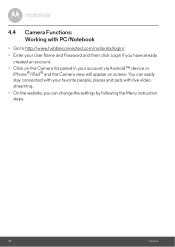
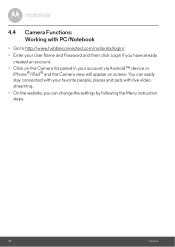
....
• On the website, you have already created an account.
• Click on the Camera list paired in your User Name and Password and then click Login if you can change the settings by following the Menu instruction steps.
38
Camera You can easily stay connected with your favorite people, places and pets with PC...
User Guide - Page 39


...
device or 3.3.4 of the Camera for resetting the Camera
Note: If your camera again by following procedure:
1. You can add your Camera is moved from one router (e.g. home) to ON. 2. Release the PAIR button and wait for resetting the Camera
39 Procedure for 5
seconds, until you have Camera setup issues, then the Camera has to be reset. office) or you hear...
User Guide - Page 40
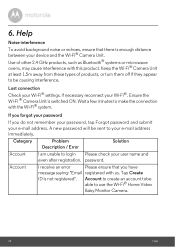
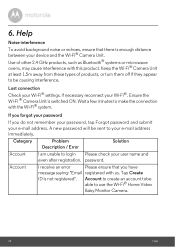
... e-mail address. Category
Problem Description / Error
Solution
Account
I receive an error
Please ensure that there is enough distance between your device and the Wi-Fi® Camera Unit. Account to create an account tobe able to login Please check your Wi-Fi® settings. If necessary reconnect your e-mail address immediately. A new password will be causing...
User Guide - Page 43
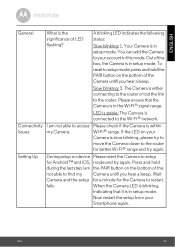
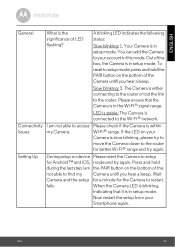
... I am the PAIR button on device Please reset the Camera to setup
for the Camera to restart.
Setting Up
During setup on the bottom of the box, the Camera is connected to the Wi-Fi® network. Press and hold the PAIR button on your
Smartphone again. Now restart the setup from your
Camera is slow blinking, please try to...
Binatone FOCUS66 Reviews
Do you have an experience with the Binatone FOCUS66 that you would like to share?
Earn 750 points for your review!
We have not received any reviews for Binatone yet.
Earn 750 points for your review!
