BenQ WDC10C Support and Manuals
Get Help and Manuals for this BenQ item

BenQ WDC10C Videos
Popular BenQ WDC10C Manual Pages
BenQ WDC10C Reviews
We have not received any reviews for BenQ yet.
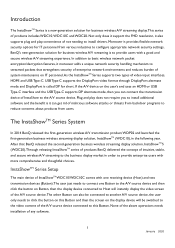
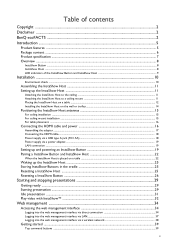
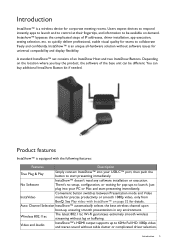
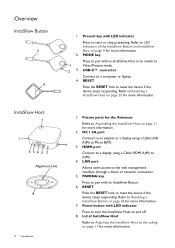
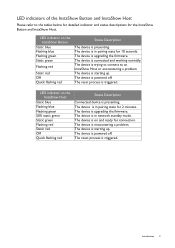

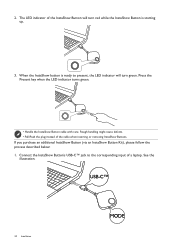
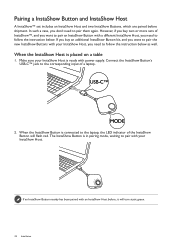
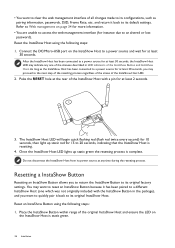
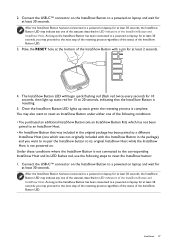
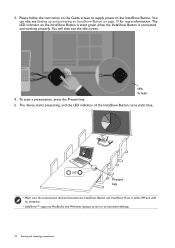
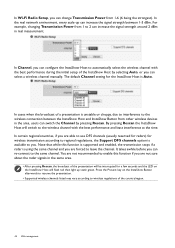
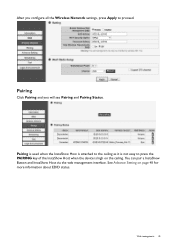

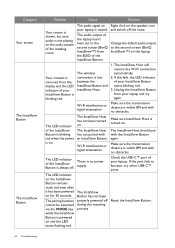
Find free BenQ WDC10C manuals and user guides available at ManualOwl.com. Try out our unique manual viewer allowing you to interact with manuals from directly within your browser!
View thousands of BenQ WDC10C user reviews and customer ratings available at ReviewOwl.com.
Complete BenQ customer service contact information including steps to reach representatives, hours of operation, customer support links and more from ContactHelp.com.
See detailed BenQ customer service rankings, employee comments and much more from our sister site.