Axis Communications Q1635 Support and Manuals
Get Help and Manuals for this Axis Communications item
This item is in your list!

View All Support Options Below
Free Axis Communications Q1635 manuals!
Problems with Axis Communications Q1635?
Ask a Question
Free Axis Communications Q1635 manuals!
Problems with Axis Communications Q1635?
Ask a Question
Popular Axis Communications Q1635 Manual Pages
Assign an IP Address and Access the Video Stream -
Installation Guide - Page 2
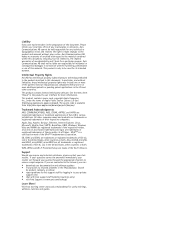
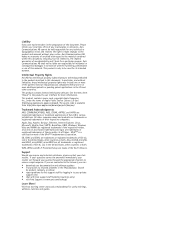
... Axis support staff (selected countries only) • visit Axis Support at http://www.axis.com/patent.htm and one or more information.
Axis Communications AB shall not be held responsible for a particular purpose. UPnPTM is a certification mark of the Wi-Fi Alliance. WPA, WPA2 and Wi-Fi Protected Setup are marks of the UPnPTM Implementers Corporation.
The source code...
Q16 Network Camera Series - Page 2
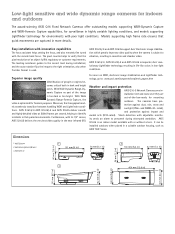
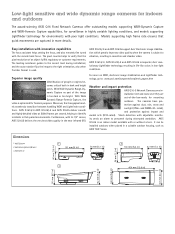
... details. Moreover, the 2 megapixel models seamlessly transition between handling WDR and Lightfinder conditions. It can be installed outdoors when placed in the near infrared (IR). The pixel counter helps to verify that quick movements are out-of an object fulfills regulatory or customer requirements. AXIS Q1615/-E and AXIS Q1635 support Axis' Electronic image stabilization which greatly...
Q16 Network Camera Series - Page 4


... of their respective companies. specifications at www.axis.com
©2014 - 2015 Axis Communications AB. This product includes software developed by the OpenSSL Project for recording to dedicated network-attached storage (NAS) AXIS Q1604/-E: SD/SDHC/SDXC slot supporting memory card up to 64 GB (card not included) AXIS Q1614/-E, AXIS Q1615/-E, AXIS Q1635: microSD/microSDHC/microSDXC slot...
Q1635 - Installation Guide - Page 2
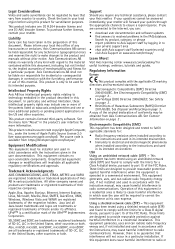
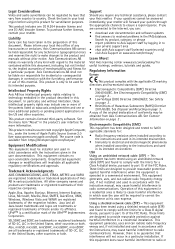
... any technical or typographical errors and reserves the right to make changes to resolved problems in accordance with Axis support staff (selected countries only) • visit Axis Support at www.axis.com/techsup/
Learn More! Axis Communications AB makes no warranty of any technical assistance, please contact your private support area • chat with the instructions, may include one...
Q1635 - Installation Guide - Page 22
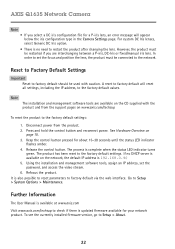
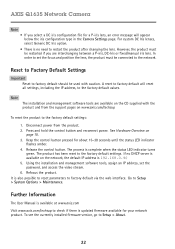
... no need to set the password, and access the video stream. 6. Go to the factory default values. To see the currently installed firmware version, go to factory default should be restarted if you select a DC iris configuration file for a P-iris lens, an error message will reset all settings, including the IP address, to Setup > System Options > Maintenance...
Q1635 - User Manual - Page 2
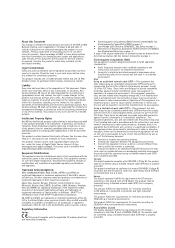
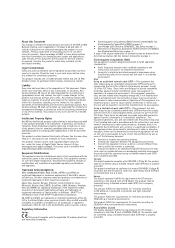
... installed and used in the United States, other company names and products are all trademarks or registered trademarks of SD-3C, LLC in accordance with the instruction manual, may cause harmful interference to , the implied warranties of their respective companies. To purchase further licenses, contact your local Axis office of the UPnPTM Implementers Corporation. Axis Communications...
Q1635 - User Manual - Page 3
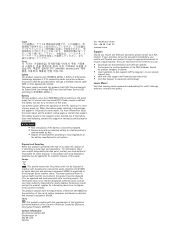
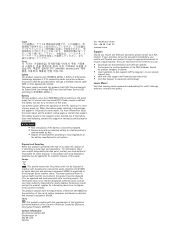
...to resolved problems in an approved and environmentally safe recycling process. For information about the server report, see the product´s setup pages or contact Axis support. For more information about your nearest designated collection point, contact your questions cannot be replaced unless required, but if the battery does need replacing, contact Axis support at www.axis.com/techsup...
Q1635 - User Manual - Page 13


... down to 800 pixels wide or to validate actions during product installation and configuration. Manual Trigger The Manual Trigger is used to full scale. Click Add to manually activate and inactive the product's output port. Select the desired action and configure the other settings as required. Click WDR off to activate the product's output port...
Q1635 - User Manual - Page 35
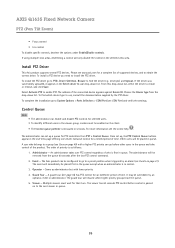
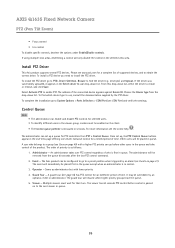
... by an
operator, event or administrator. To find the driver (e.g.
Administrator - Same as follows:
1. Install PTZ Driver
This Axis product supports several PTZ devices. Other users will be configured to go to use drop-down list, select the driver to find which device type to PTZ> Driver Selection. An administrator takes over PTZ control regardless of the...
Q1635 - User Manual - Page 39


.... Under Upload Application, click Browse. For instructions, see Upgrade the Firmware.
If the Axis product is upgraded, application settings, including the license, will remain unchanged, although this is not guaranteed by the new firmware. Select the application in motion detection is active. requires access to Setup > Applications. Install the license (if applicable). Start the...
Q1635 - User Manual - Page 49
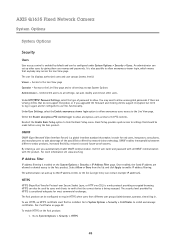
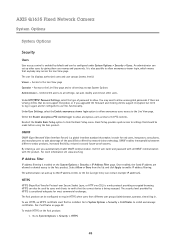
... HTTP/RTSP Password Settings, select the type of the possibilities offered by network video technology. Basic Setup provides quick access to settings that the correct device is being accessed. See Certificates on page 50. AXIS Q1635 Fixed Network Camera
System Options
System Options
Security
Users
User access control is enabled by default and can be installed. Unrestricted...
Q1635 - User Manual - Page 58


... is inserted into the product can be dedicated for connection of the supported file systems. To manually format the SD card, follow these steps:
1. Select the port direction (Input or Output). An SD card inserted into the Axis product. Open the Axis product's webpages and go to the share and protect recordings from the...
Q1635 - User Manual - Page 61
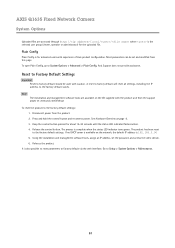
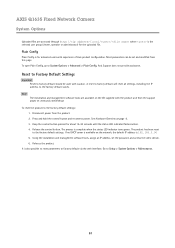
.... AXIS Q1635 Fixed Network Camera
System Options
Uploaded files are available on the network, the default IP address is complete when the status LED indicator turns green. To open Plain Config, go to the factory default values. Axis Support does not provide assistance. Using the installation and management software tools, assign an IP address, set and...
Q1635 - User Manual - Page 62
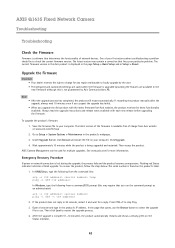
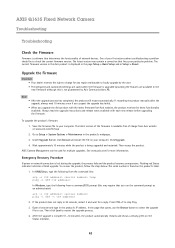
... actions when troubleshooting a problem should be used for more information. The serial number is not guaranteed by Axis Communications AB. If restarting the product manually after the upgrade, always wait 10 minutes even if you suspect the upgrade has failed. • When you run the command prompt as an administrator): arp -s ping -l 408 -t
2. Save the firmware file to...
Q1635 - User Manual - Page 63
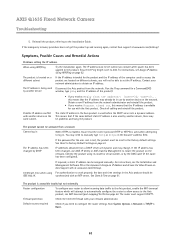
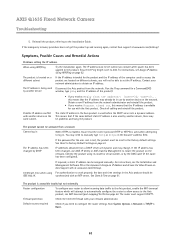
... problems accessing the product. Certificate error when using its model or serial number, or by another device on the network.
See Date & Time on page 61. The router must be in the browser's address field. AXIS Q1635 Fixed Network Camera
Troubleshooting
5. If the emergency recovery procedure does not get the product up and running again, contact Axis support...
Axis Communications Q1635 Reviews
Do you have an experience with the Axis Communications Q1635 that you would like to share?
Earn 750 points for your review!
We have not received any reviews for Axis Communications yet.
Earn 750 points for your review!
