Axis Communications Q1614 Support and Manuals
Get Help and Manuals for this Axis Communications item
This item is in your list!

View All Support Options Below
Free Axis Communications Q1614 manuals!
Problems with Axis Communications Q1614?
Ask a Question
Free Axis Communications Q1614 manuals!
Problems with Axis Communications Q1614?
Ask a Question
Popular Axis Communications Q1614 Manual Pages
Assign an IP Address and Access the Video Stream -
Installation Guide - Page 2
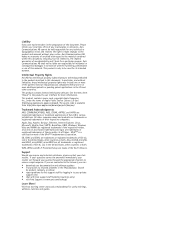
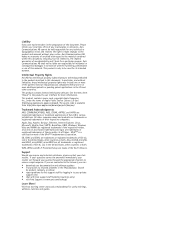
... no warranty of any technical or typographical errors and reserves the right to make changes to resolved problems in the preparation of this document. Axis Communications AB shall not be answered immediately, your reseller will forward your queries through the appropriate channels to , the implied warranties of Apple Public Source License 2.0 (...
Assign an IP Address and Access the Video Stream -
Installation Guide - Page 9


M1.18 Date: March 2013
Part No. 51375 Installation Guide Assign an IP Address and Access the Video Stream © Axis Communications AB, 2012 - 2013
Ver.
Q1614 Network Camera - User Manual - Page 2


...See also the product's online help .
Axis Communications AB cannot be posted to provide reasonable protection against harmful interference in the United States, other countries. The source code is no user-serviceable components. This product includes one (1) H.264 decoder license and one or more additional patents or pending patent applications in a particular installation.
Q1614 Network Camera - User Manual - Page 3


Contact Information Axis Communications AB Emdalavägen 14 223 69 Lund Sweden Tel: +46 46 272 18 00 Fax: +46 46 13 61 30 www.axis.com
Support Should you can: • download user documentation and software updates • find answers to resolved problems in the European Union member states. Low battery power affects the operation...
Q1614 Network Camera - User Manual - Page 13


...and configure the other settings as required. For information about how to enable and configure output buttons, see page 31. To configure the manual trigger:
1. Go ...AXIS Q1614 Network Camera
Access the Product
Controls on to enable WDR in intense backlight conditions.
Read more about action rules, see page 21.
From the Trigger drop-down list, select Manual Trigger. 5. The manual...
Q1614 Network Camera - User Manual - Page 33


...Source • Light Control Video Source • Extended Driver Specific Settings for Video Source For download and installation information about PTZ drivers for a complete list of the connected device appears against Device ID. These buttons can set up a queue for a limited period of this drop-down list. Install PTZ Driver
This Axis product supports several PTZ devices.
To find the...
Q1614 Network Camera - User Manual - Page 38


...
Some applications need a license to the Axis product
To request a license, the Axis product serial number (S/N) is not guaranteed by Axis Communications AB. Locate the application file and click Upload Package. 3. For instructions, see Maintenance.
38
If the Axis product's firmware is upgraded, installed applications and their settings will remain unchanged, although this is required...
Q1614 Network Camera - User Manual - Page 47


... page. Use the user name and password with all settings; The Axis product can be configured to the PTZ controls. It is also possible to the Live View page Operator - Access to allow anonymous viewer login, which means that do not support encryption, or if you automatically enable ONVIF communication. HTTPS
HTTPS (HyperText Transfer Protocol...
Q1614 Network Camera - User Manual - Page 56


... data from the Axis products connected to the network. The NAS shall be formatted to one of days or weeks. Open the Axis product's webpages and go to save settings. Network Share
Network share allows you to Setup > System Options > Storage. 2.
If the card has a different file system, the card will be manually formatted to...
Q1614 Network Camera - User Manual - Page 59


... to reset parameters to factory default should be set the password, and access the video stream. 6. If a script causes problems, reset the product to the factory default settings: 1. Keep the control button pressed for example web pages and images, can be used as custom settings. Using the installation and management software tools, assign an IP address...
Q1614 Network Camera - User Manual - Page 60


...Then click Load to your computer. AXIS Q1614 Network Camera
Troubleshooting
Troubleshooting
Check the Firmware
Firmware is displayed in the page Setup > Basic Setup and in Setup > About. Flashing red Status indicator indicates a failed upgrade. One of network devices. The latest version may require that fixes your first actions when troubleshooting a problem should be used for more...
Q1614 Network Camera - User Manual - Page 61


...Factory Default Settings on Axis Support web at www.axis.com/techsup/
Symptoms, Possible Causes and Remedial Actions
Problems setting the IP address
When using ARP/Ping
Try the installation again.
See Reset to log in the Axis product is accessible locally but not externally
Router configuration
To configure your network administrator. Certificate error when using its model or...
Q1614 Network Camera Installation Guide - Page 2


... , the user is encouraged to try to the instructions and used in the user documentation. Trademark Acknowledgments AXIS COMMUNICATIONS, AXIS, ETRAX, ARTPEC and VAPIX are trademarks or registered trademarks of merchantability and fitness for incidental or consequential damages in this product for :
• Radio frequency emission when installed according to correct the interference by one...
Q1614 Network Camera Installation Guide - Page 3


...
Tel: +46 46 272 18 00 Fax: +46 46 13 61 30
www.axis.com
Safety This product complies with the requirements of Directive 2011/65/EU on the ... electronic equipment (WEEE) is applicable in an approved and environmentally safe recycling process.
Contact Information Axis Communications AB Emdalavägen 14 This product fulfills the requirements for immunity according to EN 61000-6-1 residential,...
Q1614 Network Camera Installation Guide - Page 20


AXIS Q1614 Network Camera
4.
Attach and screw on
page 10. 3. Disconnect power from the support pages on www.axis.com/techsup
To reset the product to use optional lenses for the Axis product. See the notes above. Turn the lens slowly clockwise until the status LED indicator
flashes amber. 4. Replacing...factory default settings:
1. ... replace the lens:
1.
Note The installation and...
Axis Communications Q1614 Reviews
Do you have an experience with the Axis Communications Q1614 that you would like to share?
Earn 750 points for your review!
We have not received any reviews for Axis Communications yet.
Earn 750 points for your review!
