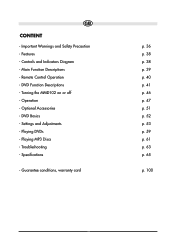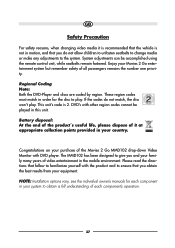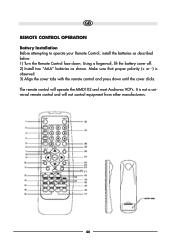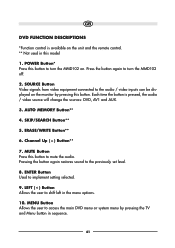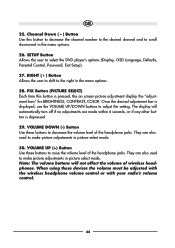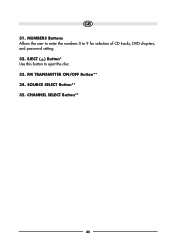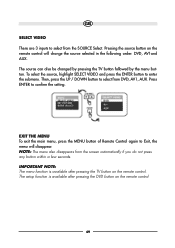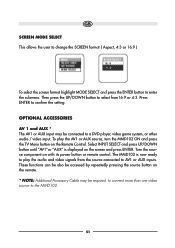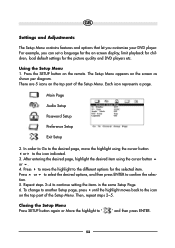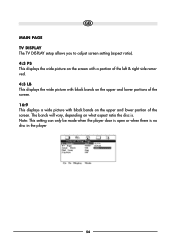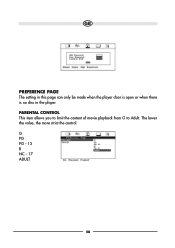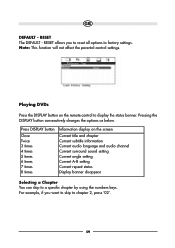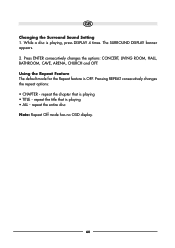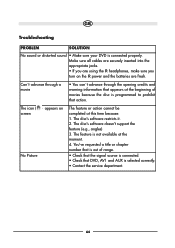Audiovox MMD102 Support and Manuals
Get Help and Manuals for this Audiovox item

View All Support Options Below
Free Audiovox MMD102 manuals!
Problems with Audiovox MMD102?
Ask a Question
Free Audiovox MMD102 manuals!
Problems with Audiovox MMD102?
Ask a Question
Most Recent Audiovox MMD102 Questions
Where Can I Find A Remote Control That Will Work With This Dvd Player.
I don't want to buy a multi-device remote. I want a simpler one that's easy for kids or elderly to u...
I don't want to buy a multi-device remote. I want a simpler one that's easy for kids or elderly to u...
(Posted by carolsphr 1 year ago)
Popular Audiovox MMD102 Manual Pages
Audiovox MMD102 Reviews
We have not received any reviews for Audiovox yet.