Audiovox 8915 - Snapper Cell Phone Support and Manuals
Get Help and Manuals for this Audiovox item
This item is in your list!

View All Support Options Below
Free Audiovox 8915 manuals!
Problems with Audiovox 8915?
Ask a Question
Free Audiovox 8915 manuals!
Problems with Audiovox 8915?
Ask a Question
Popular Audiovox 8915 Manual Pages
User Guide - Page 2
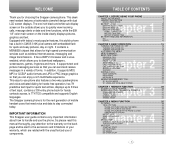
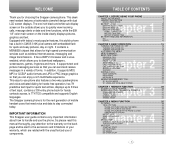
... TOP-UP YOUR ACCOUNT 42 MY STUFF...43 START MY STUFF 43 MY RINGTONES...44 MY GAMES...45 MY OTHER STUFF 46
1 The Snapper camera phone is for quick and easy pictures, day or night. It supports text and picture messaging services so that you can send and receive messages in CMOS 310K pixel camera...
User Guide - Page 3
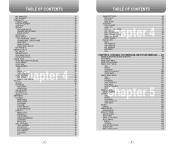
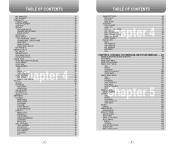
...71 VIEW EVENT...72 CALCULATOR...73 STOPWATCH...74 WORLD CLOCK ...75 SETTINGS ...76 SOUNDS ...76 RINGTONES...76 MSG TONES ...76 VOICEMAIL...77 VOLUME ...77 TONE LENGTH...SETTINGS 86 BACKLIGHT ...86 VOLUME ...86 MSG ALERT...86
SECURITY ...87 LOCK PHONE ...87
Chapter 4 LIMIT USE...87
CHANGE LOCK CODE 89 SPECIAL #'S ...90 ERASE CONTACTS 90 ERASE DOWNLOADS 91 ERASE PICTURES 91 RESET PHONE...92 PHONE...
User Guide - Page 6


...activate Camera Mode.
the more lines, the stronger the signal. Indicates your phone's TTY mode is in speakerphone mode.
Press to turn on the screen.
Press and hold to select a function displayed on VR mode. Service Indicator Indicates call . Battery Battery charging level - Mute Phone is mute during a call is active. Speakerphone Phone is set.
User Guide - Page 7
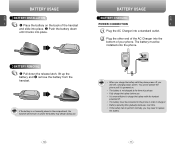
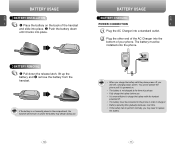
... replace
the battery.
10
11 The battery must be connected to the phone in order to charge it. • Battery operating time gradually decreases over time. • If the battery fails to perform normally, you will not turn on and/or the battery may need to charge the battery with the handset
powered off. • The battery must be installed...
User Guide - Page 10
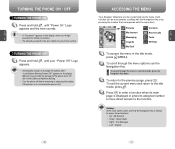
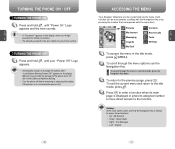
...
Contacts
Recent Calls
C
H
Tools
2
Settings
1 To access the menu in numerical order, press the Navigation Key down.
3 To return to the battery completely draining.
• Turn the phone off before removing or replacing the battery.
TURNING THE PHONE ON / OFF
TURNING THE PHONE ON
1 Press and hold , until your phone number. C
H
• If "Password" appears on the display, enter...
User Guide - Page 11
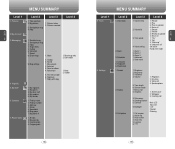
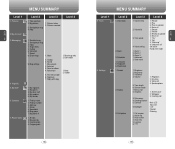
... Inbox 2. Group 5. Display
3. Erase all
1. "No"
2
3. Ringtones 2. Greeting Banner 5. Auto retry 5. Key tone 3. Wallpaper 3. My phone #
1. Outgoing calls
18
Level 1
8. Scheduler 4. Alarm 2 3. Sub screen 4. Contrast
6. Ringtones 2. VirginXL 5. Outbox 6. Auto text 3. Pictures
C H 2. Voicemail 7. Msg settings
2. Tools
9. Play
3. Menu style 2. Saved 1. Add...
User Guide - Page 14


... call , press the Navigation Key up or down . then select one
l Ringtones : Controls the ringtone volume. l Key tone : Controls the key pad tone. l Speaker Phone: Controls the speaker volume.
2 Adjust volume then press [OK] to indicate Silencer mode
. Please contact your service provider for details.
BASIC FUNCTIONS
CALL WAITING FUNCTION
Notifies you of the...
User Guide - Page 17
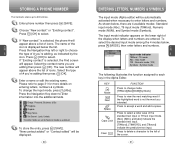
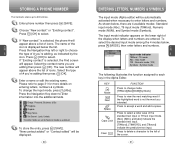
...intended. Press [OK] to Numeric mode as indicated by the
icon.
l
Group : Personal, Business & Etc
l
Ringtone. l
Set Secret : Lock, Unlock. As shown below, there are entered.
H . l
Graphic. l The other fields ... mode among the 4 modes below the list. Please refer to 300 entries.
1 Enter phone number then press
[SAVE].
2 Choose "New contact" or "Existing contact". KEY Mode Next...
User Guide - Page 19


l Use the Navigation Key to customize your Snapper camera phone.
PICTURES MY ACCOUNT MY STUFF CONTACTS RECENT CALLS VOICE TOOL TOOLS SETTINGS
34
35 Chapter 4
MENU FUNCTION
C H 4
This chapter addresses accessing the menu and using its functions and features to view a different line of symbols.
Press [
],
or
...
User Guide - Page 23
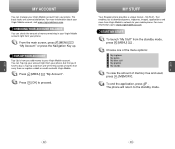
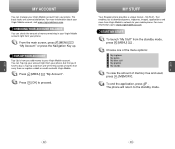
....virginmobileusa.com. MY STUFF
Your Snapper phone provides a unique feature -
CHECKING YOUR ACCOUNT BALANCE
You can manage your Virgin Mobile account from your phone.
1 From the main screen,... account right from Virgin Mobile's network to proceed.
The phone will return to your phone, but first you to download games, ringtones, images, applications and more information, go to buy a...
User Guide - Page 44


...phone's headset jack.
Your Snapper and TTY device will appear when a time frame is compatible with select TTY devices.
AUTO RETRY
Automatically redial a call up to detect your position.
C H
More specifically...]
.
2 Select either "911 only" or "Location on" with location-based services that it supports
digital wireless transmission.
Off / 5 Secs / 10 Secs / 18 Secs
This ...
User Guide - Page 48
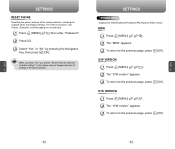
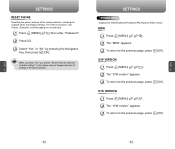
..." appears.
3 To return to the factory defaults.
4
SETTINGS
PHONE INFO. S/W VERSION
C
1 Press [MENU]
. C
When you select "Yes" you will see "Reset Phone this will reset
H
to default settings" on the display and your Snapper will reset all the factory defaults, including the ringtone types and display settings. Displays the (MDN/Software/Hardware/PRL/Browser/ESN) version.
User Guide - Page 58
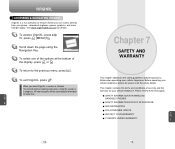
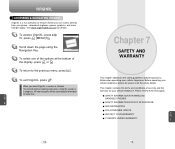
...services and the warranty for details.
1 To access VirginXL, press . When you can access directly from your cellular telephone. You cannot receive incoming calls when a VirginXL session is initiated.
Please review... press . SAFETY INFORMATION FOR WIRELESS HANDHELD PHONES
SAFETY INFORMATION FOR FCC RF EXPOSURE
SAR INFORMATION
FDA CONSUMER UPDATE
PROTECT YOUR WARRANTY
C H
12 MONTH ...
User Guide - Page 63
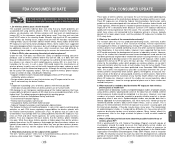
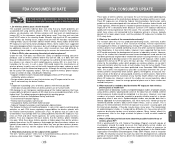
...phones;
• Design wireless phones in antennas, often called "cordless phones," which model of wireless phones have had been genetically engineered or treated with increasing distance from wireless
phones...The so-called "cell," "mobile," or "PCS" phones.
122
FDA CONSUMER UPDATE
These types of ... to repair, replace or recall
the phones so that people get from wireless phone RF ...
User Guide - Page 64


... a person uses a "compatible" phone and a "compatible" hearing aid at a Specific Absorption Rate (SAR) of 1.6 watts...phone? FDA has tested hearing aids for each model of FDA scientists and engineers. The FCC limit is set...part of wireless phones must comply with other ill effects. FDA continues to determine whether a wireless phone complies with medical equipment? FDA CONSUMER UPDATE...
Audiovox 8915 Reviews
Do you have an experience with the Audiovox 8915 that you would like to share?
Earn 750 points for your review!
We have not received any reviews for Audiovox yet.
Earn 750 points for your review!
