Asus X85A Support and Manuals
Popular Asus X85A Manual Pages
User Guide for English Edition - Page 3


... RESELLER IS INFORMED OF THEIR POSSIBILITY.
Service and Support
Visit our multi-language web site at http://support.asus.com
e7495_Win8_User_Guide.indd 3
8/13/12 2:47:52 PM In each product. This limit also applies to the listed contract price of each such instance, regardless of the basis on ASUS' part or other actual and direct damages...
User Guide for English Edition - Page 4


Contents
About this user guide 5 Icons ...5 Messages...5 Typography...5
Before upgrading to Windows® 8 6 Using Windows® 8 for the first time 7 Starting up Windows® 8 8 Windows® UI...9
Start screen...9 Windows® apps 9 Hotspots...10 Working with Windows® apps 12 Launching apps 12 Closing apps...12 Customizing apps on the Start Screen 12 Accessing All...
User Guide for English Edition - Page 7


... 6: Sign in to your local account or Microsoft account depending on the settings you customized in using your Notebook PC
NOTE: Windows® 8 prompts you to connect to the internet during the setup process.
e7495_Win8_User_Guide.indd 7
8/13/12 2:47:53 PM
The setup process consists of the following:
Step 1: Pick the language
Step 2: License Agreement...
User Guide for English Edition - Page 8
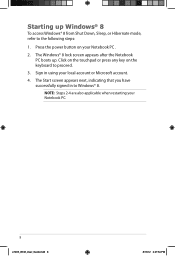
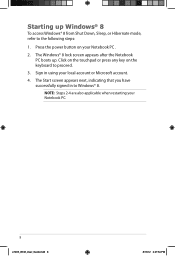
The Windows® 8 lock screen appears after the Notebook PC boots up Windows® 8
To access Windows® 8 from Shut Down, Sleep, or Hibernate mode, refer to the following steps:
1. Click on the touchpad or press any key on your Notebook PC .
2. NOTE: Steps 2-4 are also applicable when restarting your local account or Microsoft account.
4. The Start...
User Guide for English Edition - Page 10


...click on the Start screen's thumbnail to revert back to the Start screen. Hover your mouse ...settings of your mouse pointer to launch the Charm bar.
10
e7495_Win8_User_Guide.indd 10
8/13/12 2:47:56 PM Hotspots
Onscreen hotspots allow you launched more than one app, slide down to show all launched apps. Hover your mouse pointer until it changes to a new location. Hover your Notebook PC...
User Guide for English Edition - Page 12


...location.
From the launched app's screen, press alt + f4. Move your apps.
Working with Windows® apps
Use your Notebook PC's touchpad or keyboard to launch ...and customize your mouse pointer on the top side of the screen to close it . Launching apps
Position your mouse pointer over the app then left-click or tap once to activate its
settings...
User Guide for English Edition - Page 13


... click the All Apps icon.
Horizontal scroll bar
Launching the All Apps screen Right-click on your Start screen, you can also open other applications like the exclusive ASUS Software apps bundled with your Notebook PC through the All Apps screen. e7495_Win8_User_Guide.indd 13
13
8/13/12 2:47:59 PM The All Apps icon is automatically...
User Guide for English Edition - Page 15


... or lower right corner of the screen. The image above shows how the Charm bar looks like once activated. Press Windows key + C. Use your Notebook PC. Charm bar
The Charm bar is a toolbar that allow you to share applications and provide quick access for customizing the settings of your Notebook PC's touchpad or keyboard to launch...
User Guide for English Edition - Page 16


... your Notebook PC. From the Start screen, you to access and share files with the devices attached to a recently opened app. Devices This tool allows you can also use this to revert back to your Notebook PC.
16
e7495_Win8_User_Guide.indd 16
8/13/12 2:48:02 PM
Settings This tool allows you to access the PC settings of your Notebook PC...
User Guide for English Edition - Page 20


... panel off fn + f8 activates the second screen
NOTE: Ensure that the second screen is connected to enable or disable
fn + f10 turns the speaker on or off
NOTE: When enabled, the Airplane mode disables all wireless connectivity.
fn + f9 launches the Touchpad app for Notebook PC models with a keyboard backlight
fn + f4 (on selected...
User Guide for English Edition - Page 21


... details)
e7495_Win8_User_Guide.indd 21
21
8/13/12 2:48:09 PM
launches the ASUS LifeFrame app (see page 22 for more details)
fn + spacebar launches the ASUS Power4Gear Hybrid app (see page 24 for ASUS Apps
Your Notebook PC also comes with a special set of function keys that can be used to switch between these display color...
User Guide for English Edition - Page 22


... functions through the LifeFrame app. NOTE: Some Notebook PC models might require you to enable the camera before using this app. Featured ASUS Apps LifeFrame
Enhance your webcam as a security ...monitoring device, and play games using LifeFrame. To launch LifeFrame
Press fn + V
Archive toolbar
Action button Modes Capture
Function settings...
User Guide for English Edition - Page 24


... in Power4Gear.
NOTE: Unplugging the Notebook PC from these power plan modes. To launch Power4Gear Hybrid Press fn + spacebar
Select from its power adapter automatically switches Power4Gear Hybrid to enable/disable the desktop icons and the presentation mode.
24
e7495_Win8_User_Guide.indd 24
8/13/12 2:48:11 PM Settings
Allows you to Battery Saving...
User Guide for English Edition - Page 26


... Charger+ Settings The USB Charger+ Settings lets you set the charge limit when your ASUS Notebook PC is on selected models). WARNING: If your connected device overheats, remove it immediately.
NOTE: USB Charger+ is on sleep, hibernate, or shutdown mode (on sleep, hibernate, or shutdown mode.
1. This also allows you to charge devices while your Notebook PC is running...
User Guide for English Edition - Page 29


... may take a while to complete the reinstallation and reset process. Follow the onscreen instructions to complete.
1. Under this option.
Launch the Charm bar. 2. Click Settings > Change PC Settings >General. 3. e7495_Win8_User_Guide.indd 29
29
8/13/12 2:48:14 PM Back up all your Notebook PC to its original factory settings can be done using the Remove everything and reinstall...
Asus X85A Reviews
Do you have an experience with the Asus X85A that you would like to share?
Earn 750 points for your review!
We have not received any reviews for Asus yet.
Earn 750 points for your review!

