Asus V400CA Support and Manuals
Popular Asus V400CA Manual Pages
User's Manual for English Edition - Page 2
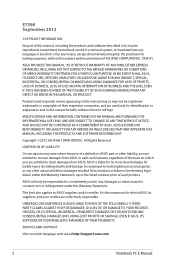
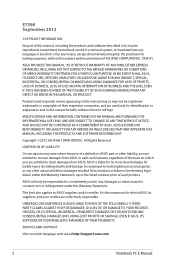
....
ASUS ASSUMES NO RESPONSIBILITY OR LIABILITY FOR ANY ERRORS OR INACCURACIES THAT MAY APPEAR IN THIS MANUAL, INCLUDING THE PRODUCTS AND SOFTWARE DESCRIBED IN IT. LIMITATION OF LIABILITY
Circumstances may not be responsible for identification or explanation and to recover damages from ASUS.
SERVICE AND SUPPORT
Visit our multi-language web site at http://support.asus.com
Notebook PC...
User's Manual for English Edition - Page 3
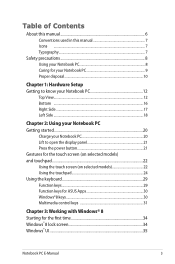
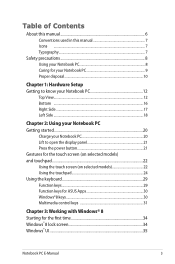
... touchpad...22 Using the touch screen (on selected models 22 Using the touchpad 24 Using the keyboard 29 Function keys 29 Function keys for ASUS Apps 30 Windows®8 keys 30 Multimedia control keys 31
Chapter 3: Working with Windows® 8 Starting for the first time 34 Windows® 8 lock screen 34 Windows® UI...35
Notebook PC E-Manual
User's Manual for English Edition - Page 5
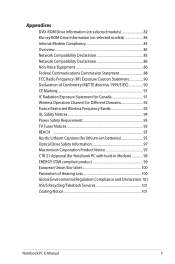
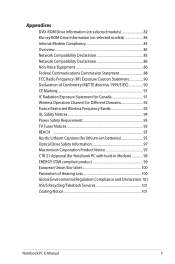
... Drive Information (on selected models 82 Blu-ray ROM Drive Information (on selected models 84 Internal Modem Compliancy 85...Notebook PC with built-in Modem 98 ENERGY STAR complied product 99 European Union Eco-label 100 Prevention of Hearing Loss 100 Global Environmental Regulation Compliance and Declaration 101 ASUS Recycling/Takeback Services 101 Coating Notice 101
Notebook PC E-Manual...
User's Manual for English Edition - Page 6
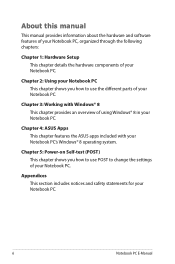
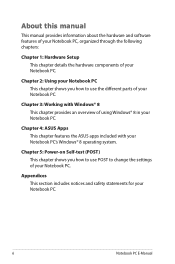
...2: Using your Notebook PC This chapter shows you how to change the settings of your Notebook PC. Chapter 5: Power-on Self-test (POST) This chapter shows you how to use POST to use the different parts of your Notebook PC.
Appendices This section includes notices and safety statements for your Notebook PC. Chapter 3: Working with your Notebook PC.
Chapter 4: ASUS Apps This chapter...
User's Manual for English Edition - Page 34
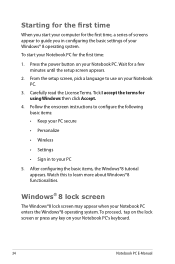
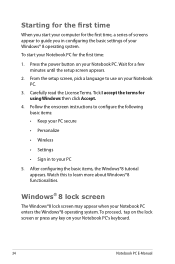
...
34
Notebook PC E-Manual To start your computer for the first time, a series of your Windows® 8 operating system. Carefully read the License Terms. Tick I accept the terms for a few minutes until the setup screen appears.
2. Follow the onscreen instructions to configure the following basic items: • Keep your PC secure
• Personalize
• Wireless
• Settings
•...
User's Manual for English Edition - Page 39
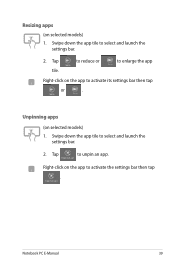
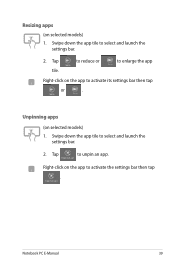
Right-click on selected models) 1. Tap
to enlarge the app
tile. Notebook PC E-Manual
39 Swipe down the app tile to select and launch the
settings bar.
2. Unpinning apps
(on the app to activate its settings bar then tap
or
.
Right-click on selected models) 1. Resizing apps
(on the app to activate the settings bar then tap .
Tap
to...
User's Manual for English Edition - Page 42
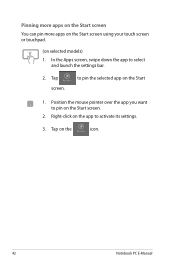
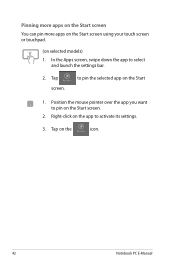
... selected app on the Start screen.
2. Position the mouse pointer over the app you want to select and launch the settings bar.
2. Pinning more apps on the Start screen
You can pin more apps on the Start screen using your touch screen or touchpad.
(on the
icon.
42
Notebook PC E-Manual In the Apps screen, swipe down the app to...
User's Manual for English Edition - Page 43
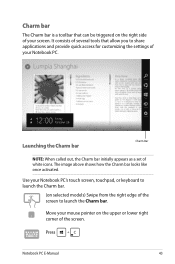
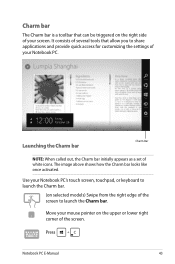
... upper or lower right corner of the screen. Move your mouse pointer on selected models) Swipe from the right edge of the screen to launch the Charm bar. Launching the Charm bar
Charm Bar
NOTE: When called out, the Charm bar initially appears as a set of your screen.
Press
Notebook PC E-Manual
43 Charm bar
The Charm bar...
User's Manual for English Edition - Page 45
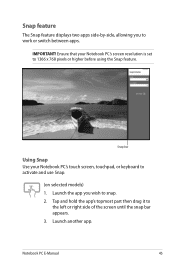
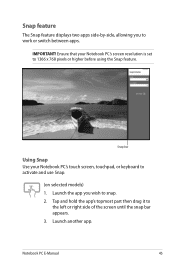
Snap bar
Using Snap Use your Notebook PC's screen resolution is set to snap. 2. Tap and hold the app's topmost part then drag it to activate and use Snap.
(on selected models) 1. IMPORTANT!
Launch another app. Notebook PC E-Manual
45 Ensure that your Notebook PC's touch screen, touchpad, or keyboard to
the left or right side of the screen until the snap bar appears. 3. Launch...
User's Manual for English Edition - Page 68
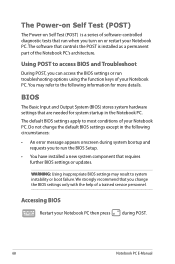
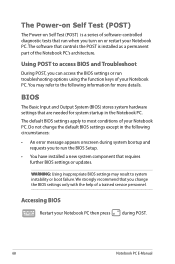
... permanent part of a trained service personnel.
BIOS
The Basic Input and Output System (BIOS) stores system hardware settings that are needed for system startup in the following information for more details. Using POST to most conditions of your Notebook PC then press
during POST.
68
Notebook PC E-Manual
The default BIOS settings apply to access BIOS and Troubleshoot
During POST...
User's Manual for English Edition - Page 69
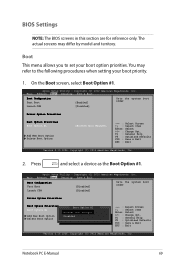
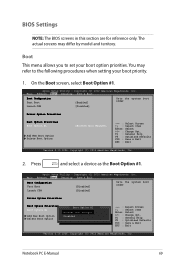
... the system boot order
Driver Option Priorities
Boot Option Priorities Boot Option #1
Add New Boot Option Delete Boot Option
Boot Option #1 [Windows Boot Manager]
Windows Boot Manager
Disabled
→← : Select Screen ↑↓ : Select Item Enter: Select
+/- : Change Opt. Notebook PC E-Manual
69
The actual screens may refer to set your boot priority.
1. Boot
This menu...
User's Manual for English Edition - Page 70
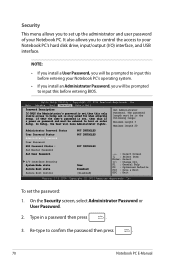
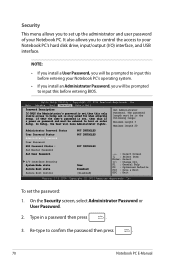
... Password HDD Password Status : Set Master Password Set User Password
I /O) interface, and USB interface. If ONLY the user's password is set, then this is a power on password and must be prompted to confirm the password then press
.
70
Notebook PC E-Manual The password length must be entered to Setup and is set,then this only limits access to boot or enter Setup. On the Security screen...
User's Manual for English Edition - Page 72
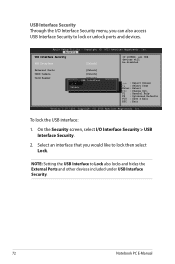
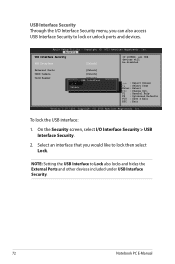
...
→← : Select Screen ↑↓ : Select Item Enter: Select
+/- : Change Opt.
To lock the USB interface:
1.
Aptio Setup Utility - NOTE: Setting the USB Interface to lock then...screen, select I /O Interface Security menu, you would like to Lock also locks and hides the External Ports and other devices included under USB Interface Security.
72
Notebook PC E-Manual...
User's Manual for English Edition - Page 74


Aptio Setup Utility - Save Options Save Changes Discard Changes
Restore Defaults
Boot Override Windows Boot Manager
Launch EFI Shell from the ASUS website.
2.
Save & Exit
To keep your Notebook PC then press during POST.
5.
Verify the Notebook PC's exact model then download the latest BIOS file for your model from filesystem device
→← : Select Screen ↑↓ : ...
User's Manual for English Edition - Page 85
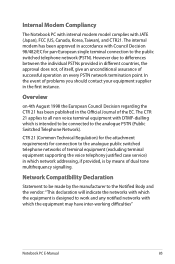
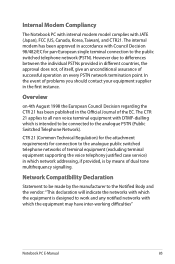
...Notebook PC with internal modem model...of itself, give an unconditional assurance of problems you should contact your equipment supplier in the... equipment may have inter-working difficulties"
Notebook PC E-Manual
85 In the event of successful operation... of terminal equipment (excluding terminal equipment supporting the voice telephony justified case service) in accordance with JATE (Japan), FCC...
Asus V400CA Reviews
Do you have an experience with the Asus V400CA that you would like to share?
Earn 750 points for your review!
We have not received any reviews for Asus yet.
Earn 750 points for your review!

