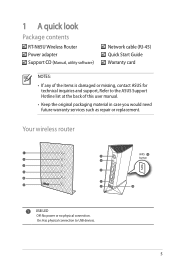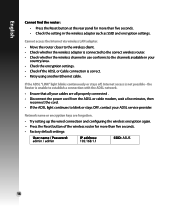Asus RT-N65U Support and Manuals
Get Help and Manuals for this Asus item

View All Support Options Below
Free Asus RT-N65U manuals!
Problems with Asus RT-N65U?
Ask a Question
Free Asus RT-N65U manuals!
Problems with Asus RT-N65U?
Ask a Question
Asus RT-N65U Videos
Popular Asus RT-N65U Manual Pages
Asus RT-N65U Reviews
We have not received any reviews for Asus yet.